If your Lenovo laptop won’t turn on, the fixes provided in this article will help you. The Windows PC not turning on issue can occur because of OS or hardware faults. If the hardware fault is responsible for this issue, this will cost you because you have to replace that hardware component.
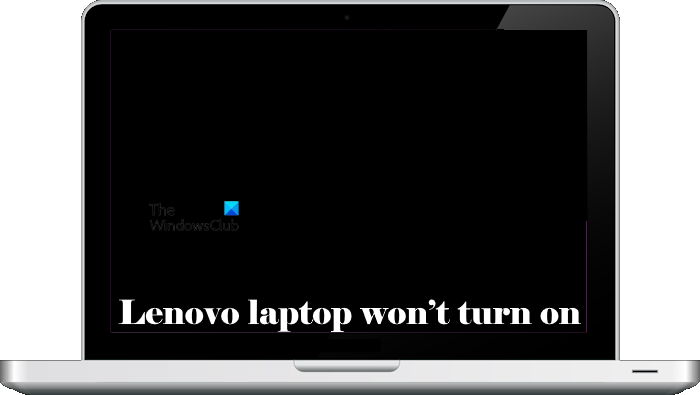
Fix Lenovo laptop won’t turn on
If your Lenovo laptop or desktop does not start or won’t turn on, follow these suggestions to resolve the problem:
- Is your laptop fully charged?
- Perform a hard reset
- Turn on your laptop without a battery
- Try to increase the display brightness
- Connect an external display (if available)
- Reseat your RAM
- Reset BIOS
- Hardware fault
Below, we have explained all these fixes in detail.
1] Is your laptop fully charged?
This is the first thing that you should do. If the battery of your laptop is drained out completely, it will not turn on. In this case, you have to plug in the charger and turn on the switch to provide the power supply to your laptop. Do this and see if your laptop turns on. If this does not make any difference, check if the battery indicator on your laptop is on.

The battery indicator on a laptop indicates that the battery is receiving the power supply. If the battery indicator on the laptop remains off after turning on the charger, one of the following conditions can be true:
- Your laptop battery is faulty.
- Your laptop charger is faulty.
- The charger’s brick is faulty.
- Your laptop’s charging point is faulty.
- The charger is connected loosely.
Read: Lenovo laptop continuously beeping when turned on
2] Perform a hard reset
Now, perform a hard reset and see if it changes the situation. Follow the steps written below:

- Turn off your laptop.
- Remove all the peripherals and the charger.
- Remove the battery. If your Lenovo laptop has a nonremovable battery, skip this step.
- Press and hold the power button for 30 to 45 seconds.
- Connect the charger and turn on your laptop.
Some Lenovo laptops come with a battery reset pinhole. See if your laptop has such a pinhole. If yes, insert a pin into that hole to reset your battery.
3] Turn on your laptop without a battery

Remove the battery of your laptop and provide it with a continuous power supply through the charger. Now, turn on your laptop. If your laptop turns on this time. your battery is faulty. Replace your battery.
4] Try to increase the display brightness
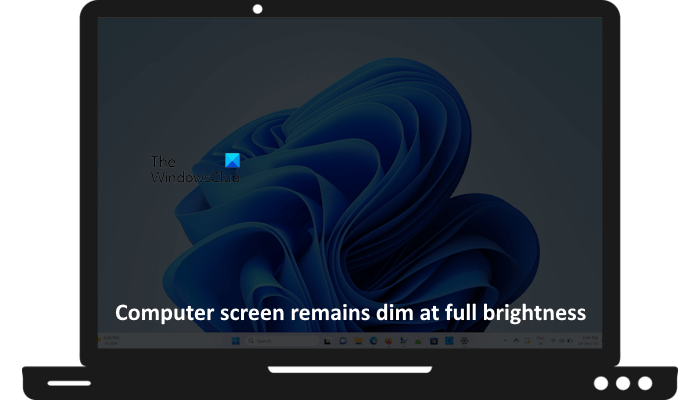
It is also possible that your laptop is working fine but the problem is with the display. Screen dimming issues are one of the symptoms of a faulty display or a dying monitor. Use the dedicated keyboard keys to increase the brightness of your Lenovo laptop and see what happens.
5] Connect an external display (if available) or enter BIOS
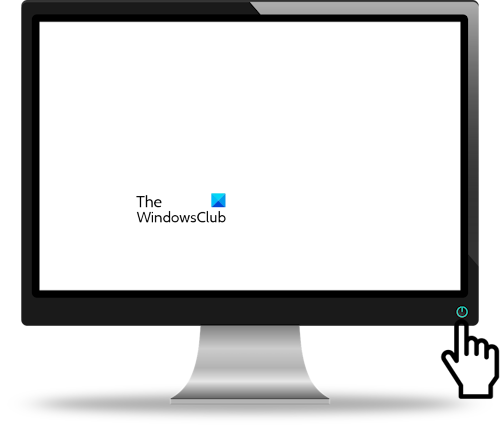
You can also connect an external display to your laptop (if available). This will let you know if the issue is with your laptop’s screen. Alternatively, you can also enter BIOS. If the screen turns on in BIOS, your laptop screen is not faulty. Now, you can perform a Startup repair.
6] Reseat your RAM

The problem might be with your RAM. If your Lenovo laptop has a power light indicator, see if it is turned on. If your laptop won’t turn on, but the Power Light is on, your RAM might have been damaged. Reseat your RAM and see if it works. In case of more than one RAM stick, start your laptop with the individual RAM sticks to check which RAM stick is faulty.
7] Reset BIOS

Resetting BIOS can also help. Reset your BIOS to default. Because your laptop is not turning on, you have to open your laptop and then remove the CMOS battery to reset the BIOS. Put the CMOS battery back a few minutes after removing it.
7] Hardware fault

If, despite trying the above fixes, your laptop does not turn on, there might be a hardware fault. We suggest you take your laptop to a professional laptop repair technician. If your laptop is under warranty, contact Lenovo Support.
I hope this helps.
Why is my laptop not starting after pressing Power button?
If your laptop is not starting after pressing the power button, either your power button is damaged or there might be dust beside the power button. Another reason is the discharged battery. Connect the charger and see if it turns on.
How do I unfreeze my Lenovo laptop?
If your Lenovo laptop is frozen, wait for some time. If your laptop does not respond after waiting for some time, the only way to unfreeze it is to restart it. Press and hold the power button to force shut it down and then turn it on.
Read next: Laptop Caps lock blinking continuously.
Leave a Reply