If on startup your Windows 11/10 device throws an error prompt indicating LenovoBatteryGaugePackage.dll access is denied, missing or not found, then this post is intended to help you. In this post, we will identify potential culprits to the RunDLL error as well as provide adequate solutions to the issue.
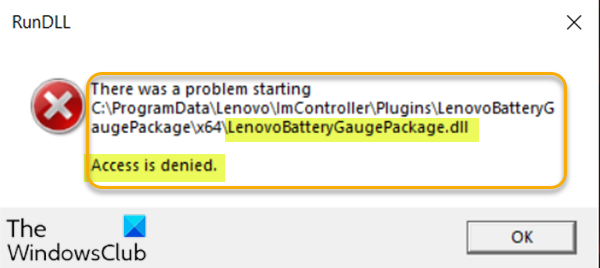
Depending on the instance of the error, whether Access is denied, Missing or Not found; when you encounter this issue, you’ll receive the following similar full error message;
RunDLL
There was a problem starting
C:\ProgramData\Lenovo\lmController\P1ugins\LenovoBatteryG
augePackage\x64\LenovoBatteryGaugePackage.dll
Access is denied.
Any of the instances of the error points to the DLL file. So in any case, the solutions provided in this post apply to resolving the DLL issue.
Investigations revealed that PC users are most likely to encounter this issue after a botched BIOS update or after the installation of certain drivers.
Fix LenovoBatteryGaugePackage.dll access is denied, missing, not found errors in Windows 11/10
If you’re faced with this issue, you can try our recommended solutions below in no particular order and see if that helps to resolve the issue.
- General fix for missing DLL files errors
- Uninstall Lenovo Vantage & Lenovo System Interface Foundation
- Download and Apply Lenovo Fix
- Allow Full Control over LenovoBatteryGaugePackage.dll file
- Update BIOS
Let’s take a look at the description of the process involved concerning each of the listed solutions.
1] General fix for missing DLL files errors
Since this LenovoBatteryGaugePackage.dll file is either a case of access is denied, missing or not found errors, you can try this general fix for missing DLL files errors and see if the issue will be resolved. If not, try the next solution.
2] Uninstall Lenovo Vantage & Lenovo System Interface Foundation
Lenovo Vantage and Lenovo System Interface Foundation are two utilities that were already replaced with Lenovo System Update and Lenovo Service bridge respectively.
So, if you’re running legacy software, you’re most likely to encounter this issue. In this case, you need to uninstall the Lenovo Vantage and Lenovo System Interface Foundation from your Windows 10 computer, restart the device and then download and install the Lenovo System Update (link) and Lenovo Service bridge (link).
If after this, the issue is still unresolved, try the next solution.
3] Download and Apply Lenovo Fix
This is mainly a Lenovo Windows 10-based issue. Consequently, Lenovo released a hotfix for the issue.
You can download the FixBatteryGauge.zip file from the official download page. Extract the contents of the archive package. Once the files have been successfully extracted, right-click on Fix-Battery_Gauge.bat and select Run as administrator. After you successfully apply the fix, restart your computer and see if the problem is fixed at the next system startup. If not, try the next solution.
4] Allow Full Control over LenovoBatteryGaugePackage.dll file
It’s also likely you are actually dealing with a permission issue that is preventing some user accounts from accessing the functionality provided by the LenovoBatteryGaugePackage.dll file. In this case, you can assign Full Control permission on the LenovoBatteryGaugePackage.dll file for Everyone.
5] Update BIOS
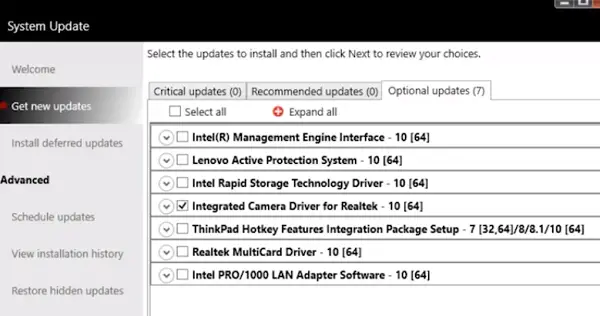
As already pointed out, a botched BIOS update that failed to install completely for various reasons could lead to this error. In this case, you should be able to fix the issue by updating your BIOS version properly in order to replace the collection of incomplete BIOS-related files. Lenovo users can use the Lenovo System Update Tool.
I hope something helps!
Leave a Reply