There are many ways to save passwords via a Windows 10 computer. You could use the password manager that comes with your favorite web browser or you could use a standalone tool such as LessPass.
LessPass Password Manager
We can safely say that it does what it sets out to do very well from our weeks of using this tool. Yes, it may not be the best password manager around, but does one really need the best if the encryption is top-notch? Probably not. We will leave you, the reader, to decide.
Before going forward, we should note that LessPass is only available for iOS, Android, Google Chrome, and Mozilla Firefox. You can also install it to your computer via the command line, but we won’t go deep into that aspect right now.
For this article, we will be focusing on the Firefox version of LessPass. However, for the most part, it should work the same on Google Chrome.
Let us talk about this tool in a more detailed manner.
1] Register an account
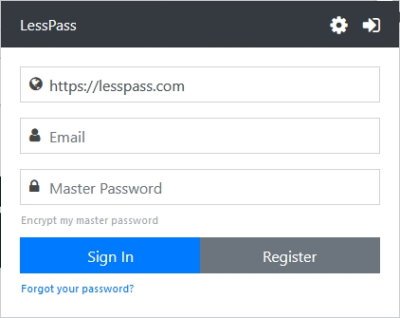
The first thing you will want to do here is to register an account. This is easily done by clicking on the LessPass icon located beside the URL bar. You cannot miss it since the color is blue and the icon is a key.
Once you’ve clicked on the icon, select the Register button to the top-right corner, and from there, add your email address and password. Please make sure the password is easy to remember because it is the Master Password to gain access to several features of the tool.
2] Encrypt the Master Password
For a higher degree of security, we suggest encrypting your password. Before selecting the Register button after adding the relevant log-in information, select Encrypt my master password.
3] Visit the required website to save log-in data
When you’re ready to save the password and log-in information of your favorite webpages, please visit the relevant website. You do not have to navigate to the log-in page, just the main page, because LessPass does not automatically add log-in information for saving.
4] Add log-in and password information
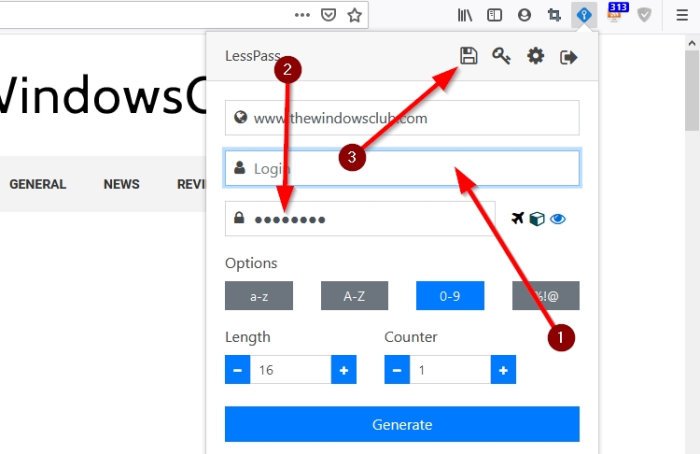
After visiting your favorite webpage, you will want to click on the LessPass icon once more. Right away, you will need to add the Master Password. From there, click in the Log-in box to add the username, then click inside the same box where you added the Master Password. Type the required password for this website, then hit the Save button at the top.
5] Generate a new password
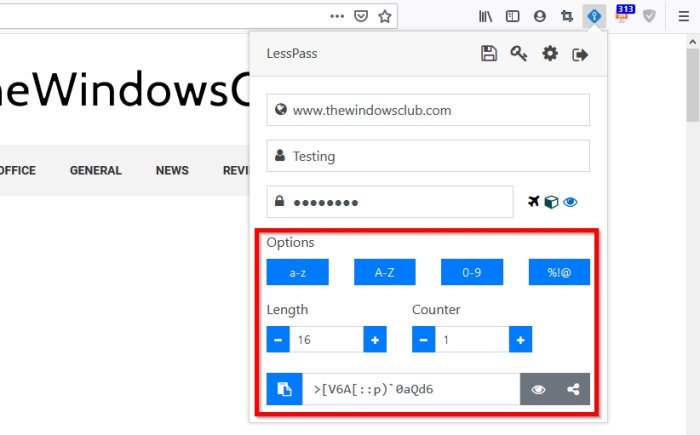
If you are adding a new password, we would like to suggest using the password generator feature. Click the Generate button at the bottom for LessPass to provide a password. But before doing that, look to the options to decide if you want a password with letters, numbers, symbols, or a mixture of each.
When it comes down to the length, the ability is there for you to set LessPass to determine this with each time a password is generated.
Download LessPass via the official website for your web browser or mobile device.
Leave a Reply