Microsoft has always come clear on its data collection and storing activity – although some may tend to disagree about this. If you don’t like what Microsoft collects, the new OS even offers the option to users for opting out of such practice, should they find it as an invasion of privacy rights. the downside of this is in doing so a user unknowingly disables many of the personalization options of the OS that makes it significant. So, in this post, I will familiarize users with one of the ‘not much-known’ setting in Windows – Let sites save protected Media Licenses on my device.
Let sites save protected Media Licenses on my device
A handful of websites capable of streaming music or videos use Digital Rights Management (DRM) to help protect against copying the streamed content. This may require saving data locally on your device.
As a user, at any given time can download or otherwise obtain this type of media while using Edge (HTML) browser, the Let sites save protected media licenses on my device setting assumes importance since it allows sites that offer this type of protected media to save DRM data on your device, including a unique identifier (ID) and media licenses (which make sure you have permission to access the media).
This information is then retrieved by the websites a user visits that host the protected content in order to allow him to use that content.
This setting in Windows 10 is turned ‘on’, by default. To change this setting, Open Edge and go to More actions > Settings.
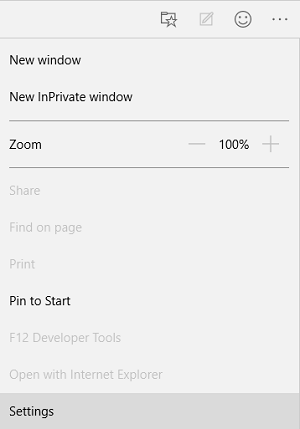
Under Advanced settings, select View advanced settings.
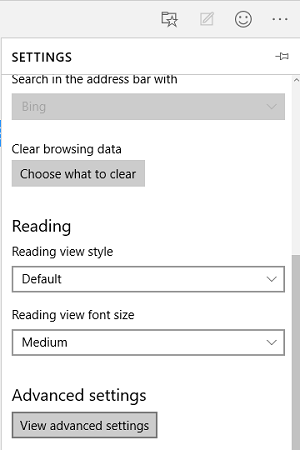
Then, under Privacy and services, turn the Let sites save protected media licenses on my device setting on or off.
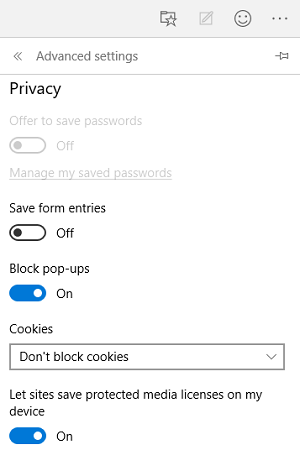
Please note that ‘Turning off’ this setting prevents new media licenses from being saved on your device. Turning it back on will reset your unique ID and allow you to download protected media through the Edge browser.
To clear the DRM data, including your unique ID and any acquired media licenses, go to More actions More actions > Settings, and under Clear browsing data, select
- Choose what to clear
- Show more, and finally, the Media licenses checkbox.
- Please note that, Clearing this data will reset your unique ID.
Using Windows Registry
Open Registry and navigate to the following key:
HKEY_CURRENT_USER\Software\Classes\Local Settings\Software\Microsoft\Windows\CurrentVersion\AppContainer\Storage\microsoft.microsoftedge_8wekyb3d8bbwe\MicrosoftEdge\Privacy
In the right pane of Privacy registry key, double click on EnableEncryptedMediaExtensions.
- Set the Value data as 0 to prevent sites from saving protected media licenses.
- Set it to 1 to let sites from saving protected media licenses.
Click OK, close Registry Editor and reboot to make changes effective.
Hope this helps.