After GiftedMotion, which converts a combination of .JPG files into a .GIF, we now bring to you LICEcap, an application that will serve as icing on the cake to create animated .GIF files. LICEcap enables you to capture any area of your desktop, as specified by you and create a .GIF file out of it. It’s just three simple steps – and in less than 2 minutes, you’ve got yourself a high-quality animated .GIF.
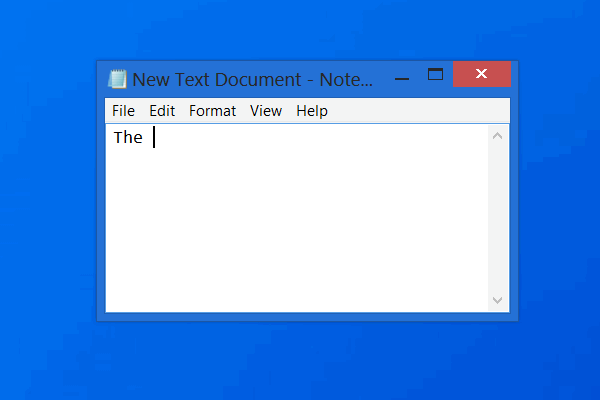
LICEcap records your desktop or screen as an animated GIF
LICEcap is a native app and is quite easy and convenient to use for Windows. It is capable of producing high-quality output, not only in terms of .GIF, but also supports its own native file format, i.e. .LCF. This file type comprises of a much higher compression ratio than .GIF and produces superior animation quality, i.e. more than 256 colors/frame!
A .LCF file captures the exact time impressions and moreover, it can be played within REAPER, a digital audio workstation software, and can also be further converted into a .GIF or any other video format.
I feel LICEcap is an ideal application to develop effective GIFs, high on quality, and low on file-size. Moreover, it’s free software and it includes the source code with every download package.
Let’s now look at the simple 4-step guide to create a .GIF using LICEcap:
Install LICEcap and run the application to start the process. Open the application, whose activity you want to capture. Like, in this case, its Microsoft Word. Next, adjust the screen size of LICEcap in order to fit the area you wish to capture. After getting the right capture area, click on the Record button.
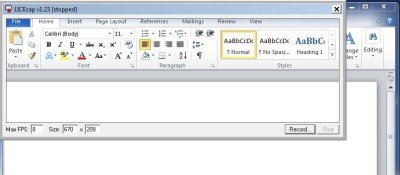 When you click on Record, a screen will open prompting you to enter details of the file you want to save, like the file name, file type, animation settings like title frame, elapsed time, etc., as shown in the screen below. Check the option, applicable to your file, and click on Save.
When you click on Record, a screen will open prompting you to enter details of the file you want to save, like the file name, file type, animation settings like title frame, elapsed time, etc., as shown in the screen below. Check the option, applicable to your file, and click on Save.
As soon as you click on save, LICEcap starts capturing screens. Like, for instance, I typed, “Licecap is the best!” and it got captured by the app. Finally, click on Stop at the point of ending the animation.
LICEcap: Application features
- Captures and directly converts into .GIF or .LCF.
- It allows screen capture even while recording.
- One can also pause and restart the recording, with an additional option of inserting text messages.
- It also allows toggling pausing while recording, by using the Global hotkey (shift+space)
- The memory usage of your PC can be regulated by adjusting the maximum recording frame rate.
- It even records the mouse presses and releases, ideal to make a to-do guide or tutorial.
- The time elapsed while recording is displayed at the bottom of the screen.
LICEcap download
Download this wonderful application here and start creating your .GIF files now!
Related read: Screen To GIF.
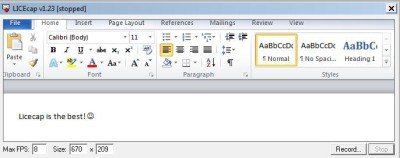
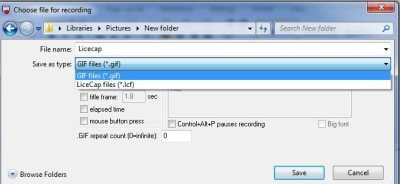
Nice guide, thanks for the sharing. I used to record my computer screen with the free version of acethinker screen grabber. It’s a free web-based application, you don’t have to download or install anything. Share it here as an alternative to LICEcap.