Microsoft has integrated its Windows devices with OneDrive, allowing users to sync files across devices. The latest OneDrive client lets you limit transfer rates to avoid slowing down other internet activities. In this post, we will learn how to set download and upload transfer rate limits for OneDrive in Windows 11/10.
Limit Download and Upload rate in OneDrive
The time it takes to upload or download data from OneDrive depends on your Internet connection speed, how close you are geographical to Microsoft servers, and so on. If you wish to maximize your speed, you can do the following:
- Use a wired instead of a wireless connection.
- Restrict bandwidth usage for other activities while the upload or download is in progress
On the other hand, if a download or an upload is in progress, OneDrive could end up using up all the bandwidth.
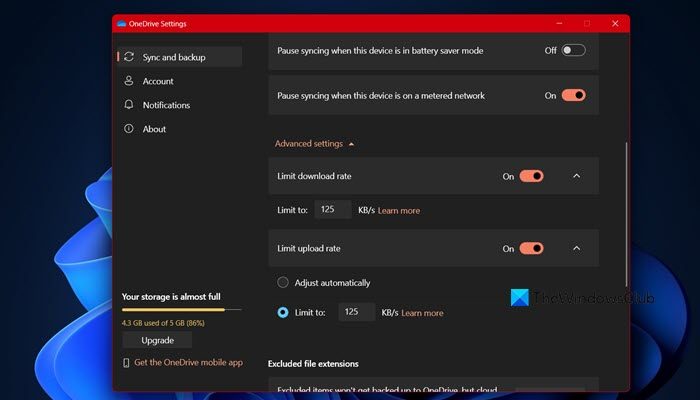
But now you can throttle or set the bandwidth limits that OneDrive can use for downloading or uploading files. To set the limit for uploading and downloading transfer rates via OneDrive on Windows 11/10, follow these steps:
- Click on the OneDrive client icon from the taskbar and once it opens, click on the cog icon and then on Settings.
- Then, go to the Sync and backups tab.
- Scroll down to Advanced Settings and then tick Limit download rate and Limit upload rate.
The default setting is off. For uploading larger files, it is advisable to keep the setting as it is to let OneDrive handle the rate automatically.
But if you wish to set the rates manually, select the Limit to button and set a rate in KBs. Click on OK and exit.
It is important to note that all the changes introduced will apply only to the desktop version of the OneDrive app and not the universal app.
That’s it!
Read: How to increase upload and download speed in Windows 11/10?
How do I limit upload speed on OneDrive?
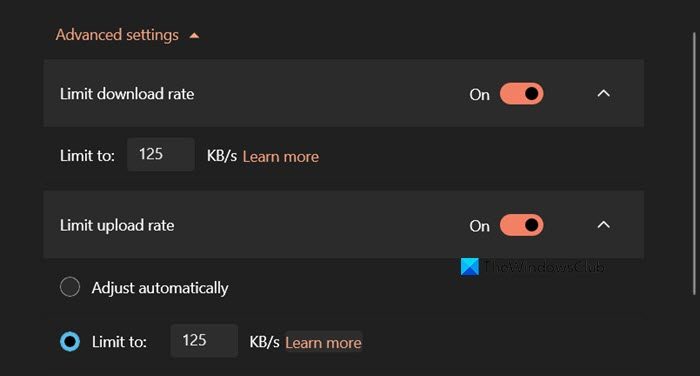
To limit the upload speed on OneDrive, we have to make use of the OneDrive client. So, open it, click on the cog, and select Settings from the list. Then, go to the Sync and backups tab. Look for Advanced Settings, check Limit upload rate, and then set the limit.
Read: OneDrive will start removing files unused for a certain amount of time
How can I increase my OneDrive download speed?
If you want to increase the download speed on OneDrive, you should check and make sure you have not set a limit. For that, open the OneDrive client, click on the cog button, and select Settings from the list. Now, go to the Sync and backups tab. Look for Advanced Settings and uncheck the Limit download rate.
Also Read: Increase your Internet Speed in Windows.
I have the last version of Onedrive 17.3.6390.0509 and win10 1511 10586.318 up to date, but the “network” tab isn’t there. Same issue as described in a few forums, like http://answers.microsoft.com/en-us/onedrive/forum/odoptions-oddesktop/network-settings-on-my-dell-xps13-laptop-with/91aec92d-a332-4251-993f-14cbcce35551
Has anyone got any idea of what is going on? same onedrive version, same OS but different behaviour. What is affecting the ability of onedrive to show the network tab? (as info, I tried the same onedrive version on my win 7 enterprise at work and still no “network” tab)
I have updated my post towards the end. If you do not see the Network tab, change your Internet connection and see. I could see the Network tab on my Wi-Fi, but not on my cable broadband.