Most applications use Telemetry to collect information that can help one to improve the product. While Windows has the settings under Diagnostic and Feedback, Microsoft Office doesn’t have a dedicated section for such.
According to a recent study, Microsoft does offer privacy settings for Office, one of which enables users to configure the type, but they are through the Registry or Group Policy settings. This post shares all such details. If you wish to limit Office 365 Telemetry, you can do that.
Limit Microsoft 365 Telemetry using Registry or Group Policy
Aleksandar Milenkoski discovered an undocumented registry key that can disable or limit Office 365 Telemetry. He found it in the report published by the German BSI, which analyzed the impact of Office privacy settings. The document also mentions a Group Policy that can configure it. We will discuss both of them.
Registry Key to Limit Office 365 Telemetry
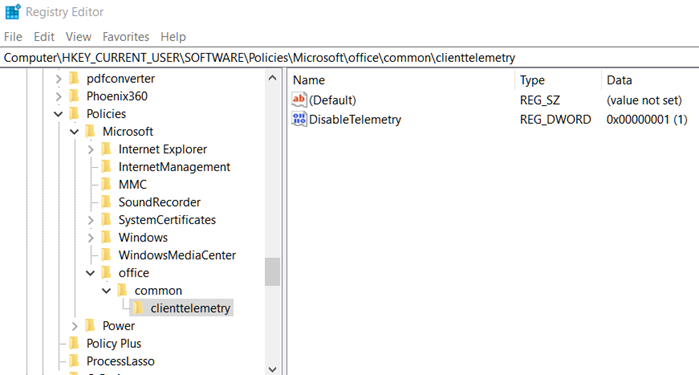
Open Registry Editor by using Win + R, and then typing regedit followed by pressing the Enter key
Once you confirm the UAC prompt, navigate to:
HKEY_CURRENT_USER\Software\Policies\Microsoft\office\common\clienttelemetry
If you do not see the key, you can create them:
- Select the Microsoft folder, and then right-click >Create new Key with name office
- Under Office, create another key with the name common.
- Lastly, under common, create another key with the name clienttelementry
Right-click on clienttelemetry and select New > Dword (32-bit) Value.
Name it DisableTelemetry.
Set its value to 1 to disable and 0 to enable Office 365 Telemetry
GPO to Limit Office 365 Telemetry
While it is not available directly, Microsoft has to be deployed for organizations and individuals. Once deployed, it will be available at the policy path:
User Configuration\Administrative\Templates\Microsoft Office 2016\Privacy\Trust Center
Configure the level of client software diagnostic data sent by Office to Microsoft.
- Required: This level configures Office to send to Microsoft the minimum data needed to keep Office
secure, up-to-date, and performing as expected on the device it’s installed. - Optional: This level configures Office to send to Microsoft additional data that helps make the product
improvements and provides enhanced information to help detect, diagnose, and remediate issues. - Neither: This level configures Office such that no diagnostic data about Office client software running
on the user’s device is sent to Microsoft.
You will have to open the Group Policy Editor and then configure the changes accordingly.
Now that it has been discovered, I am sure these settings will be rolled out for all in the form of UI or directly in Group Policy. As of now, there is no such setting in the Office application’s options section. Windows Diagnostic also doesn’t have anything that could help with Office diagnostics data.