Link Doctor is an inbuilt feature of Microsoft Edge that attempts to correct the mistyped URLs. So, for example, if you type bimg.com instead of bing.com, the Link Dictor can automatically fix it. The URL correction is offered only as part of the message, where the user can manually click on the suggested website link if that seems to be the right fit. Here is how it appears:
Hmmm… can’t reach this page
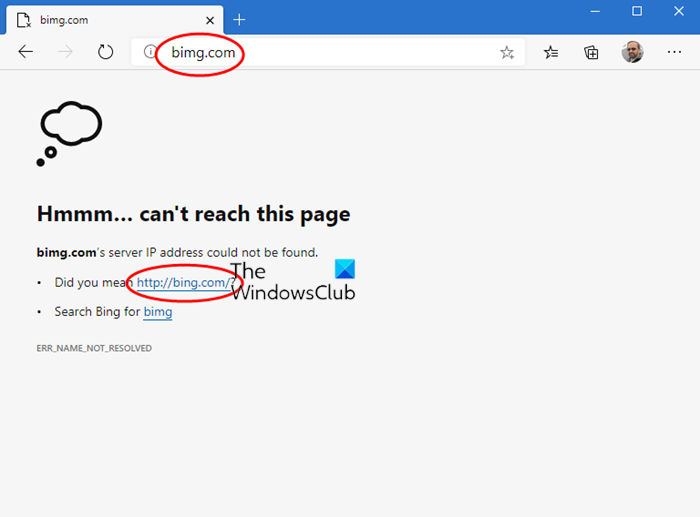
Link Doctor feature in Microsoft Edge
Link doctor provides host correction and a search query to the users when they mistype a URL.
For example, if a user mistypes “bimg as “bing”.com, Link Doctor will suggest “bing”.com as a correction and create a link to search for “bing.com” in case the user is looking for something different.
While the word ‘Link Doctor‘ is used in docs.microsoft.com, it is not used in Edge settings; Instead an option — the web address will be sent to Microsoft to try to find the right site. While it may seem an old feature, but it was introduced as part of Microsoft Edge version 83.
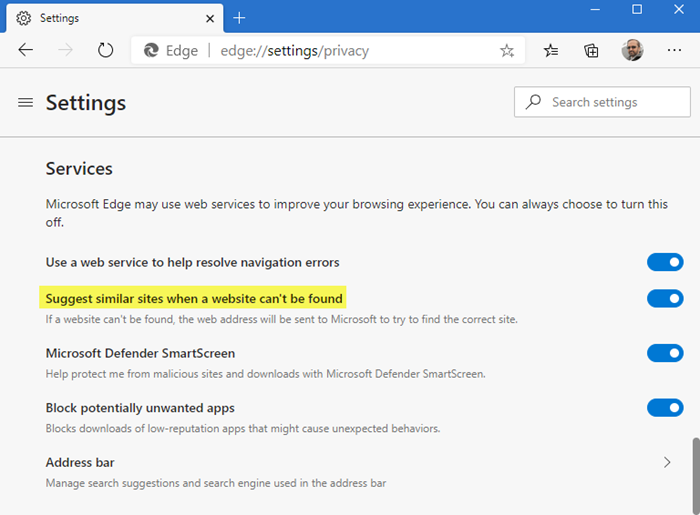
- Open Microsoft Edge, and then click on the three-dot button to open the menu.
- Search for “Suggest similar sites” or navigate to the Edge://settings/privacy in the Edge address bar.
- In the result toggle-on the option
That said, it is available in the Privacy section for a reason. If you do not like to send the data to Microsoft, then its best to toggle off, if you now make a mistake in the website address, you will receive a different error message which will recommend you to to check the connection, Checking the proxy, firewall, and DNS settings and Running Windows Network Diagnostics.
Overall, it is an excellent approach and a meaningful error message. Users who are not tech-savvy enough will troubleshoot and be puzzled, seeing this message because everything else seems to be working. There is no denying that the info is passed on to the Microsoft server, so ultimately, it will be consumers’ choice to keep Link Doctor Feature enabled or disabled in Microsoft Edge.
How do I add a link in Microsoft Edge?
To add a link in Microsoft Edge, click on the three dots (More), go to Settings, select Share, Copy & Paste, and choose either Link (for a hyperlinked title) or Plain text (for a web address). This will set your preferred default for pasting links.
How to open link in new tab in Microsoft Edge?
To open a link in a new tab in Microsoft Edge, you can middle-click on the link using your mouse wheel. This method is quick and efficient, automatically opening the link in a new tab without needing to use the right-click menu or keyboard shortcuts.