Windows has a lot going for it when it comes to customization, it got Settings, Control Panel, Command Prompt and more just to make the OS function the way you want. In this article, we are going to see how to customize one more Windows feature, we are going to turn Link State Power Management On or Off in Windows 11.
What is Link State Power Management?
You can see Link State Power Management in the Power Options of your system’s Control Panel. It is a part of PCI Express and works with Active State Power Management (ASPM) in a synchronous manner. It has three modes, Off, Moderate power savings, and Maximum power savings.
- If you select Off, there will be no saving of power and current will flow all the time.
- If you select Moderate power savings, power saving will be less, but the time for the computer to wake will be high.
- If you select Maximum power savings, power saving will be high, but the time for the computer to wake will be low.
While configuring the feature in question, you need to choose accordingly. You can also choose different modes for different states, i.e; Plugged and unplugged.
Should you turn off Link State Power Management?
It depends on your need. If always use your computer plugged in, then there you should disable the feature to get the maximum latency. However, to save battery, you should not disable it. You can also find a middle ground, i.e; turn the feature off when you are plugged in and enable it when you are on battery. Sometimes the difference in the battery consumption can be drastic, whereas, in some cases, it can be minute.
We have mentioned the steps to do the same hereinafter.
Turn Link State Power Management On or Off
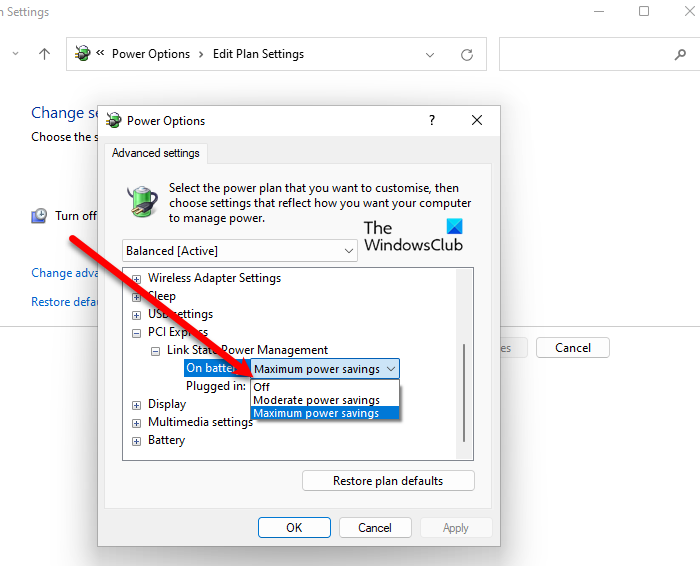
To turn Link State Power Management On or Off in Windows 11, use the following method.
- Open Control Panel from the Start Menu.
- Make sure that your ‘View by’ is set to Large icons.
- Select Power Options.
- Click Change Plan Settings of the selected plan.
- Now, click Change advanced power settings.
- Scroll down to reach PCI Express, expand it.
- Expand Link State Power Management and configure the setting.
If you don’t which one to choose, check out the description of Link State Power Management above.
How do I disable Power Management link?
In order to disable the Power Management link, you need to open the System Configuration and click on the BIOS/Platform Configuration option. Then, select the Power Management option, and Advanced Power Options menu, respectively. Next, you need to click on the Intel QPI Link Power Management. Following that, you can enable or disable it as per your requirements.
Read Next:
Leave a Reply