Sometimes while receiving Outlook emails users just cannot see the linked image, attached along with the email. An error message flashes on the screen with the following line of description – The linked image cannot be displayed. The file may have been moved renamed or deleted.
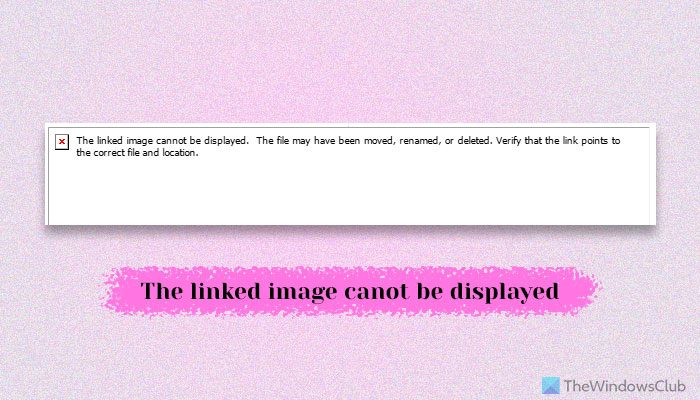
Download the images and verify that the link points to the correct file and location. But even though you have the option – ‘Don’t Automatically Download Images’ unchecked, the email just refuses to display the pictures. If you face this issue, here’s how to fix the problem.
The linked image cannot be displayed in Outlook Mail
To fix The linked image cannot be displayed error in Outlook, follow these solutions:
- Modify the registry entry
- Add sender to Safe Senders list
- Repair Office Outlook app
- Empty the contents of Temporary Internet Files folder
To learn more about these solutions, continue reading.
1] Modify the registry entry
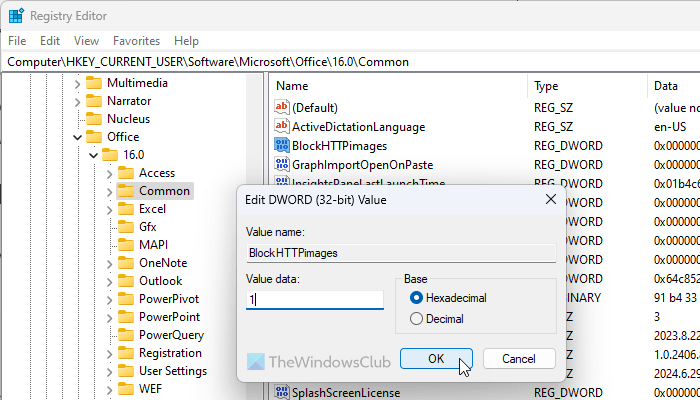
Before making changes to the registry, keep a backup of the data to avoid any untoward incident.
Press Windows Key+R to open a Run dialog box, type regedit, and hit the Enter button. Look for the following subkey:
HKEY_CURRENT_USER\Software\Microsoft\Office\x.0\Common
The DWORD BlockHTTPimages will have Value: 1
Right-click the BlockHTTPimages key > select the Delete option.
Exit the Registry Editor.
2] Add sender to Safe Senders list
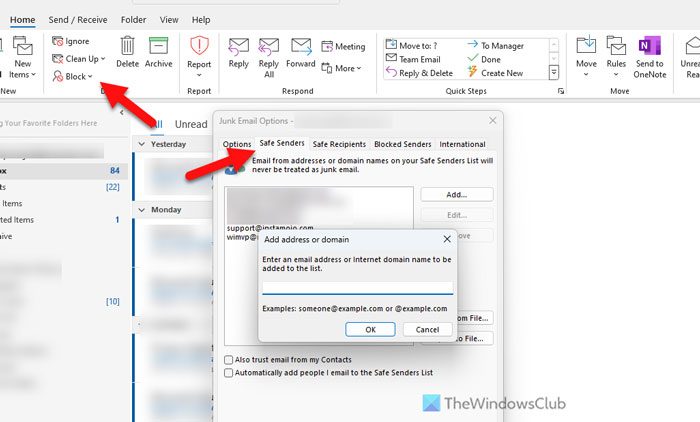
To add a person to the Safe Senders list, follow these steps:
- Open the Outlook app on your PC.
- Click the Block icon and select Junk E-mail Options.
- Go to the Safe Senders tab.
- Click the Add button.
- Enter the email address.
- Click the OK button.
- Click the OK button again.
3] Repair Office Outlook app
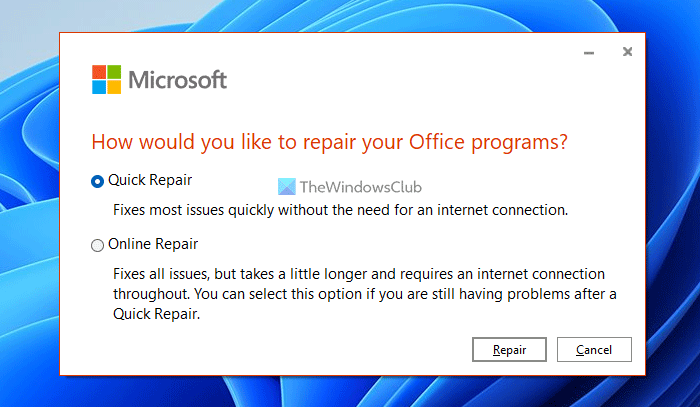
You will have to repair Microsoft Office. For this, press Win+X and select Control Panel. Then, open Programs & Features and select the Microsoft Office entry. Next, right-click on it and select Change. When the ‘Change your installation for Microsoft Office‘ screen appears, select ‘Repair‘ and confirm the action by selecting Repair.
4] Empty the contents of Temporary Internet Files folder
You may delete your temporary internet files and see if that helps you. Use Disk Cleanup Tool or CCleaner to achieve this efficiently. At times, the Outlook secure temporary folder doesn’t have enough free space to download the image, so clearing the Internet cache files may help.
Let us know in the comments section below if any of these methods work for you.
Read: Outlook not showing user presence status
Why are linked images not displaying in Outlook?
There could be various reasons why linked images are not displaying in Outlook. For example, if you have some issues with the internet connection, there is a chance of getting such an error. On the other hand, an incorrect setting also causes the same problem on your computer.
How to fix An image cannot be displayed?
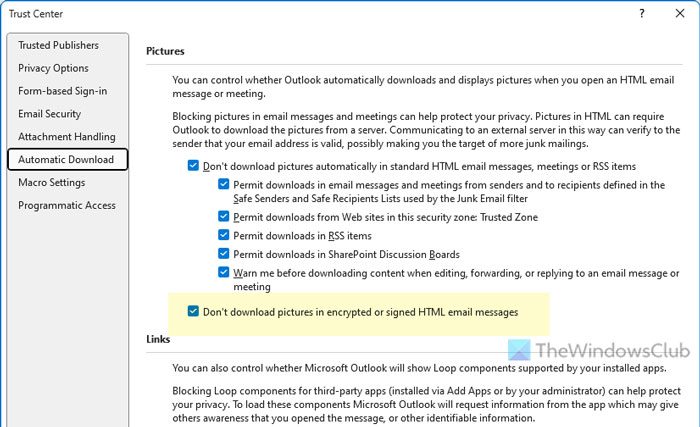
To fix An image cannot be displayed error in Outlook, you need to download the image manually. However, if you want to fix it permanently, you need to modify the security settings which is not recommended. For that, open the Trust Center Settings from the Outlook Options wizard and go to the Automatic Download section. Then, uncheck the Don’t download pictures in encrypted or signed HTML email messages checkbox. Finally, click the OK button.
Read: Cannot attach files to email in Outlook.com or Desktop app.