Many of us use powerful desktop PCs, and that means, one has to regularly keep up with its performance. It’s even worse when you’ve overclocked your computer because that’s when things get extremely serious. You see, whenever we overclock a computer, it’s always imperative to make sure things are running as smoothly as possible. Usually, this means keeping track of the device’s heat to make sure it doesn’t overheat and destroy the entire computer.
To keep things in check, there are several tools one can use, but we’re going to talk about Linpack Xtreme. It’s a tool best used to test the performance of an overclocked computer and was created by IntelBurnTest, OCCT, and Prime95. We’ve been using this tool for quite some time, so as it stands, we have a lot to say.
How to use Linpack Xtreme
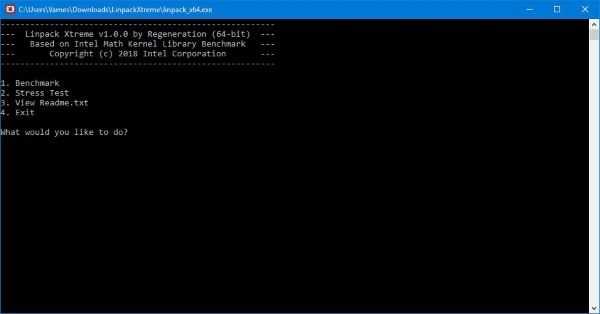
Downloading Linpack Xtreme is pretty simple because the file is a little under 8MB. The next step to take after the download is to unpack the tool from the ZIP folder and install either the 32-bit or 64-bit version. Because of the type of computer, we’re using; we installed the 64-bit version,
Once installed, you’ll realize that there’s no graphical user interface because everything is done via the command line. That’s both a good and bad thing, but it all depends on the type of computer user you are.
Benchmarking & stress testing software for Windows
If you’re a novice, then chances are, you’ll require a graphical user interface to understand better what to do. If you’re an advanced Windows 10 user, then this should be of no issue. Not to mention, the commands are listed right there:
- Benchmark
- Stress Test
- View ReadMe.txt
- Exit.

If you want to run a Benchmark, there’s no need to type the word, just press the number and follow the instructions. To break it down, if you want to run a Benchmark, simply press 1 beside the text that says “What you want to do?” and then press the Enter key or any other key.
To perform a Stress Test, press the number 2. By now you should understand how to do the others, should you want to.
Also, we’ve come to realize that once a test is run, there’s no way to run another without ending the program and starting all over again. That’s counterproductive, so we hope the developers make some changes in the near future.
Overall, Linpack Xtreme does what it says it can do, and that’s always the most important aspect for us. Get Linpack Xtreme directly from the official website.
Read: What does PC Benchmark mean?
Is Linpack a good stress test?
Linpack Xtreme is one of the best stress testing or benchmarking apps you can download and use on your Windows computer. No matter whether you use Windows 11/10 64-bit or 32-bit PC, you can make use of this application without any problem. As it is a command-line tool, you won’t have issues using it even if you are about to try such an app for the very first time.
How does Linpack work?
Like most of the other benchmarking apps, Linpack Xtreme solves linear equations to test and analyze the performance of your computer. Even if you try this app on multiple computers, it uses the same performance test on both so that you can find an accurate result based on the configuration you have for your PC. According to the official statement, it is an ideal practice for stress testing.
Leave a Reply