This post will show you how to list all Automatic Maintenance Tasks in Windows 11/10 computer using PowerShell and out the list in Notepad.
What is Windows Automatic Management?
Windows Automatic Management (WAM) helps maintain the health and performance of a Windows PC. WAM allows you to add activities that require regular scheduling and relies on the operating system to choose the appropriate time to activate the task throughout the day based on minimal impact to the user, PC performance, and energy efficiency. Automatic Maintenance automatically stops currently running maintenance activities if the user starts interacting with the computer. Maintenance activity will resume when the system returns to idle status.
What functions are performed by Automatic Maintenance?
It includes keeping Windows and installed apps up-to-date, checking security, and running malware scans. These operations, by default, are scheduled for 2 AM, ensuring your computer stays optimized without interrupting your active use. The process is named MSchedExe.exe, and it is located in the System32 folder.
List all Automatic Maintenance Tasks in Windows 11/10
To list all Windows Automatic Maintenance tasks on your computer, open an elevated PowerShell window and execute the following command.
Get-ScheduledTask | ? {$_.Settings.MaintenanceSettings} | Out-GridView
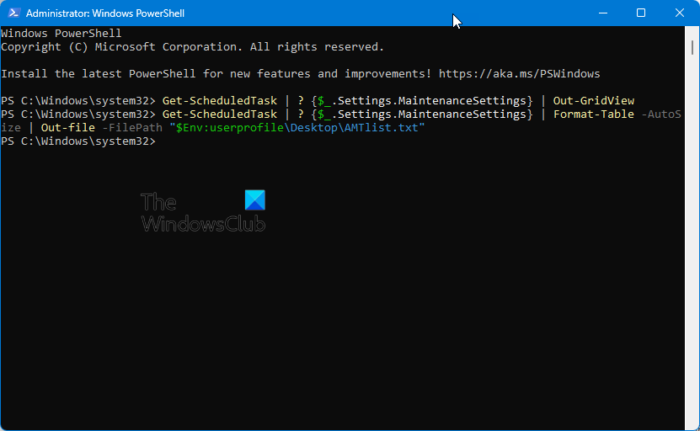
The following window will open, listing all the tasks.
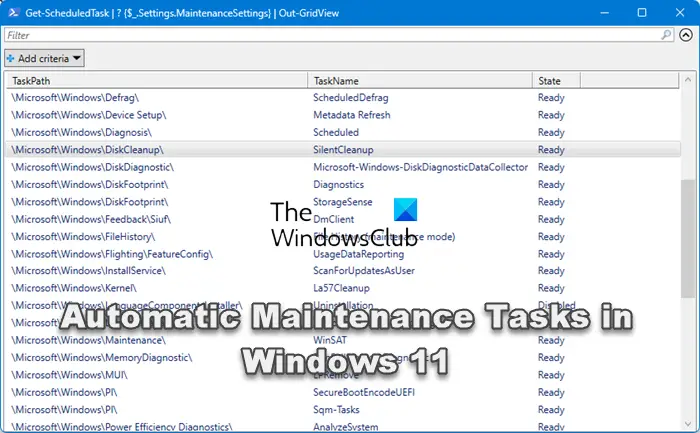
To write the output in Notepad, execute the following command:
Get-ScheduledTask | ? {$_.Settings.MaintenanceSettings} | Format-Table -AutoSize | Out-file -FilePath "$Env:userprofile\Desktop\AMTlist.txt"
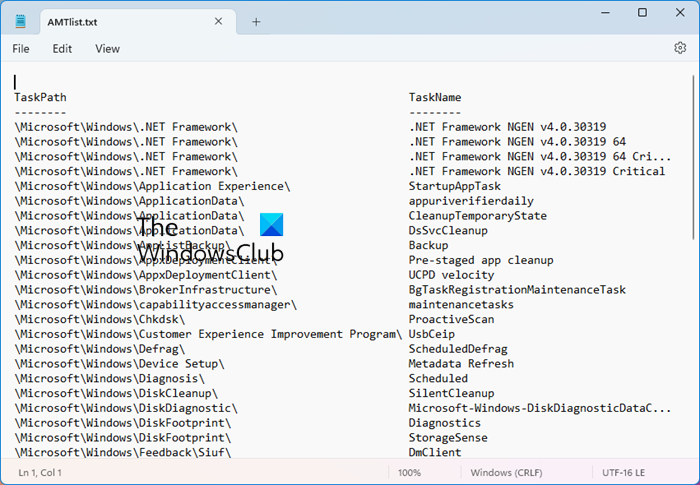
You will see the AMTList text file generated on your desktop, which will list all the tasks.
Read: Windows is unable to run Automatic Maintenance
How do I run Automatic Maintenance tasks in Windows 11?
You can use the following command in CMD to start Windows Automatic Maintenance manually:
mschedexe.exe start
How do I stop Windows from automatically Maintenance?
To stop the Maintenance job, you can move the mouse cursor. You can also go to Control Panel > System and Security > Security and Maintenance. Expand the Maintenance section, and click on Change maintenance settings. Uncheck the box for Allow scheduled maintenance to wake up my computer and Save changes. This will disable automatic wake-ups for maintenance tasks.
How long does Automatic Maintenance take in Windows 11/10?
Scheduled Automatic Maintenance in Windows works only when your computer is idle and on AC power. This task should generally not run for more than 1 hour combined. However, the scheduler will not limit itself to the regular 1-hour time limit. Instead, the scheduler extends the duration of the maintenance window to complete the delayed task.
Read: How to fix Maintenance in progress message in Windows?
Leave a Reply