Little Nightmares game is crashing, not launching, or showing Fatal Error on some Windows 11/10 computers. The game has two parts, and both of them are facing a similar error situation. In this article, we are going to talk about this issue and see how you to resolve it.
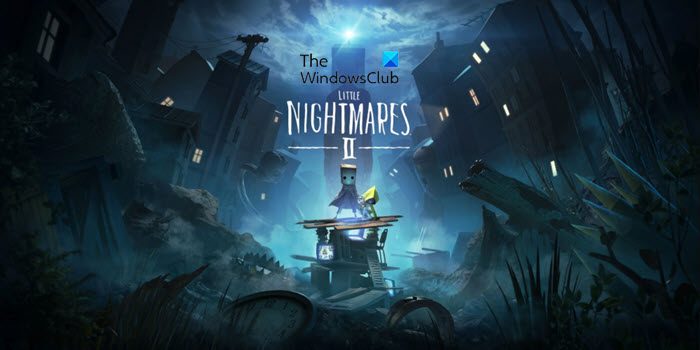
Why does my Little Nightmares keep crashing?
Little Nightmares usually crash because of incompatibility. There are various cases where the game is not compatible with the software installed or the configuration made. Incompatibility can be related to things such as the resolution, driver version, and game environment tools. The best part is, with minor tweaks, these issues can be rectified and that’s what we have shown in this article.
Incompatibility is the only reason for these issues, your game may also fail to launch if the game files are corrupted or missing. You can always reinstall the game or better scan and repair the files using the Launcher. We have mentioned all the solutions you need hereinafter, but prior to doing that, check the system requirements and make sure that your hardware is compatible.
Little Nightmares Keeps crashing on startup, Not launching or Fatal Error
If Little Nightmares keeps crashing, is not launching, or showing Fatal Error, try the following solutions.
- Change Launch Options
- Update Graphics Driver
- Verify the game files
- Install the latest version of Visual C++ Redistributable and DirectX
- Reinstall Graphics Drivers
Let us talk about them in detail.
1] Change Launch Options
First up, we will try to launch the game in a different resolution. For that, we need to change the Launch Options. Follow the given steps to do the same.
- Open Steam.
- Go to Library, right-click on the game, and select Properties.
- Type -windowed –noborder in the Launch Options field.
Now, try playing the game. Hopefully, it will open this time.
2] Update Graphics Drivers
Now, update your Graphics Drivers as the game can crash because of incompatibility. There are various ways to do the same, you can either get it from the manufacturer’s website or download a free driver update software. After updating the driver, restart the game and see if it works.
3] Verify the game files

If your game files are corrupted then at the time of loading, it will crash. This can force the game to crash at startup or in the middle of gameplay. The good news is, that your driver has an option to scan and repair those files. Follow the prescribed steps to do the same.
- Open Steam.
- Go to Library, right-click on the game, and select Properties.
- Click on Local Files > Verify the integrity of game files.
Wait for it to scan and repair files.
4] Install the latest version of Visual C++ Redistributable and DirectX
Both DirectX and Visual C++ Redistributable are responsible for creating the environment required to run the files. If these tools are not there or outdated on your computer, Little Nightmare won’t launch. Therefore, install the latest version of DirectX and Visual C++ Redistributable on your computer and check if the issue persists.
For some users, reinstalling Visual C++ Redistributable worked. You can also try to uninstall the feature and then install it back to fix the issue.
5] Reinstall Graphics Drivers
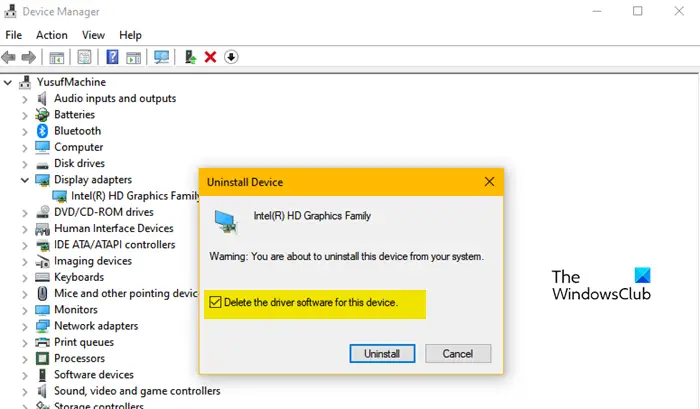
Fatal Error is a bit different. When a game crashes with Fatal Error, it can mean multiple things. Usually, it is related to GPU drivers, so, if updating them didn’t work for you, try reinstalling the Graphics Drivers and see if they work. Follow the given steps to do the same.
- Open Device Manager.
- Expand Display Adapter.
- Right-click on your Graphics and select Uninstall device.
- Click Uninstall to confirm your action.
Your screen will go blank for a second or two and a generic driver will get installed. Now, to install the actual driver, you need to visit the official website of the manufacturer or use the tool provided by them to do the needed installation. Hopefully, this will do the trick for you.
Little Nightmares System Requirements
Following are the system requirements to run Little Nightmares.
Minimum
- OS: Windows 7, 64-bit
- Processor: Intel CPU Core i3
- Memory: 4 GB RAM
- Graphics: Nvidia GTX 460
- DirectX: Version 11
- Network: Broadband Internet connection
- Required Storage: 10 GB
- Additional Notes: SSE4.2 required
Recommended
- OS: Windows 7, 64-bit
- Processor: Intel CPU Core i7
- Memory: 8 GB RAM
- Graphics: Nvidia GPU GeForce GTX 660
- DirectX: Version 11
- Network: Broadband Internet connection
- Required Storage: 10 GB
- Additional Notes: SSE4.2 required
Following are the system requirements to run Little Nightmares 2
Minimum
- OS: Windows 10
- Processor: Intel Core i5-2300 | AMD FX-4350
- Memory: 4 GB RAM
- Graphics: Nvidia GeForce GTX 570, 1 GB | AMD Radeon HD 7850, 2 GB
- DirectX: Version 11
Recommended
- OS: Windows 10
- Processor: Intel Core i7-3770 | AMD FX-8350
- Memory: 4 GB RAM
- Graphics: Nvidia GeForce GTX 760, 2 GB | AMD Radeon HD 7870, 2 GB
- DirectX: Version 11
How do I fix Fatal Error Little Nightmares 2?
Fatal Error in Little Nightmares 2 can be resolved by reinstalling the Graphics Drivers. However, it would be better if you start from the first solution and then move your way down executing each one of them. This will make sure that you are leaving no stone unturned.
That’s it!
Also check: New World keeps crashing or freezing on Windows PC.