In order to enhance the browsing experience, Microsoft has changed the strategy for their Internet Explorer (IE) browser. In the latest iteration, the browser utilizes the concept of pre-loading of site elements when you navigate. Thus if you’re using this version of IE, you might have observed when you hit the back button of the browser, the site page you visited previously gets restored immediately like a dim image, however, the browser is still loading the page as you can see the loading animation below:
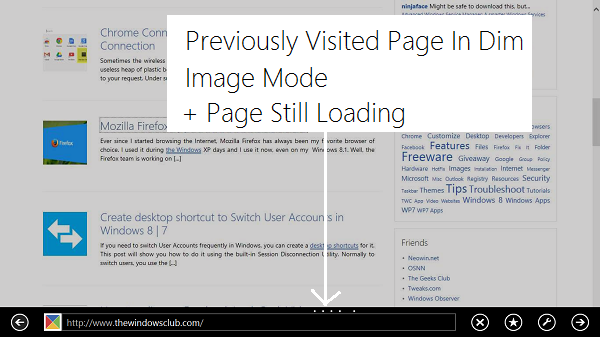
Thus it might happen that sometimes you use the back button of the browser and as soon as you see the restored previous page image, you start clicking on the links but nothing happens. Why? Because the page is still loading! It is a very useful feature, but there may be reasons (slow web connectivity) you’d want to disable this feature. If you do, then Windows 8 does offer this option.
Load sites and content in the background to optimize performance
1. Press Windows Key + R combination, type put inetcpl.cpl in Run dialog box and hit Enter to open Internet Properties.
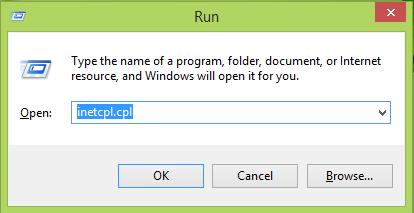
2. In the Internet Properties window, switch to Advanced tab, under the hood of Settings, you’ll find the section browsing under which there is a setting named Load sites and content in the background to optimize performance which is checked by default -, so uncheck it in order to disable loading websites in the background. Click Apply followed by OK. Restart the machine to get results.
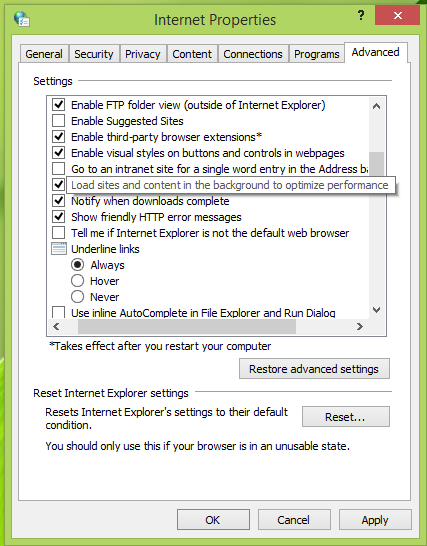
Enable Or Disable Loading Websites In Background Using Group Policy
1. Press Windows Key + R combination, type put gpedit.msc in Run dialog box and hit Enter to open the Local Group Policy Editor.
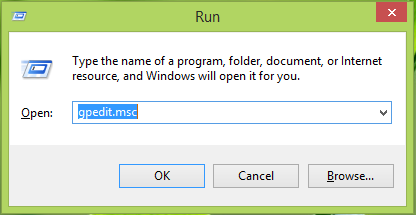
2. In the left pane, navigate here:
Computer Configuration -> Administrative Templates -> Windows Components -> Internet Explorer -> Internet Control Panel -> Advanced Page
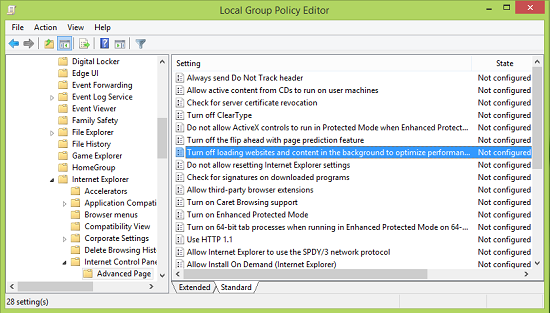
3. In the right pane of this location, you’ll find the setting named Turn off loading websites and content in the background to optimize performance which is Not Configured by default. Double click on the same policy to get this:
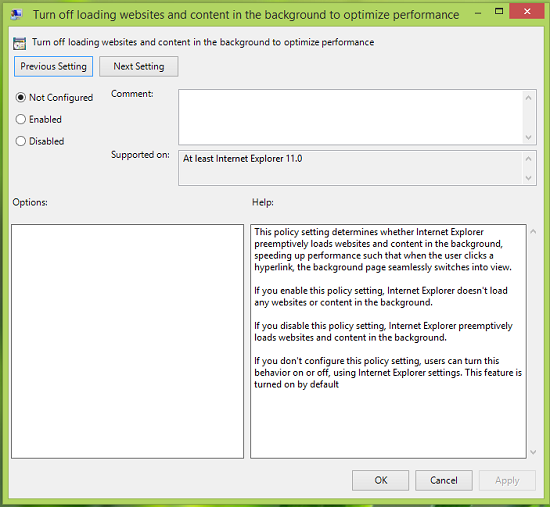
4. In the above window, click on the Enabled in order to disable the pre-loading of websites in the background. Click Apply followed by OK. Here is the policy explanation:
This policy setting determines whether Internet Explorer preemptively loads websites and content in the background, speeding up performance such that when the user clicks a hyperlink, the background page seamlessly switches into view. However, the feature is turned on by default.
Thus in this way, you can disable the pre-loading of websites for Internet Explorer 11.
Leave a Reply