While running the Troubleshooter, if you get Local Area Connection doesn’t have a valid IP configuration error, here is how you can fix the issue. This error message indicates that the IP address provided to the network adapter is invalid. This can occur if some networking app has altered the adapter’s default parameters.

Local Area Connection doesn’t have a valid IP configuration
To fix Local Area Connection doesn’t have a valid IP configuration error in Windows 11/10, follow these suggestions:
- Change internet source
- Run Internet Connections Troubleshooter
- Run Network Adapter Troubleshooter
- Install adapter driver
- Flush DNS cache
- Scan PC with antivirus
- Reset network settings
To learn more about these solutions, continue reading.
1] Change internet source
It is the immediate solution that fixes your issue when you are in a hurry. As this problem mainly depends on the current internet source, you may get rid of this issue by changing the internet source. You can switch to a mobile hotspot or another Wi-Fi network.
However, if that doesn’t help, you need to go through the following tips and tricks.
2] Run Internet Connections Troubleshooter
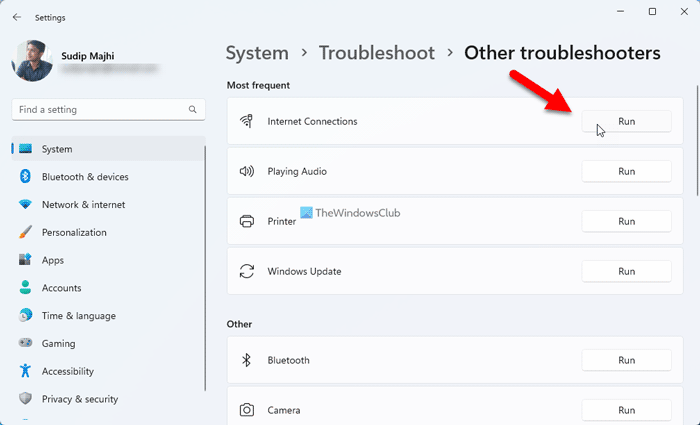
Windows 11 comes with an Internet Connections Troubleshooter that helps you troubleshoot various common network connection-related problems within moments. Therefore, you can follow the following steps to run Internet Connections Troubleshooter in Windows 11:
- Press Win+I to open Windows Settings.
- Go to System > Troubleshoot > Other troubleshooters.
- Find the Internet Connections Troubleshooter.
- Click the Run button.
- Follow the screen instructions.
In the end, you may need to restart your computer if it finds any issues.
Fix: Invalid IP address problem in Windows
3] Run Network Adapter Troubleshooter
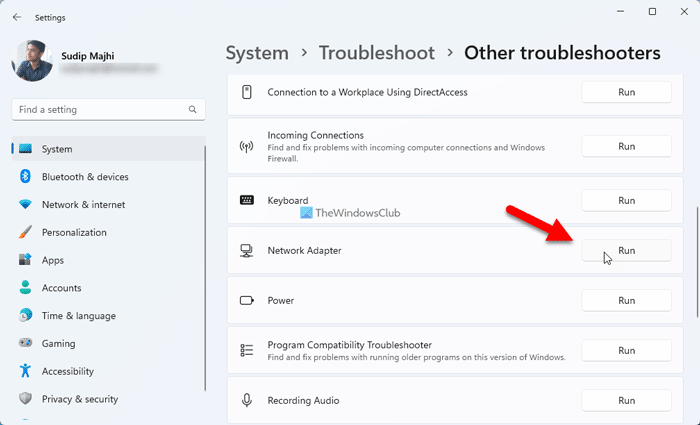
Like running the Internet Connections Troubleshooter, you can also use the Network Adapter Troubleshooter. It becomes handy when you get the aforementioned issue for the faulty adapter.
Follow these steps to run Network Adapter Troubleshooter in Windows 11:
- Open Windows Settings on your computer.
- Navigate to System > Troubleshoot > Other troubleshooters.
- Click the Run button of the Network Adapter Troubleshooter.
- Go through the steps as mentioned on the screen.
As usual, you may need to restart your computer in the end.
4] Install adapter driver
If you use an external adapter, you need to install the driver in order to get better compatibility. Although, in some cases, the driver is not mandatory, installing it may fix the issue. That is why it is highly recommended to install the driver of your network adapter.
However, if it is already installed, you can uninstall it and re-install the same. On the other hand, you can check for updates as well.
5] Flush DNS cache
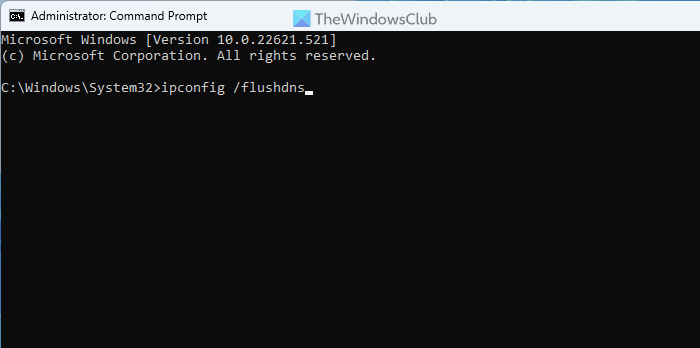
At times, the DNS cache may cause this issue on your computer. Therefore, you can flush the DNS cache. For your information, you can use the Command Prompt or the Command Prompt instance in Windows Terminal to get the job done.
To flush the DNS cache in Windows 11/10, follow these steps:
- Search for cmd in the Taskbar search box.
- Click on the Run as administrator option.
- Click the Yes button in the UAC prompt.
- Enter this command:
ipconfig /flushdns
Close the Command Prompt window and restart your computer before trying again.
6] Scan PC with antivirus
In some cases, malware, virus, adware, etc., may change the setting or alter some options. That is why it is recommended to scan your PC with reliable antivirus software. Although Windows Security is already there, you can try another on-demand AV scanner as well.
7] Reset network settings
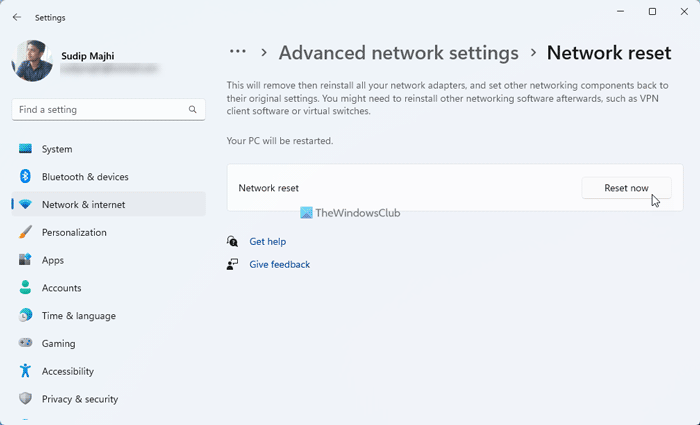
If none of the aforementioned solutions has worked for you, you can reset the network settings of your computer. The best thing is that you can do that using the Windows Settings panel.
Similar error: Ethernet or WiFi doesn’t have a valid IP configuration
How do I fix LAN doesn’t have a valid IP configuration?
To fix Local Area Connection doesn’t have a valid IP configuration error, you need to follow the aforementioned tips and tricks. You can change the internet source to get it fixed immediately. However, you can also flush the DNS cache, install the adapter driver, update the driver, Run Network Adapter Troubleshooter, etc. Finally, you can reset network settings as well.
Read: Ethernet connection not working in Windows 11/10
Why is my local area connection not working?
There could be several reasons why Local Area Connection or Network is not working on your computer. For example, it could come from the internet source, DNS cache, malware attack, etc. In such situations, you can change your internet connection, runt he Internet Connections Troubleshooter, install the adapter driver, scan computer with antivirus, etc.
Leave a Reply