If the Local Security Authority database contains an internal inconsistency, this post may help. It usually indicates a problem with the Windows operating system’s authentication and security infrastructure. The complete error message reads:
Location is not available
Y:\ is not accessible.
The local security authority database contains an internal inconsistency.
OR
The mapped network drive could not be created because the following error has occurred:
The local security authority database contains an internal inconsistency.
Fortunately, you can follow some simple suggestions to fix the error.
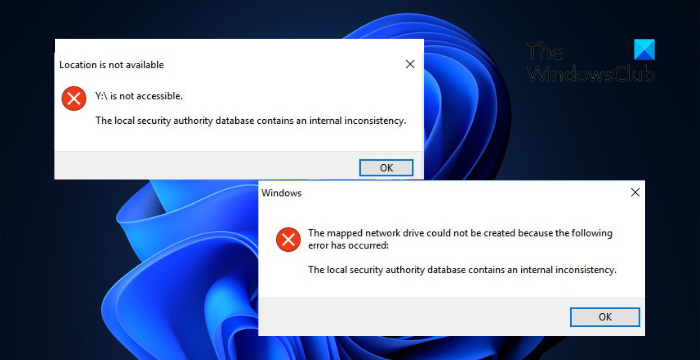
Fix Local Security Authority database contains an internal inconsistency error
To fix the Local Security Authority database contains an internal inconsistency error on your Windows 11/10 computer, restart your device and see if it helps, else follow these suggestions:
- Enable administrator access for the user account
- Run SFC and DISM scans
- Add ACL support to Samba
- Uninstall recently installed Windows Update
- Troubleshoot in Clean Boot Mode
Now let’s see these in detail.
1] Enable administrator access for the user account
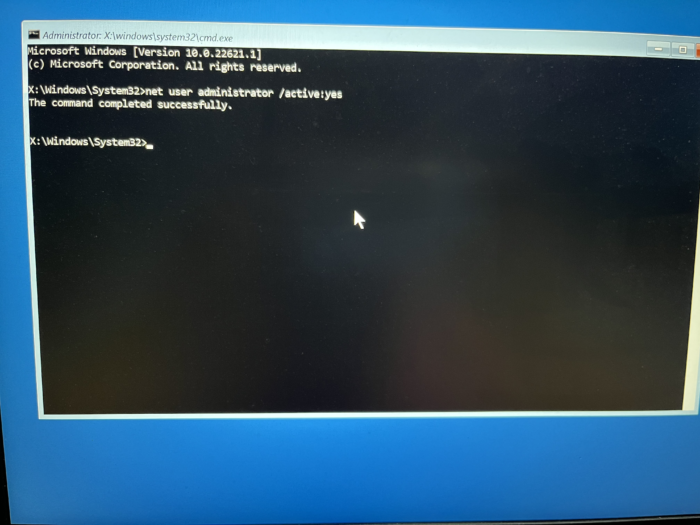
The error can occur due to a lack of permissions. Enabling administrator access for the user account can help fix it. Follow these steps to do so:
- Press and hold the Shift key on the Windows sign-in screen and restart your device.
- Select Troubleshoot > Advanced Options > Command Prompt.
- Here, type the following command and hit Enter.
net user administrator /active:yes
- Restart your device once done and see if the error’s fixed.
2] Run SFC and DISM scans

The internal inconsistency error can also occur if corrupted/damaged Windows system files or system image corruptions. Run SFC and DISM to scan and repair these. Here’s how:
- Click on the Windows key and search for Command Prompt.
- Click on Run as Administrator.
- Type the following commands one by one and hit Enter:
For SFC: sfc/scannow
For DISM: DISM /Online /Cleanup-Image /CheckHealth DISM /Online /Cleanup-Image /ScanHealth DISM /Online /Cleanup-Image /RestoreHealth
- Restart your device once done and check.
3] Add ACL support to Samba
In some cases, it’s been established that using Samba and ACL (Access Control List) support has been recently integrated. So, adding the following parameter to the smb.conf file can help fix the error.
[myshare] nt acl support = yes
4] Uninstall recently installed Windows Update
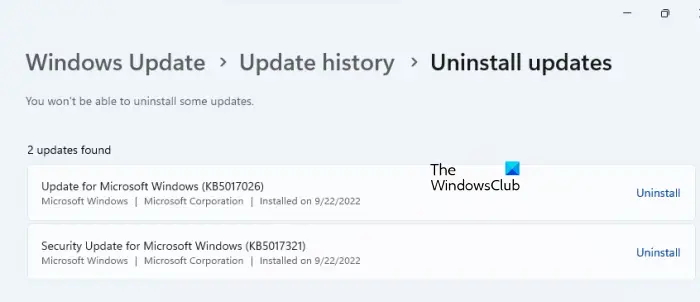
A broken or corrupted file installed with the system update sometimes makes applications crash. Uninstalling the recently installed Windows Update can help fix the program that won’t open after a Windows Update. To Uninstall Windows Updates in Windows 11, do the following:
- Press Windows + I to open Settings.
- Navigate to Windows Update > Update history > Uninstall updates.
- Here, click on Uninstall beside the update you need to uninstall.
5] Troubleshoot in Clean Boot Mode

Lastly, if these suggestions help you consider troubleshooting in clean boot state. The error may occur due to interruptions due to third-party apps and this mode will help you identify the offending process.
Read: Local Security Authority cannot be contacted
What causes An internal inconsistency error in the Local Security Authority database?
The Local Security Authority database contains an internal inconsistency occurs when there is a problem within the Windows operating system’s security subsystem. However, it can also occur due to database corruption or if there are insufficient permissions.
How can I fix Internal inconsistency LSA error?
To fix the LSA internal inconsistency error, enable administrator access for your user account and repair system image corruptions. Alternatively, adding ACL support to Samba can also help fix it.
Leave a Reply