Windows 11/10 offers a program — lusrmgr.msc or Local User and Group Management — which allows an administrator to manage local users and groups on the computer. However, the snap-in service is not available for Windows 11 Home or Windows 10 Home users. So if you want to access local user and group Management in Windows 11/10 Home, then you will have to try some alternatives. These alternatives may not be users friendly but they work.
Open & Manage Local User and Group Management
Windows 11/10 Pro, Enterprise, etc. versions offer programs like lusrmgr.msc, Netplwiz, and even userpasswords2 programs that allow managing users and groups.
Windows 11/10Home users with admin privileges can use Command Line Interfaces such as NET LOCALGROUP and Microsoft.
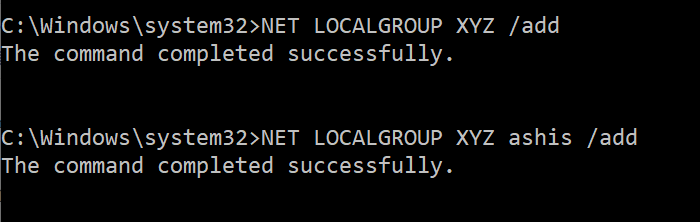
How to use Net LocalGroup
Here is the complete syntax for this command which you can run over elevated Command Prompt
NET LOCALGROUP
[groupname [/COMMENT:"text"]] [/DOMAIN]
groupname {/ADD [/COMMENT:"text"] | /DELETE} [/DOMAIN]
groupname name [...] {/ADD | /DELETE} [/DOMAIN]
When you run only “Net Localgroup” it will list all the groups in the Windows 10 PC.
1] Add a user with and without domain
net localgroup <group_name> UserLoginName /add
net localgroup users domainname\<username> /add
2] Create a new group
net localgroup <groupname> /add
3] List all users in a group
net localgroup <groupname>
4] Remove a user from a group
net localgroup <groupname> <username> /delete
5] Delete a user from a group
net localgroup <groupname> /delete
PowerShell LocalAccounts Module
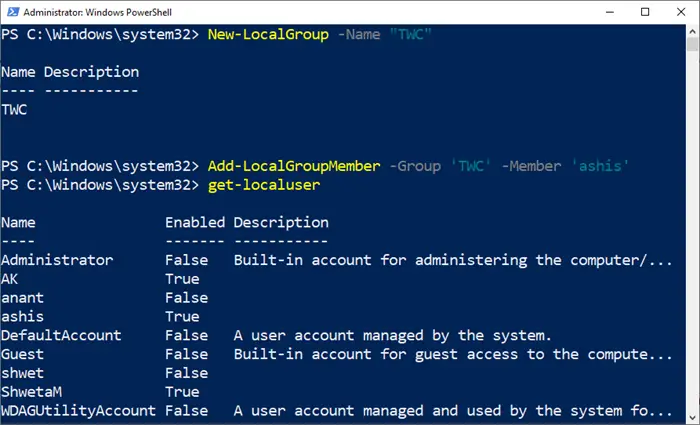
PowerShell offers a LocalAccount module which provides 15 cmdlets to manage Windows Users, and Groups. Here is the list:
- Add-LocalGroupMember — Add a user to the local group
- Disable-LocalUser —Disable a local user account
- Enable-LocalUser — Enable a local user account
- Get-LocalGroup — View local group preferences
- Get-LocalGroupMember — View the list of all local group members
- Get-LocalUser — View a local user account’s preferences
- New-LocalGroup — Create a new local group
- New-LocalUser — Create a new local user account
- Remove-LocalGroup — Remove a local group
- Remove-LocalGroupMember — Remove a member from a local group
- Remove-LocalUser — Remove a local user account
- Rename-LocalGroup — Rename a local group
- Rename-LocalUser — Rename a local user account
- Set-LocalGroup — Change the settings of a local group
- Set-LocalUser — Change the account settings of a local user
So if you want to create a new local group, execute the following command
New-LocalGroup -Name "TWC"
To remove a member from a group, run this command:
Add-LocalGroupMember -Group 'TWC' –Member 'ashis'
Using both NET LOCALGROUP and Microsoft.
This post offers detailed steps on how to Add or Delete Local Users and Groups using PowerShell.