Yesterday we covered a fine tool for your USB Drives that allowed you to identify and clean up the junk files and folders on your Removable Drives. Today, I will discuss a USB security software that will let you lock up and protect your USB Flash Drives.
Password protect USB Flash Drive
USB Safeguard is a portable freeware that lets you lock your pen drive and make it write-protected. This will help prevent access to your removable drives should you ever misplace them and keep your data, safe and hidden. The software works by encrypting your data using the AES 256 bits encryption algorithm. Password Protect your USB Drive using USB safeguard!
The main purpose of using a USB pen drive is that you can bring your data with you wherever you go. But if you lose your USB pen drive your data also lose.
To lock up your USB Drive, simply enter your password and click on Lock. You will of course be asked to set up a password first.
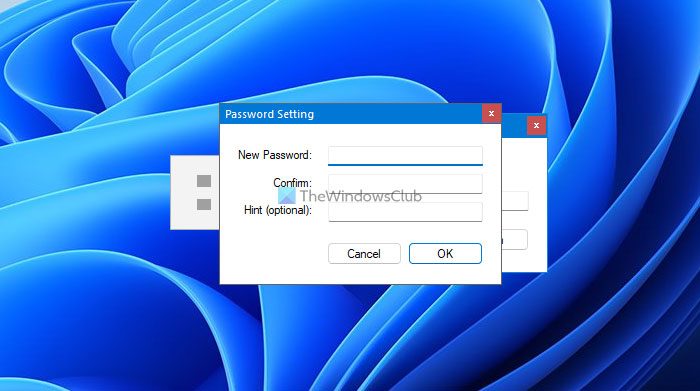
To unlock the pen drive, enter your password and click on Unlock. This will make your data accessible.
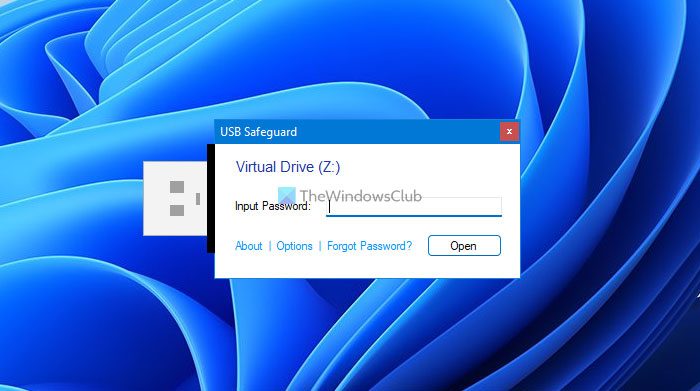
Clicking on ALT+K will open the Windows on-screen keyboard. This option can be used if you suspect that there is a keylogger installed on the computer you’re using or if you are using someone else’s computer.
Many tools are available in the market to password-protect a USB drive on Windows 11 and Windows 10 computers. If you don’t want to use third-party software to put a password on your USB drive, then you can use the built-in BitLocker tool of Windows 11/10. It provides good security and lets you encrypt and password-protect a USB drive, external hard drive, SD card, etc., with ease. You can also keep a recovery key to your Microsoft account or save it as a TXT file and use that recovery key in case you forget your password.
However, if you need a freeware, which does the job pretty well and without lag, you can check out USB Safeguard. It is very easy to use, and you do not need to install any browser toolbar or adware to get started with this tool.
There is one caveat, however! The free version of USB Safeguard works with USB Drives of up to 2 GB size only. So for pen drives with a higher memory, you will have to pay and use its Pro version.
Read: USB Repair Tools to help you fix external drive errors.
You may therefore also want to have a look at free utilities like Rohos, TrueCrypt, and Cryptainer LE, which will help you password protect your removable media. If you know of any more such free software which protects USB Drives of any capacity, please do share below in the comments. Of course, if you are using Windows 10/8/7, you can always encrypt removable media using its inbuilt BitLocker To Go feature.
Phrozen Safe USB, KASHU USB Flash Security, USB Disabler are other related freeware that you may want to check out.
Here is a list of links to posts that will show you how to password protect documents, files, folders, programs, etc in Windows.
This site is apparently still using at least one ad network that has ads that redirect users to fake AV sites. Wander here with extreme care…
Bruce Epper,
usbsafeguard.com & usbsafeguard.altervista.org are the same website!
is not a fake it’s a redirect!
free version having limit of 2gb
usb safeguard is good enough and it is very awesome to have this
So stupid.
USB safeguard seems very easy to use, it’s great. I have used Kakasoft USB security(www.kakasoft.com) for several months, it also works well. The best thing is that they are both freeware.
USB security(http://www.kakasoft.com/usb-security/) can also password protect USB flash drive, and its trial version allows to use for lifetime.
Have a Error in Windows 8
to protect data from usb.
This application will help them.
This is an excellent example of a free program that does its job well.
Now the Free version works with USB drive of size max 4 GB!