If you do not want to move a chart while changing the width of the cell, you can lock the chart position in an Excel spreadsheet with this guide. Although the chart moves as per the cells’ width and position, you can disable this.
In Excel, it is straightforward to insert a Gantt chart or a Dynamic chart. However, the problem starts when you include more cells or columns after inserting a chart in a spreadsheet. By default, Excel moves the chart so that everything becomes visible without overlapping. However, at times, you might need to fix the position of your existing chart for any reason. If so, you can follow this tutorial.
How to lock Chart position in Excel spreadsheet
To lock the position of a Chart and prevent it from moving in an Excel spreadsheet, follow these steps-
- Right-click on the existing chart.
- Select the Format Chart Area option from the context menu.
- Switch to Size & Properties tab.
- Expand Properties.
- Select Don’t move or size with cells.
Let’s delve into these steps in detail.
First, you need to insert a chart into your spreadsheet. You can enter any kind of chart – no matter whether it is a simple 2D, 3D, or anything else. After adding a chart in your spreadsheet, you need to right-click on the chart.
Here you should keep an essential thing in mind. You should right-click on the plot area. Otherwise, you cannot find the option that is mentioned below.
If you can correctly right-click on the chart, you should see an option called Format Chart Area.
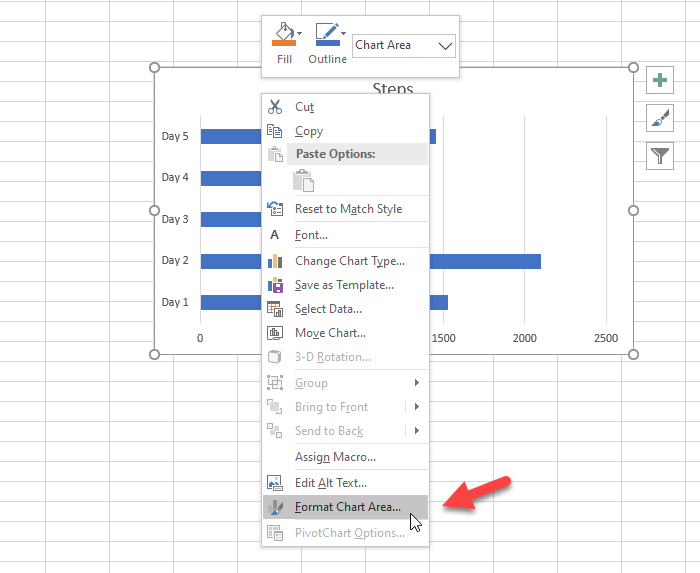
After clicking that option, you can find a panel on your right side. By default, it should open Fill & Line. Y
You need to switch to the third tab, which is called Size & Properties. After that, expand the Properties menu.
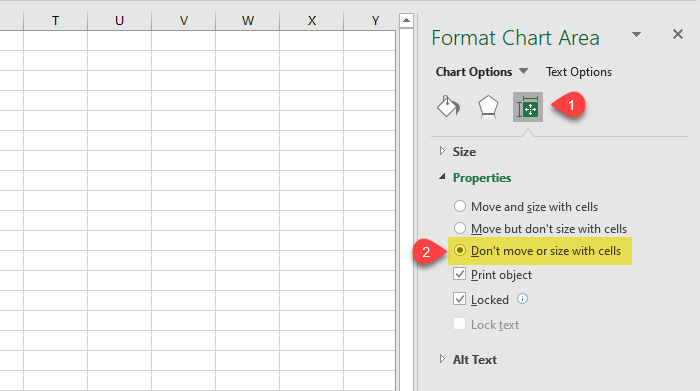
By default, it should be set to Move and size with cells, and that is why your chart moves when you enter a new column or change the width of an existing cell.
To lock the position, select Don’t move or size with cells option.
That’s all! From now on, your chart won’t move even if you change the cell width.
Hope this simple tutorial will help you.
Now read:
Leave a Reply