Ever wanted to lock and unlock your computer with a USB drive or a physical key? It does look cool and also adds another layer of security to your computer. Unlocking a computer with a USB drive is more convenient and quick, and USB Raptor is a great tool that lets you do this and adds USB protection to your computer. The tool is flexible and completely open-sourced so you can sneak into it to customize it your way. You can easily set up a USB lock mechanism as the program provides the best security possible.
We have already see how we can use the built-in SysKey Utility in Windows 11/10/8/7, to lock the computer using a USB stick, and take a look at some other free software to lock & unlock Windows PC using USB Pen Drive. Now let us take a look at USB Raptor.
How to make a USB Security Key in Windows 11/10
To get started, you need a USB Pen Drive. You need to set up a master password when you run USB Raptor for the first time.
Once done with that, you can select your USB drive from the drop-down and then hit the ‘Create k3y file’ button. A hidden encrypted key file will be generated and saved on the USB drive. You must ensure that the file doesn’t get deleted or you’ll be unable to unlock your computer using that USB drive and in that case, you’ll need to unlock using any other alternate methods.
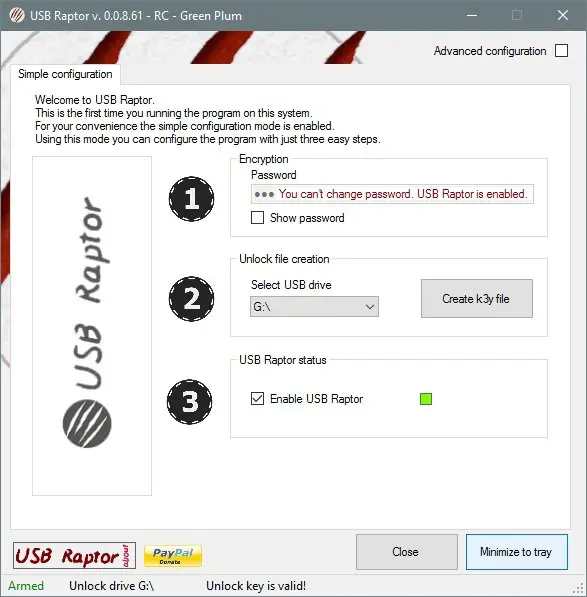
Having done this, you can enable USB Raptor and then minimize it to the system tray to keep it running in the background, so that the next time the USB Drive is removed from the computer, the computer will be locked and it will be again accessible only after you connect that USB drive or use the master password. This was all about the Basic Mode.
You can switch to Advanced Configuration Mode for more advanced features. I’ve discussed some of the advanced features here in this post.
There are two types of locks available: System Lock and USB Raptor Lock (Insane lock). USB Raptor Lock is tougher and recommended. There are also options to delay the lock for some duration, enable sounds, customize the lock screen, enable/disable the Clock, ID, USB Raptor Logos, write custom texts, add custom logos, and enable random colors as well.
For your information, the system can also be locked without using the USB drive, if you’ve disabled USB locking and if the tool is being used in the Network Mode.
Backdoor access can also be controlled. Features such as unlocking by a master password, network commands, etc, can be enabled as well.
Under the High-Security Options, you can enable some advanced features that will ensure maximum security to the USB unlocking setup. Serial number verification can be enabled so that no one can copy the security key file from your USB to any other USB drive and unlock the computer. Only the USB drive that was used while locking the system will be used to unlock it.
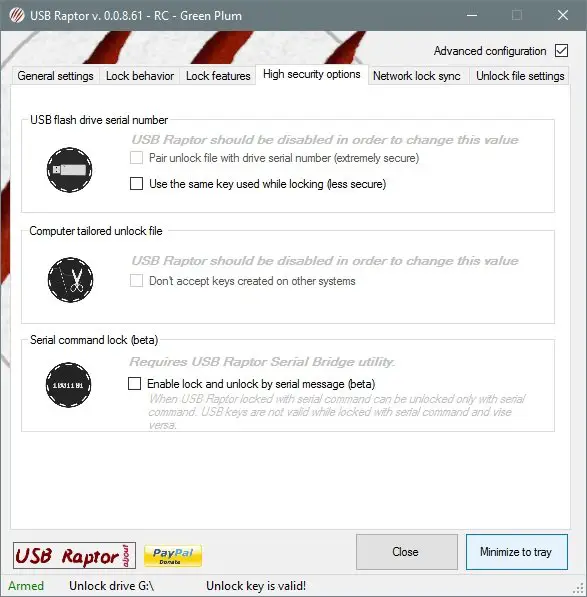
USB Raptor also supports network commands. You can run it in Master Mode to send commands to other computers. USB Raptor could be made to run in Slave Mode to receive commands from the master computer. You can enable Network sync so that if the master computer is locked, slave computers will also get automatically locked.
USB Raptor download
There are many other amazing features that are not covered in this post. Download the tool to know more and see these features in action. The tool is pretty easy to use and there is a fine division between simple and advanced mode. The division enables the basic users to stick to the lesser complex mode and on the same tile let, the advanced users enjoy all the advanced features of the tool. USB Raptor is completely free of cost and available to download at SourceForge.
Can I turn my USB into a security key?
Yes, you can turn your USB device into a security key. Although Windows 11 or Windows 10 doesn’t have any option by default, you can use third-party programs to get the job done. For your information, USB Raptor is one of the best apps you can find to convert your USB device into a security key on a Windows PC.
Read: How to set up Security Key for your Microsoft Account
How do I setup my USB Raptor?
The setup process for the USB Raptor is pretty straightforward, and you do not need to spend much time on this. You can go through the screen instructions to set things up. However, it is recommended to follow the aforementioned steps so that you can learn everything minutely and set up everything as per the requirements.
Read next: Free software to Lock and Unlock Windows PC using USB Pen Drive.
not the same, read the article