It can be frustrating when the LockDown browser is not working on your Windows PC. The Respondus LockDown Browser disables all other applications on your computer so that you can’t access any other resources during exam time. If the browser is not working, it means there are other programs like antiviruses, VPNs, or malware that affect its functionality. In other cases, the problem could be the browser itself.
![LockDown Browser is not working [Quick fix] LockDown Browser is not working](https://www.thewindowsclub.com/wp-content/uploads/2023/01/LockDown-Browser-is-not-working.png)
There is a problem with the LockDown Browser settings for this exam. The instructer needs to use the LockDown dashboard to enable the setting for this exam.
Academic institutions around the world use LockDown browser to prevent exam malpractices and cheating. The browser uses advanced technology, which includes a webcam that the instructor can review later. It is compatible with Windows 11/10. Some students and tutors have reported that the LockDown browser is not working during exams.
The LockDown Browser might also stop working or freeze if you have several outdated Java applications or if your internet connection is poor. This can also affect your PC, causing it not to respond and consequently making your LockDown not work. When your computer freezes, the only solution is to perform a hard shutdown and reboot everything.
Fix LockDown Browser is not working on Windows PC
If the LockDown Browser is not working on your PC, you must tweak the browser settings. But before you do that, try a PC restart as this can sometimes clear some bugs and resolve issues. If the issue is not fixed, we recommend going further and trying other elaborate procedures. Below are the ways to fix this issue.
- Check browser dashboard settings
- Check your internet connection
- Close all other apps
- Check your LockDown browser version
- Disable your antivirus & firewall temporarily
- Reinstall the LockDown browser.
1] Check browser dashboard settings
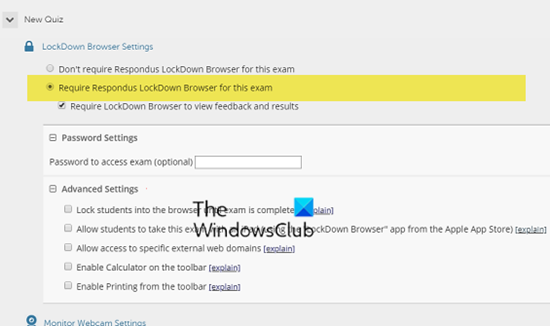
If you are the instructor, you need to use the LockDown dashboard to enable the setting for this exam.
2] Check your internet connection

Check your internet connection to ensure it’s stable enough. If it’s not stable, try troubleshooting your internet connection or change it from Public to Private. We advise you to use Ethernet, as it doesn’t fluctuate or slow down when using the browser. If you can only access Wi-Fi, ensure there are no barriers between your PC and the router. Also, try moving closer to your router. The recommended internet speed on the LockDown browser is at least 10 Mbps for Wi-Fi or at least 5 Mbps for an Ethernet connection.
3] Close all other apps
We also advise LockDown users to close all apps on their PCs. This browser is smart enough to know if there are other running software or browsers like Chrome, Edge, Firefox, etc., or any other app that might interfere with it. Close all of them and restart the browser.
Related: LockDown Browserstuck on Webcam check
4] Check your LockDown browser version
If you are using an older version, you might experience this error. LockDown is always updated by Respondus; you need to check if you are using the latest version. If not, check for updates and implement them. After that, try to relaunch the browser and see if the issue is fixed. When there are pending updates, the browser tends to misbehave by slowing down or not working at all. At times, the update might fail. In such a case, consider downloading the browser from the Respondus website. It is free to download and takes seconds. Run the file and install the browser anew.
5] Disable your antivirus & firewall temporarily
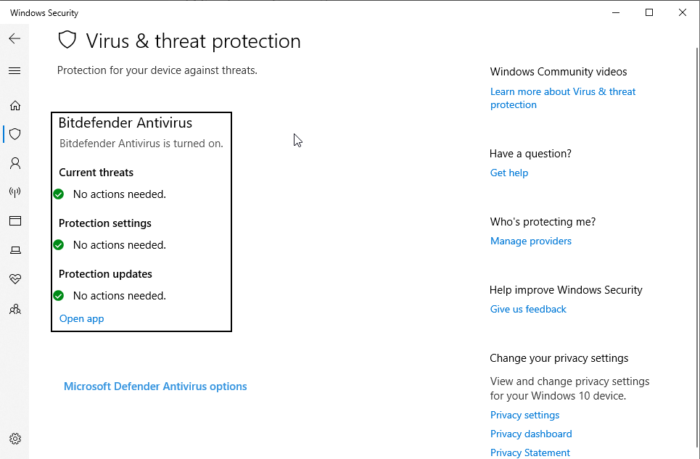
Your default PC antivirus, Windows Defender, or any other third-party one can block or interfere with the browser’s features, making it hard for you to access certain pages. Here is how to disable antivirus on a Windows PC.
- Press the Windows button and type windows security.
- On the left side, select Virus & threat protection.
- Go ahead and choose the Real-time protection option and toggle it Off.
- Relaunch the LockDown browser and see if the issue is fixed.
If you use a 3rd-party security software, you need to disable it as well.
You could also disable your Firewall and see if it works. If it does, then maybe you need to add the Lockdown browser to Firewall exceptions.
6] Reinstall the LockDown browser
If nothing helps, your admin might have to uninstall and then reinstall the LockDown browser and see.
Please let us know if these solutions helped you fix your broken LockDown browser.
TIP: This post will help you if you can’t install LockDown Browser
Why is Facial detection not working on LockDown Browser?
If Facial detection is not working on the LockDown browser, try to adjust your lighting, your face position on the webcam, or the camera angle. Backlights might affect the LockDown webcam’s ability to recognize your face. If you are wearing glasses, their reflection can cause the LockDown camera not to detect your face. Other things that can affect facial detection on the LockDown browser are caps, sunglasses, covering your face with something, or if your PC is running updates in the background.
Leave a Reply