Are you locked out of your Google account? Probably yes, that’s why you are here today! Google account is important as our Gmail account, Google documents, Google Photos, Google Drive, etc., and thus we panic when we can’t log in. It can actually be frustrating when you have no access to any of your documents or data stored.
Google Account Recovery
Google locks your account if it sees any suspicious activity on your account, it is mostly the suspicious account recovery attempt. So, if you forget your Google account password and try to recover your account if you fill in the wrong details, Google will lock your account. Also, multiple account recovery attempts will lead to a locked Google account. Google normally locks your account for a week. It also happens when your Google Account is hacked.
It is always suggested to use a good password manager to store all your passwords and avoid such situations. Well, in this post, we will learn what you can do if you are locked out of your Google account.
Google Account Locked
As mentioned above, it starts with your Google account recovery attempt with, “Forgot Password”. This takes you to Google’s account recovery page accounts.google.com/signin/recovery, wherein you can get your lost password and recover your account by answering some questions which you might have set up while creating the account.
If your answers don’t match to your originally posted answers, Google finds it suspicious and locks your account. So basically, with these answers, you have to prove your ownership to your account or else it will get locked.
If you fill in all the correct answers, Google will send a verification email to your recovery email address or the phone number provided by you while setting up this account. So, if you don’t have a recovery e-mail or phone number configured, or don’t have access to them, then you might not be able to prove ownership and perhaps won’t be able to recover your Google account.
What to do if you are locked out of Google Account?
Let’s go through the account recovery process.
You could be the luckiest person if you are logged in to your recovery email address on that same device. Google will directly give you the option of setting a new password and you can access your account in a minute. Also, a very important point to remember here is that the account recovery will easier if done from a device recently used to access the locked account. Avoid mobile devices and prefer using a PC or a laptop for the recovery process.
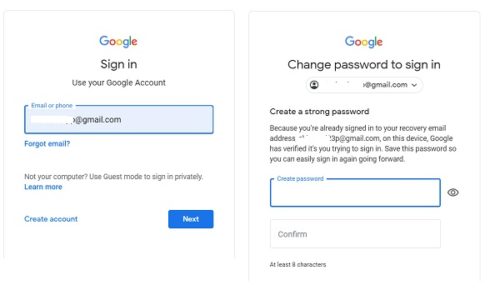
Let’s check the other scenario when you are not logged into your recovery email address. Go to the Google sign-in page and enter your email address and click on Next.
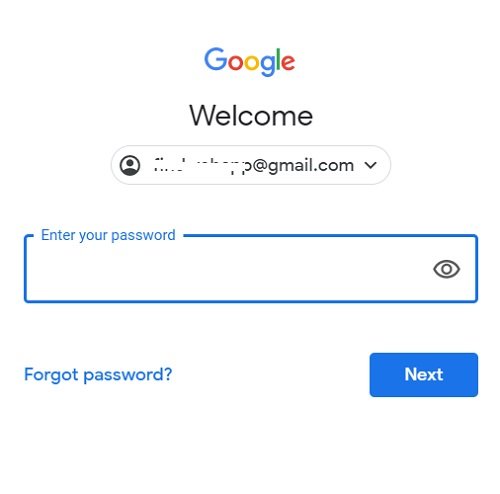
Click on Forgot Password
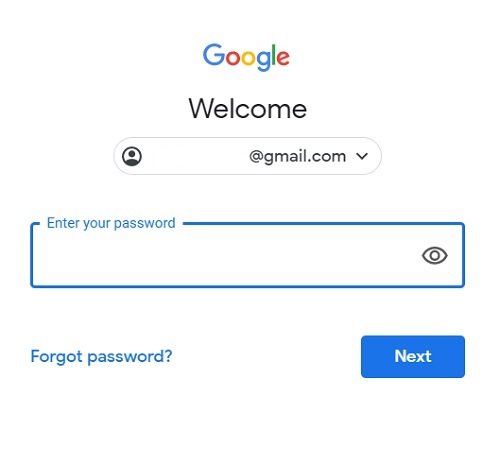
If you remember your last password, enter it or click on Try Another Way.
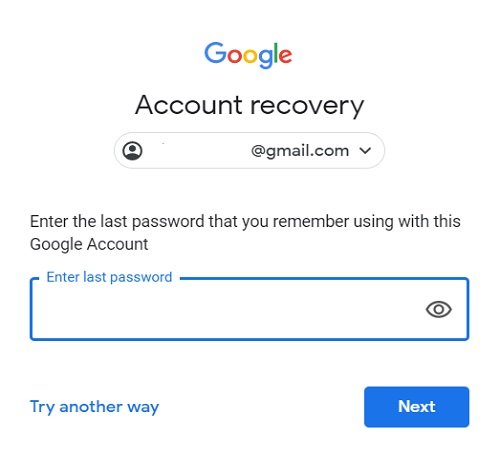
This will take you to the next step where we need the phone number added while creating this Google account. Put in your phone number to get the verification code and prove your ownership. Click on I don’t have my phone, if you do not have access to this phone number anymore.
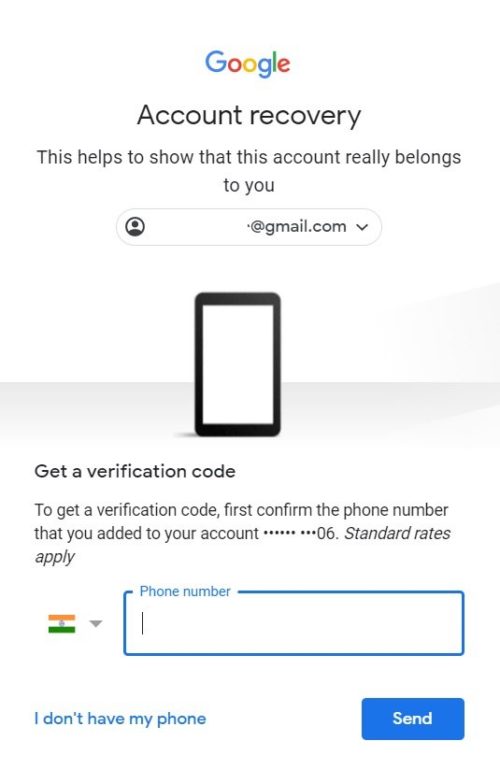
Confirm your recovery email address which you configured while creating the Google account. If you do not have access to your recovery email address, click on Try another way.
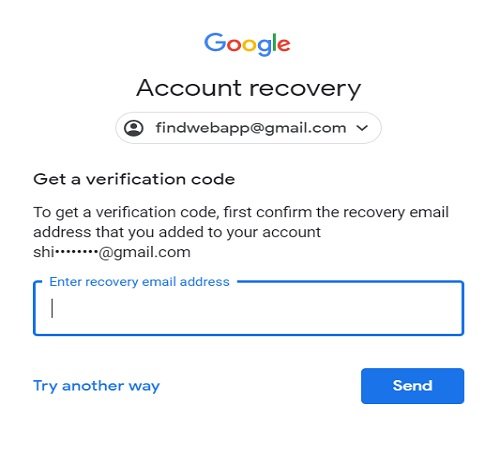
Google sends you the verification code in the recovery email address and when you enter that code, you get a link to change your password. In case your first recovery attempt fails, you can try it again and then your recovery request is sent to the support specialist, and you can expect a response in 3-5 working days.
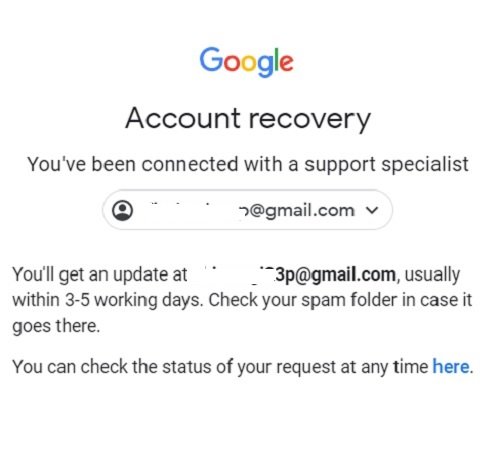
This might resolve your issue, but if you are still locked out of your Google account, you can fill out this form for further assistance. Google Account Recovery reviews your form and contacts in a day or two.
It is recommended to create backup codes to avoid such situations. Back-up codes help you recover your account even if you don’t have access to your recovery phone or email address.
How to create a set of Google Backup Codes?
Go to your Google Account and click on Security from the left navigation panel.
Scroll down and click on 2-Step Verification.
Sign in to verify and on the page of 2 Step Verification, click on Backup Codes and click on SET UP.
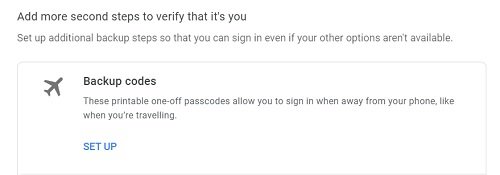
Once clicked on SET UP, you get a few number codes that you can use to sign in if you forget your account password. These backup codes are for one-time use, and you have to create a new set again if once used. Keep these codes safe and accessible somewhere for emergency situations. 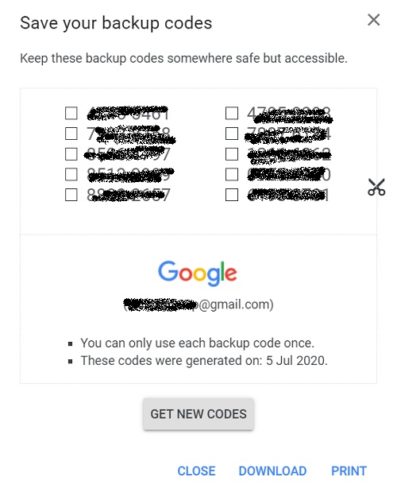
2-Step verification is very important to keep your account safe. Also, it is highly recommended to follow the recovery process carefully as Google will not return the account if you don’t prove your ownership of the account.
We hope this post helps you recover your Google account back!