Many a time, after you change your Plex Password, you will get locked out of the Plex Server. The most common message that’s seen in this situation is “You do not have permission to access this server”. It may happen in other cases like when you remove your device form server or worst, it is still holding an invalid token which is used to authenticate. This can be resolved through a number of troubleshooting steps.
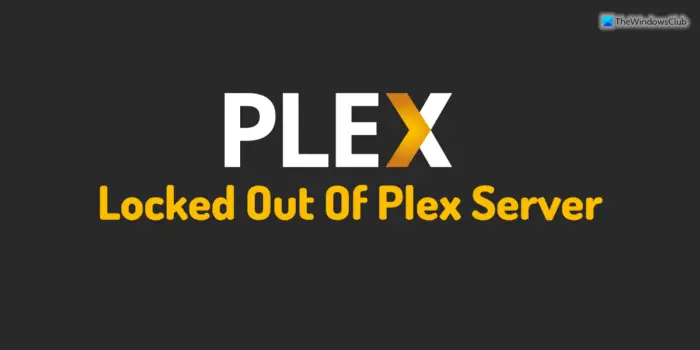
Those who aren’t aware of Plex, it is a server-client program which lets you stream media files from a central location or your PC/Mac to any other device.
Getting back to Plex Permission troubleshooting, Plex has “Access Special Server Settings” which is stored in the operating system. This needs to be fixed.
Locked out of Plex Server and Server Settings
Fix for Windows OS
The important settings of any app are stored in Windows Registry. Before we ask you to edit the registry, its a good idea to backup the registry, and restore in case something goes wrong. You will need to have Admin privileges to do this.
Press WIN + R to open the Run prompt.
Type regedit, and hit enter.
Navigate to the following key:
HKEY_CURRENT_USER\Software\Plex, Inc.\Plex Media Server
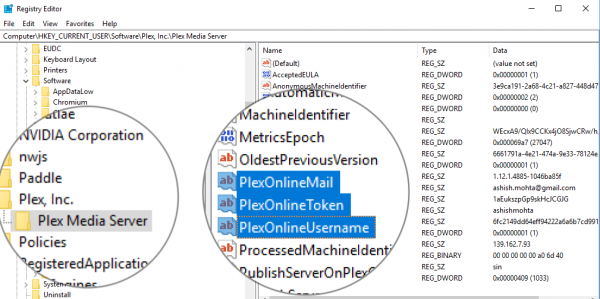
Find these entries, press control an select all of them. Hit the delete button.
- PlexOnlineHome
- PlexOnlineMail
- PlexOnlineToken
- PlexOnlineUsername
Launch your Plex Media Server.
Fix for Linux on Windows
If you are using Linux on Windows 10 and using a Linux client for Plex Media server, then you will need to edit the Preferences.xml file in the main Plex Media Server data directory.
It is usually available at:
$PLEX_HOME/Library/Application Support/Plex Media Server/
For Debian, Fedora, CentOS, Ubuntu it is located at:
/var/lib/plexmediaserver/Library/Application Support/Plex Media Server/
Note: This solution applies to standard Linux installation as well.
Quit your Plex Media Server
Go to that location, and make a copy of Preferences.xml file. Use the Linux copy command CP.
Next, open the file in a standard text editor.
Remove the following attribute/key pairs from the Preferences.xml file:
PlexOnlineHome="1" PlexOnlineMail="jane@example.com" PlexOnlineToken="BxTVDdUHGGq79JpiEPyC" PlexOnlineUsername="ExampleUser"
Save the edited file.
In case of any major problem, replace the edited file with the backup, and then follow the steps again.
Restore Access to your Plex Media Server
Now that you’ve edited the value, you just need to get back into your Plex Media Server.
Load the Local Version of Plex Web App
Look for the Plex icon or just use the localhost version of plex web app. It is usually http://127.0.0.1:32400/web. The root cause of the problem is local, so don’t get into the online version, and sign-in. It will not help. Sign-in with your account, and you should have access to the server, as well as the settings.
In case you see yourself signed in already, sign out, and then sign-in again. Later, you can access the Plex Web App from wherever you are by making use of the version hosted on the plex.tv website. Visit https://app.plex.tv/desktop or Sign in to your account on the plex.tv website. Then click the large orange Launch button at the top right.
How do I unlock Plex server?
Unlocking the Plex server is slightly different, and it depends on the operating system. If you use Windows, you need to use the Registry Editor to get the job done. First, open the Windows Registry and navigate to this path: HKEY_CURRENT_USER\Software\Plex, Inc.\Plex Media Server. Then find these REG_SZ values: PlexOnlineHome, PlexOnlineMail, PlexOnlineToken, and PlexOnlineUsername. You need to delete all of them.
Why are server settings unavailable in Plex?
Plex server settings sometimes become invisible or grayed out due to incorrect Registry settings. Therefore, you can reset it by deleting some of the Registry values. For that, you need to go to this path: HKEY_CURRENT_USER\Software\Plex, Inc.\Plex Media Server. Next, find these values PlexOnlineHome, PlexOnlineMail, PlexOnlineToken, and PlexOnlineUsername, and delete them. Finally, close all windows and restart your computer.
Leave a Reply