If your keyboard suddenly stops working or some of the keys don’t work when you try to log in to your PC, you are stuck unless you get a new one or borrow one. The good news is that you can still log in to your Windows 11/10 PC with a physical keyboard attached, and with your mouse attached, it should help you with a few basic things.
How to login without Keyboard in Windows 11/10
Turn on your computer, and wait for the Login Screen. You might have to press a key if you have Lock Screen wallpaper turned on.
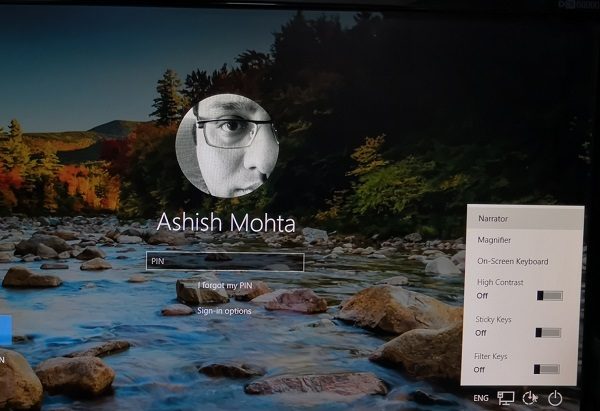
Look for the “Ease of Access Center” button on the bottom right of the screen. The symbol looks like a wheel-chair icon or a humanoid icon that you must have seen in the real world as well. In Windows, this offers a set of tools for those with visual impairment to interact with Windows.

Click to open it, and look for an option that says On-screen Keyboard.
Click on it, and you should see a virtual keyboard on the screen. This is the On-screen keyboard.
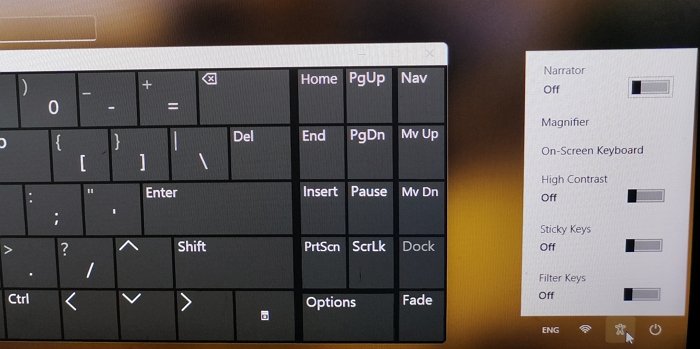
Now you can use your mouse to type in your password, and hit Enter. If you have a touch-screen, you can use Touch.
That said, if you start hearing voices, then it’s the Narrator that’s trying to help those who face vision challenges. The on-screen keyboard is a full-blown keyword which means you can use any complex password.
To use a special character, you might have to use the Shift key and in case you lose focus, just use your mouse or tap on the keyboard to get back.
Once you are logged in, I will suggest you start troubleshooting by following these posts:
- Keyboard or Mouse not working
- Laptop keyboard not working
- Bluetooth devices not showing or connecting
You can also use the on-screen keyboard while you are logged into Windows. It is useful when the physical keyboard is not working as expected.
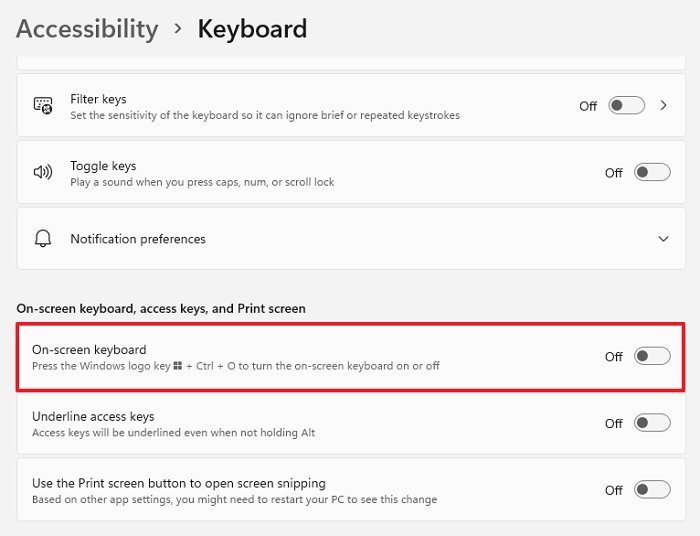
In Windows 11:
Go to Settings > Ease of Access > Keyboard > On-screen Keyboard > Toggle on
In Windows 10:
Go to Settings > Accessibility > Keyboard > Turn on the On-screen Keyboard.
You also have options to turn on Sticky Keys, Filter Keys, Toggle Keys, Shortcut underlines, and so on. You can choose to enable sound for every click, display a warning message when turning a setting on with a keyboard.
Read next: How to use Windows computer without keyboard or mouse.
What is the shortcut key for the On-Screen Keyboard?
If you are already logged into Windows and want to use the on-screen keyboard, then use WIn + Control + O to launch the virtual keyboard. This shortcut doesn’t work when you are on the lock screen. You can use the same combination to make the keyboard disappear.
How do I get the On-Screen Keyboard on Windows without a keyboard?
If you need to type something, and your keyboard is not working, and there is no spare, then here is how you can launch it:
Open Settings > Ease of Access or Accessibility > On-screen Keyboard > Toggle on
Use your mouse to select the text box or editor where you want to type, bring up the keyboard, and type using the mouse. Once done, you will have to close it or it will stay in the background.
How to enter password if keyboard is not working?
To enter your password if your keyboard isn’t working, click Start, navigate to Ease of Access, and select the On-Screen Keyboard. Use this virtual keyboard to type your password. If multiple keys are unresponsive, the issue may be physical, and replacing the keyboard could be necessary.
Leave a Reply