In this post, we are going to discuss what is error code 1 on Facebook and how to fix it. The error code 1 on Facebook is a login error code that occurs when you try to sign into your account. When triggered, the following error message is seen:
Login Failed
Sorry, an unexpected error occurred.
Please try again later. Error code: 1
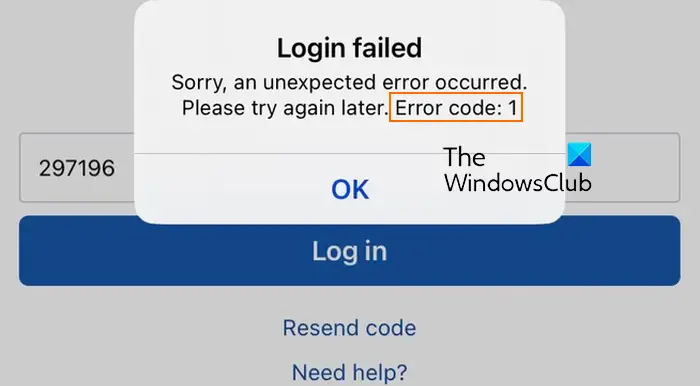
This error code is reported to occur on different platforms, including Android, iPhone, and PC. A number of factors could cause this error, including internet connectivity issues, an ongoing server problem, a corrupted cache, and incorrect date and time settings.
Fix Login Failed, Error code 1 on Facebook
If you experience the error code 1 on Facebook when trying to log into your account, here are the fixes you can use:
- Initial checklist.
- Clear the Facebook cache.
- Adjust your date and time.
- Reset your network.
1] Initial checklist
Here are some preliminary checks you should perform before you go for advanced troubleshooting fixes:
- First, ensure you enter the correct login credentials to avoid login issues and errors on Facebook.
- Restart your device and see if it helps.
- Next, check your network connection and ensure you are connected to an active internet. You can also try connecting to a different network connection.
- Check the current server status of Facebook and ensure the servers are not down.
- Try using a VPN and see if it fixes the error code 1.
- Also, make sure the Facebook app is up-to-date. You can update it via Play Store (Android), App Store (iPhone), or Microsoft Store (PC).
See: Facebook notifications not working on Chrome.
2] Clear the Facebook cache

The error code might be caused by the corrupted or outdated cache associated with the Facebook app. If this scenario applies to your device, clear the Facebook cache and see if it works.
If you are experiencing this error on Android, here are the steps to follow:
- First, long-press the Facebook app icon from your home screen and select info (I).
- After that, click on the Storage option.
- Now, click on the Clear cache button.
- Once done, reopen the Facebook app and try logging in to check if the error is resolved.
Similarly, you can clear the Facebook app cache on your iPhone.
If you face this Facebook login error code 1 in a web browser, you can clear the browser cache and see if the error is resolved.
Read: Sorry, something went wrong Facebook login error.
3] Adjust your date and time
You might be unable to login to your Facebook account due to incorrect date and time settings. So, if the scenario is applicable, correct the date and time settings on your device and check if it works.
To set up the correct date and time on Android, follow the below steps:
- First, open your phone’s Settings and click on the General management category.
- Next, select the Date and time option.
- Now, switch on the toggles associated with the Automatic date and time and Automatic time zone options.
- Once done, reopen the Facebook app and see if the error is fixed.
If you use a different device, you can follow the respective steps to change your date and time settings and check if it helps.
Related: Fix Hardware Access Error when using Facebook Messenger.
4] Reset your network
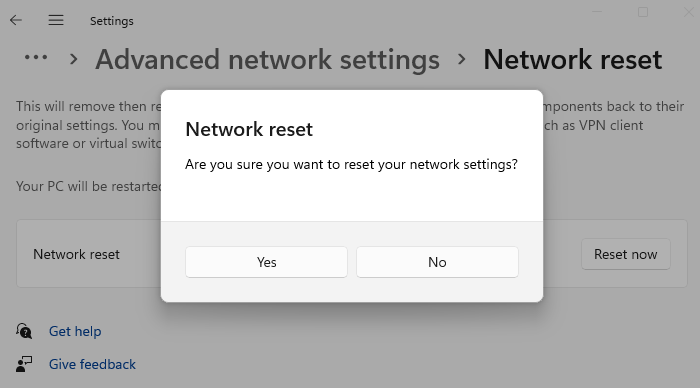
If you still experience the same error, a network issue might be triggering the error. Hence, you can try resetting your Network settings on your device and check if the error is resolved.
Android users can follow the below steps to reset network settings:
- First, open Settings and go to the General management section.
- Now, press the Reset > Reset network settings button.
- Once done, reconnect to the internet and check if the error is fixed.
PC users can open Settings using Win+I, go to the Network & internet > Advanced network settings > Network Reset option, and click on the Reset now button to reset network settings.
I hope you won’t face the error code 1 on Facebook anymore.
Why can’t I log into Facebook with code?
If you cannot log into Facebook using a code, ensure the code is entered correctly and hasn’t expired. Also, check your internet connection and try resending the code.
What is unknown error 1 in Messenger app?
If you receive the “An unknown error occurred” error while logging into the Messenger app, it might be a temporary glitch causing the error. You can try restarting the app or reboot your device and check if the error is fixed. Besides that, you can also clear the Messenger app cache and see if the error is fixed.
How to fix login error in Facebook?
To fix a Facebook login error, first ensure your email or mobile number is correct. Clear your browser cache or try logging in from a different browser. If issues persist, reset your password using the “Forgot Password?” link.
Now read: No data available on Facebook.
Leave a Reply