If you’re in a workplace where you often need to connect different systems, like in a computer class, exam center, etc., you need to share one system with another one. However, sometimes sharing may not be easy and you may see the error message Logon Failure, Unknown username or bad password while connecting machines. If you cannot access a Shared folder on Windows 11/10, from a Windows 8/7 machine, that is a different issue. But if you are unable to join a Shared Computer, then this post may help you troubleshoot the problem.
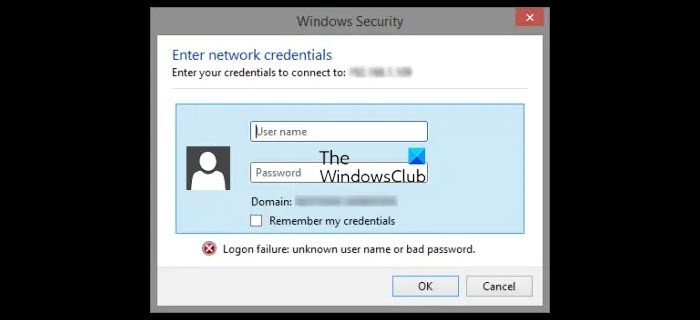
Consider a scenario – you fixed the sharing for a system to “everyone”. When you go on to enter your network credentials to connect to the shared computer, even when you submit the correct credentials, you receive a message Logon Failure Unknown user name or bad password. When you try to join that system from another machine, you’re kept asking for the credentials again and again. When you enter the system username and password, you get a logon failure message. So basically, invalid credentials are causing the issue, although you have set the permission of the shared system as ‘without requiring credentials’.
Logon Failure Unknown username or bad password
If you are facing this problem, here is a simple method to resolve this issue:
Making mistakes while editing the Windows Registry could affect your system adversely. So be careful while editing registry entries and create a System Restore point before proceeding.
1. Press Windows Key + R combination, type put regedit in Run dialog box and hit Enter to open the Registry Editor.

2. In the left pane of Registry Editor, navigate here:
HKEY_LOCAL_MACHINE\SYSTEM\CurrentControlSet\Control\Lsa
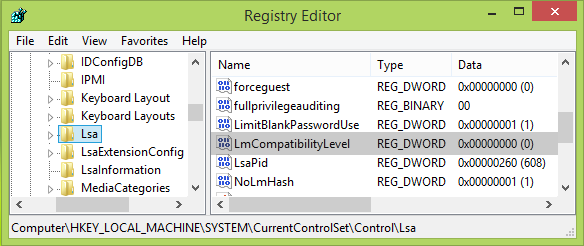
3. In the left pane of this registry location, highlight the Lsa key, and come to its right pane. Then, right-click in blank space and select New -> DWORD Value.
Give the newly created DWORD (REG_DWORD) as LmCompatibilityLevel name double click on it to get this:
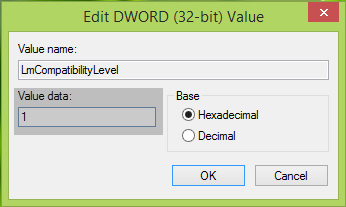
4. In the above-shown Edit DWORD Value box, put the Value data equals to 1. Click OK. You can now close Registry Editor and reboot the machine. After restarting your computer, you’ll be easily able to join the shared system.
Let us know if this works for you. If it did not, you may reverse the changes or restore your Windows computer back.
Using Win 7/64 and was not able to connect to my other shared Win 7/64 machine. This fix worked for me!
^^ Glad it helped! :)
Tried your last article https://www.thewindowsclub.com/cannot-access-shared-folder-windows – after I did that it came up with the logon failure credentials thing, then after editing the reg files in this article it didn’t help unfortunately! No idea why Windows is making it SO difficult to use basic functions?! The homegroup / network works on every other computer, even one other computer that is running Windows 8, seems so strange!
BTW, I followed the steps here and this worked:
http://www.tomshardware.com/answers/id-2182811/windows-popping-enter-network-credentials.html
thanks
its working fine
I can’t get past the logon screen. Logon failure: unknown user or bad password
I also cannot get in safe mode
Work for me, WIN 7×86 Enterprise.
This fix worked for me too. Way to go.
This worked!
I got the same result