Steam is one of the most popular engines for gaming. A part of the role played by Steam is connecting the hardware to the software of the game in a streamlined manner. One such software is the microphone. If while trying to the microphone, you encounter the error Oops! Looks like your browser was told to deny us microphone access then please read through this article for the resolution.
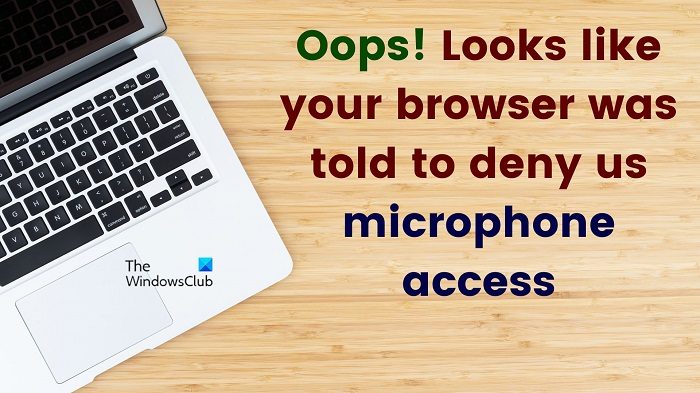
Oops! Looks like your browser was told to deny us microphone access
The causes behind this problem include corrupt browser cache, insufficient microphone permissions, faulty privacy settings, etc. If you encounter the problem in discussion, then please read try the following solutions sequentially to resolve the problem:
- Change the privacy settings of your computer
- Clear web browser cache on Steam
- Disable anti-virus and Firewall
- Allow permissions of your browser for microphone
1] Change the privacy settings of your computer
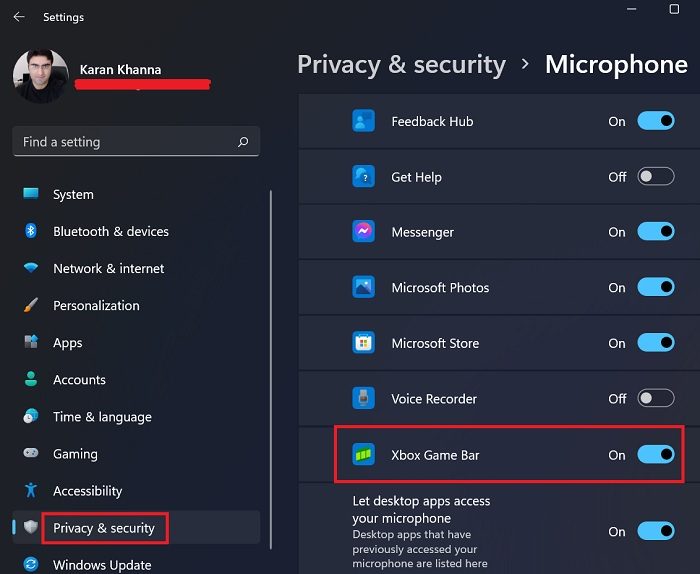
Since the error mentions that access has been denied to the microphone, the first approach should be to check the status of permissions allowed through Settings for the microphone. The procedure is as follows.
- Right-click on the Start button and select Settings.
- In the Settings window, go to the Privacy & security tab on the list on the left-hand side.
- In the right pane, scroll down and click on Microphone in the Apps permissions section.
- Turn the switch ON for Microphone access and Let apps access your microphone.
- Then scroll down to Xbox game bar and turn the switch ON for it.
2] Clear web browser cache on Steam
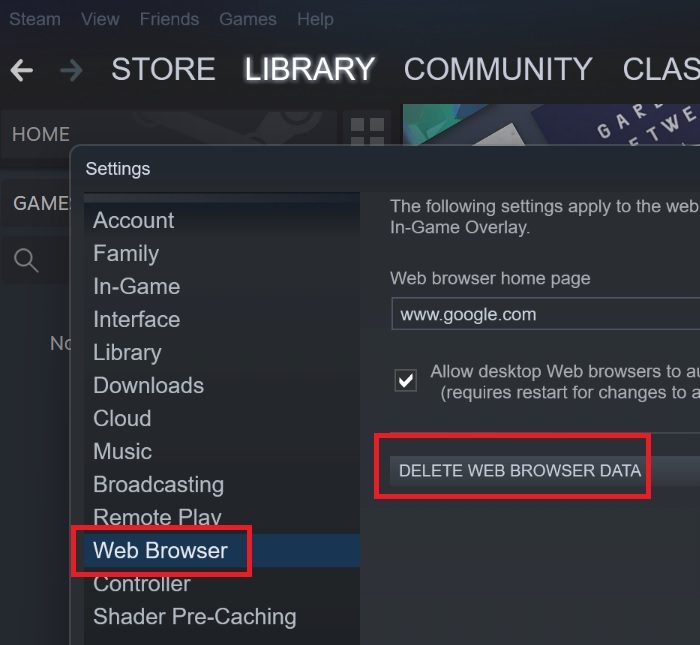
Clearing the web browser cache on Steam can be helpful. The procedure to do so is as follows.
- Open the Steam client on your computer.
- Click on the View tab on the list on the top.
- Select Settings from the list.
- From the list on the left-hand side, select Web browser.
- In the right pane, click on Delete Web Browser Data.
3] Disable anti-virus and Firewall
Third-party anti-virus products are known to be overprotective and can block certain functionalities of programs. Steam is no exception to this. Thus, it is advisable to disable third-party anti-virus programs and the Windows Defender Firewall.
4] Allow permissions of your browser for microphone
If everything is fine with the Steam application and your computer, the issue could be with the browser. In this case, you can permanently allow permissions from your browser. The procedure is as follows for Microsoft Edge which is the best and most recommended browser:
- Right-click on the Start button and select Settings from the menu.
- Go to Cookies and site permissions on the list on the left-hand side.
- In the right pane, scroll down to Microphone under App permissions.
- Make sure the switch for Ask before accessing is turned ON.
Hope this helps.
Is Steam free?
The Steam software itself is free of cost. You can play many free games through Stream. However, most games which are paid also use Steam in some or the other manner. So basically, the game can be free or paid, Steam itself is free.
Is Steam OK for PC?
The Steam software is relatively light. Even the free games on Steam can be played on low-end PCs. However, if you wish to play intensive games and use Steam for the same, then your computer would need the appropriate configuration. Using intensive games on low-end computers can harm the computer.