If you see Error Code 23, Game client encountered application error when trying to launch the Lost Ark game on your PC, then this post may be able to help you. Lost Ark is a free-to-play multiplayer online action role-playing game millions of users play. While it works smoothly most of the time, you might also encounter some errors and issues. One of the errors is error code 23, which is a launch error. Many Lost Ark players have reported encountering this error when launching the game. When triggered, you will see the following error message:
Couldn’t start the game
Error Code: 23 (Game client encountered an application error. (Error Code: 23))
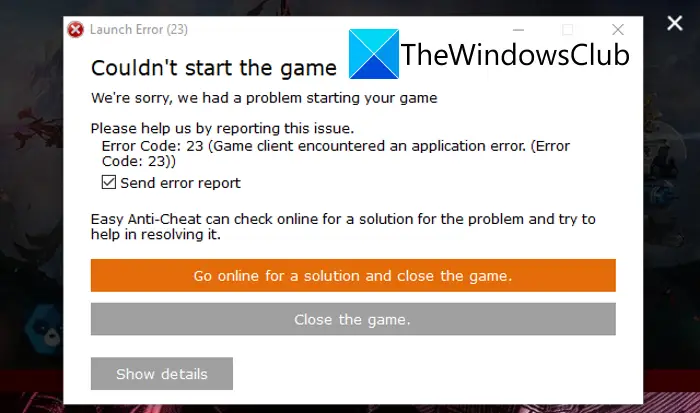
This error is associated with your Easy Anti Cheat engine. However, there can be other reasons for the error. In any case, you can follow this guide to fix the error. We have mentioned all the potential solutions that will help you get rid of the error. So, let us check out the fixes now.
What causes the error code 23 on Lost Ark?
Before we discuss the fixes, let us try and understand the scenarios that might trigger the error code 23 on Lost Ark. Here are the potential causes:
- It could be caused by corrupted Lost Ark game files. If this scenario applies, verify the integrity of the game files to fix the error.
- If your Easy Anti-Cheat engine is corrupted, it can cause the error at hand. So, in that case, you can repair Easy Anti-Cheat to resolve the error.
- In case you are dealing with a corrupted Microsoft Visual C++ Redistributable package on your system, you are likely to experience the error at hand. If the scenario is applicable, repair Microsoft Visual C++ Redistributable to fix the error.
- Corrupted temporary and prefetch files can also cause this error. To get rid of the error, you can try clearing the temporary and prefetch files.
- You might experience the error due to outdated graphics drivers. So, make sure your graphics driver is up-to-date.
- If the installation of the Lost Ark game is gone corrupted, this error might occur. Hence, reinstall the game to fix the error.
How do I fix Easy Anti-Cheat error?
To fix an Easy Anti-Cheat error, you can try reinstalling or repairing the Easy Anti-Cheat engine. Besides that, you can try repairing the Microsoft Visual C++ Redistributable package, updating your graphics driver, etc.
How do I repair a Lost Ark file?
You can repair the Lost Ark game files using the dedicated feature on Steam. Just open the Steam app and go to LIBRARY > Lost Ark. Press the right-click on the game and select the Properties option. Then, go to Local File and click on Verify the integrity of the game files to repair them.
Fix Lost Ark Launch Error Code 23, Game client encountered an application error
Here is the list of fixes you can try to resolve Error Code 23, Game client encountered application error3 when trying to launch the Lost Ark game on:
- Reboot your PC.
- Verify and repair game files.
- Repair Easy Anti-Cheat.
- Repair Microsoft Visual C++ Redistributable.
- Delete temporary files and prefetch files.
- Update graphics drivers.
- Reinstall the Lost Ark game.
1] Reboot your PC
The first thing you should do to fix the error at hand is to reboot your PC. It is a basic fix that works wonders in many cases. As the error could be caused due to some temporary glitches in your system, restarting should help you fix it. Exit the game, restart your PC, and launch the game again to see if the error is fixed. If not, you can try some advanced fixes mentioned below.
2] Verify and repair game files

You are likely to experience this error if you are dealing with corrupted or missing game files of the Lost Ark game. But, you can fix all the damaged game files using a dedicated feature available on Steam. So, if the scenario is applicable, simply verify the integrity of the game files and then try launching Lost Ark. Here is how you can do that:
- Firstly, start the Steam click and click on the LIBRARY menu.
- Now, locate the Lost Ark game and right-click on its game title.
- Next, from the opened context menu, tap on the Properties option.
- After that, move to the Local Files tab and click on the Verify integrity of game files button. This will start the game files’ verification process.
- Once the verification process is complete, try relaunching the game and check if the error is now fixed.
If you still get the same error, move on to the next potential fix.
3] Repair Easy Anti-Cheat
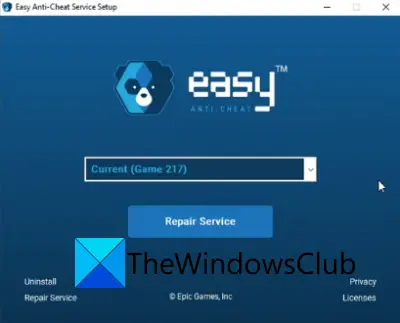
If your Easy Anti-Cheat (EAC) engine is corrupted, you might face the error code 23 on Lost Ark. Hence, if the scenario is applicable, you can try repairing Easy Anti-Cheat and see if it fixes the error for you. Here are the steps to repair Easy Anti-Cheat:
- Firstly, open Steam and go to LIBRARY.
- Now, right-click on the Lost Ark game and click on the Manage > Browse local files option. It will open up the game installation directory on your PC.
- Next, open the EasyAntiCheat folder and right-click on the EasyAntiCheat_Setup.exe file.
- Then, choose the Run as Administrator option from the appeared context menu.
- Now, chose the Lost Ark game on the setup screen and hit the Repair Service option to start repairing EAC.
- When the process is done, restart your system
- Finally, relaunch Steam and open Lost Ark to check whether the error code 23 is fixed or not.
Are you still getting the same error? Try the next potential fix.
See: Lost Ark cannot connect to the server.
4] Repair Microsoft Visual C++ Redistributable
You might be facing the error code 23 on Lost Ark because of the corrupted Microsoft Visual C++ Redistributable package need to play the game. So, if the scenario applies, try repairing the package and see if the error is fixed or not. You can follow the below steps to repair Microsoft Visual C++ redistributable on Windows PC:
- Firstly, launch the Settings app by pressing the Windows + I hotkey.
- Now, navigate to the Apps > Apps & features section.
- Next, in the list of installed apps, scroll down and locate the Microsoft Visual C++ Redistributable package. And then, click on the three-dot menu button associated with it.
- After that, tap on the Modify option and then click on the Repair button, and follow the onscreen instructions to complete the process.
- Once done, reboot your PC to let the effects occur and check if the error is fixed.
5] Delete temporary files and prefetch files
Too many junk and temporary files accumulated on your system can also cause the error at hand. Hence, you can try clearing the temporary files to fix the error. In addition to that, you can also clear the Prefetch folder that stores cached data on how software work.
To clear up temporary files on Windows PC, follow the below simple steps:
- Firstly, open the Run dialog using the Windows + R hotkey.
- Now, enter %temp% in its Open field to go to the Temp directory in File Explorer.
- Next, press Ctrl + A to select all the folders and then tap on the Delete button to delete all the temporary files.
- After that, enter prefetch in the Run dialog box to open up the Prefetch folder.
- Then, repeat step (3) to clear all prefetch files.
- Lastly, reboot your PC, launch the Lost Ark game, and check if the error is fixed or not.
If this method doesn’t work, move on to the next potential solution to resolve it.
6] Update graphics drivers
You can also update your graphics drivers to fix the error at hand. As the error could very well be facilitated due to outdated or faulty graphics drivers, this method should work for you. Try the below methods to update the graphics driver on Windows:
- Try updating graphics drivers manually by using the Settings app or Device Manager app.
- You can also go to the official website of the device manufacturer and look for the most recent version of your graphic driver. Then, download the driver and install it on your PC.
- A free third-party driver updater can also update your outdated drivers including graphics drivers.
Once you have updated your graphics drivers, restart your PC and then open the game to check if error code 23 on Lost Ark is fixed now. If not, we have one more fix for you.
7] Reinstall the Lost Ark game
If none of the above solutions worked for you, try reinstalling the game to fix the error. This launch error could be caused due to corrupted installation of the Lost Ark game. In that case, you can uninstall the game and then reinstall it to get rid of the error. Here’s how to do that:
- Firstly, start the Steam client and go to LIBRARY.
- Now, right-click on Lost Ark and select the Manage > Uninstall option.
- Next, follow the instructions to complete the uninstallation process.
- Once done, reinstall Lost Ark on Steam.
Hopefully, this will fix the error code 23 on Lost Ark.
Now read:
Leave a Reply