Upgrading a computer’s hardware results in improved performance. It also boosts the gaming experience by increasing the FPS. However, some users experienced a low FPS after the RAM upgrade on their Windows computers. This article lists some suggestions for this issue.

Why does my FPS drop after upgrading the RAM?
Outdated BIOS and chipset drivers can cause this issue. A high CPU or GPU temperature can also decrease FPS. You should monitor your computer’s temperature while gaming. In rare cases, the RAM may be faulty.
Low FPS after RAM upgrade on Windows computer
Use the following suggestions if you encounter a low FPS after the RAM upgrade on your Windows 11/10 computer.
- Hard reset your computer
- Check for Bottleneck issue
- Clear CMOS and reset BIOS
- Enable the XMP Profile
- Update the required drivers
- Update BIOS
- Monitor the CPU and GPU temperature
- Test your RAM
All these fixes are explained below in detail:
1] Hard reset your computer
Hard reset your computer and see if it brings any changes. Follow the steps provided below:

- Turn off your computer and remove the power cord. If you have a laptop, disconnect its charger.
- Press and hold the power button for up to 30 seconds.
- Turn on your computer.
Now, check if the issue persists.
2] Check for Bottleneck issue
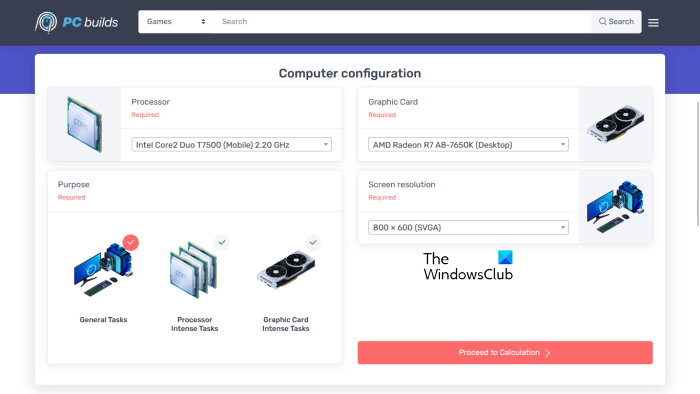
A bottleneck occurs when one computer hardware limits another hardware from delivering the maximum output. This can be the case with you. You can use free bottleneck calculators to detect a bottleneck in your system. This will let you know whether you may need to upgrade another hardware to get the best gaming performance.
3] Clear CMOS and reset BIOS

You can also try clearing CMOS. To do this, open your laptop or computer case and remove the CMOS battery from its socket. Wait for a few minutes before reinserting the battery.
This action will also reset your BIOS to the default values. Therefore, before proceeding, note down the important BIOS settings, so you can revert them after resetting the CMOS.
Read: Alt Tab causes low FPS in games on PC
4] Enable the XMP Profile

If your motherboard and RAM support the Extreme Memory Profile, enable it in your BIOS. After enabling the XMP profile, your RAM will run at a higher speed. Depending on your motherboard manufacturer, you may also find DOCP or EOCP in place of XMP in the BIOS.
5] Update the required drivers
Update the following drivers to the latest version and see if it helps:
- Graphics card driver
- Chipset driver
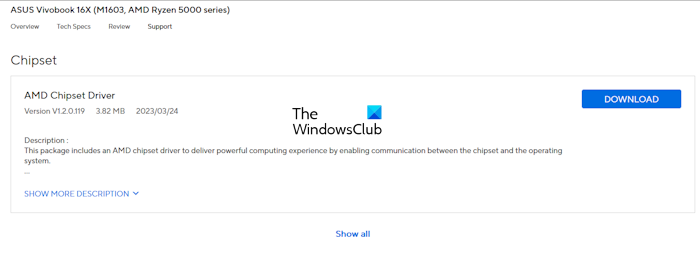
You can download the latest version of these drivers from the official website of your computer manufacturer.
6] Update BIOS
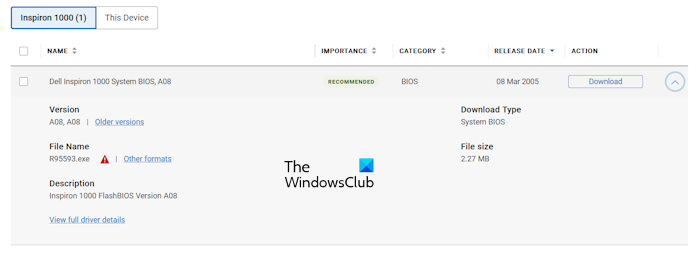
Updating BIOS to the latest version increases hardware compatibility. After upgrading your hardware, it is necessary to check for the BIOS update. You can check the current BIOS version in the System Information app. If a BIOS update is available, download and install it. You can go through the user manual of your computer model to know the process of installing a BIOS update.
7] Monitor the CPU and GPU temperature
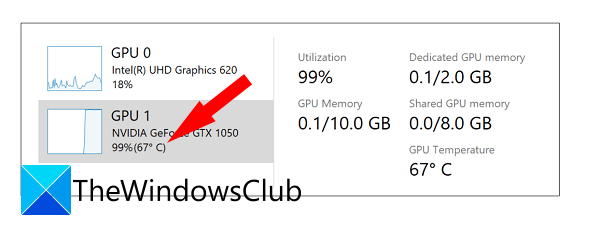
Your RAM might not be the main cause of the decrease in FPS. Monitor the CPU and GPU temperature while gaming. High CPU and GPU temperatures can also impact gaming performance.
8] Test your RAM
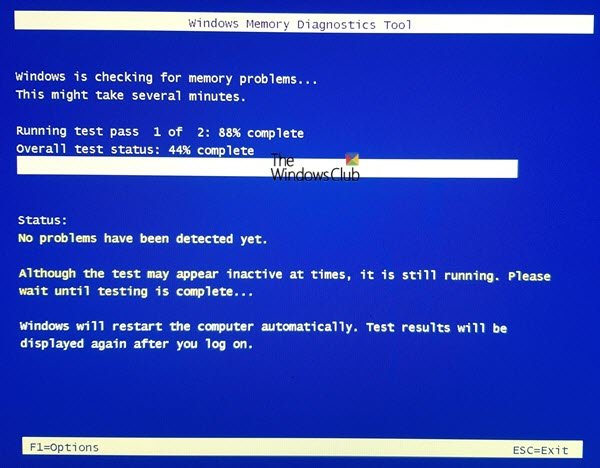
The RAM may be faulty. However, this is the rarest condition after upgrading a RAM. Test your RAM by using the Windows Memory Diagnostic Tool. If the RAM is faulty, replace it.
That’s it. I hope this helps.
Can RAM cause low FPS?
A faulty RAM can cause several issues on your computer including a low FPS in video games. Apart from this, if your system has insufficient RAM to run the game, you will also experience bad gaming performance.
Read next: Blue Screen after installing new RAM.