Do you face low Wi-Fi signal strength on your Windows computer after an update or re-installation? This post talks about a few methods to fix this issue and overcome low signal strength on your computer.
With our cognitive revolution, the way our devices connect has evolved too. Most of the devices use one or other wireless technology to connect with other devices. All wireless tech has some sort of limitation on the range and signal strength. And you might have faced something similar while connecting to a Wi-Fi network from your computer. This usually happens when you are coming from an update or reinstallation. Read on to find out what is causing low Wi-Fi signal and possible solutions.
Low Wi-Fi signal strength on Windows 11/10
Low Wi-Fi signal strength can be identified by simply having a look at the signal bars in the Wi-Fi icon. or by measuring the Wi-Fi strength. This problem has a very wide scope, there could be hundreds of possibilities. In this post, we’ve tried to cover the most generic situations that might help most of the people.
- Run Network Adapter Troubleshooter
- Use the Device Manager
- Change WiFi Roaming Sensitivity
- Wi-Fi Range.
Let us take a look at the suggestions in detail.
1] Run Network Adapter Troubleshooter
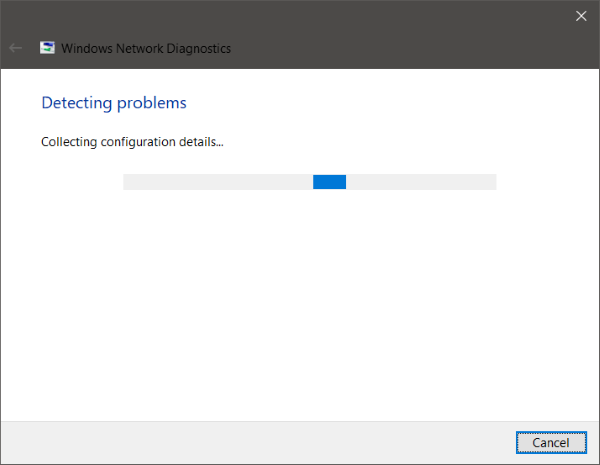
If the range and signal were perfect a few days ago or before an update or reinstall, then probably some configuration has been changed. The latest configuration that came with the update is not aligned with the config that came with your laptop. The easiest and simplest way to overcome this situation is running Network Adapter Troubleshooter.
To start troubleshooting, right-click the Wi-Fi icon from the system tray and select Troubleshoot problems. It might take a while to run the troubleshooter and once it is done, it will display you all the problems with your network adapter. It will also fix them in the background but again there are some problems that will require manual action. If the troubleshooter was not able to identify and fix your problem, then you must follow a more targeted solution.
Read: Improve Wireless Connection Latency with WLAN Optimizer.
2] Use the Device Manager
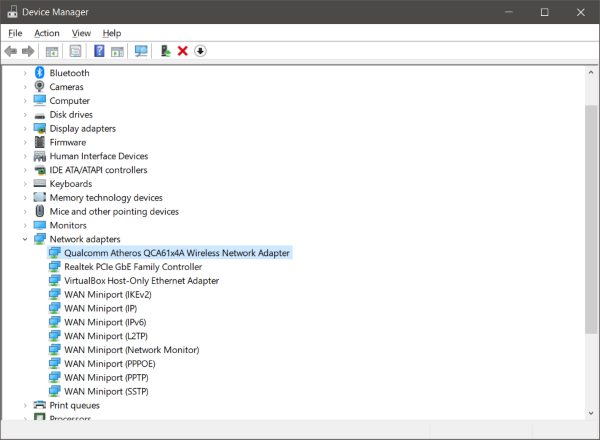
To solve all hardware related issues, we need to take the help of Device Manager. Open the device manager, and under Network Adapters find your Wi-Fi adapter. Right-click it and then open Properties. Now under the driver tab, you can see all actions related to drivers. You can try to update or rollback the driver. Or you can disable and re-enable the device to see if your problem has been solved.
If nothing helps, then you need to dig into advanced settings. From this point onwards, it gets a little complex to understand the terms and their configuration as well. You can try searching online for your Wi-Fi adapter and try to follow the instructions mentioned there.
For example, a peculiar fix for RT3290 Wireless Adapter is changing the sensibility option in the advanced tab. Or another fix is changing the default antenna type to Auxiliary. These are some of the things that you will have to try on your computer. You can search the internet and see what other people did who faced the same issue. Make sure you have created a system restore point, before making any changes to your system.
Read: Things in your home that can block or obstruct Wi-Fi signal
3] Change WiFi Roaming Sensitivity
If you wish to improve the Wi-Fi reception and performance on your Windows PC, you may want to consider changing the WiFi Roaming Sensitivity or Aggressiveness. Roaming Sensitivity is the rate at which your device selects and switches to the nearest available point of access, offering a better signal. It is based on the signal strength and quality – and not on the distance to the WiFi point.
4] Wi-Fi Range
This is one possibility that this has nothing to do with your hardware or drivers but rather the position of your computer with respect to the Wi-Fi router. Your physical location might be an issue for low signal strength. Maybe you want to read our post on how to increase WiFi Speed and Signal strength and coverage area.
If you need more ideas, perhaps these posts will help you: