Many gamers are facing the issue where they see a message LS-0002: Incorrect launcher version running in Epic Games. If this scenario is applicable to you, don’t worry about it as we are going to discuss it in detail.
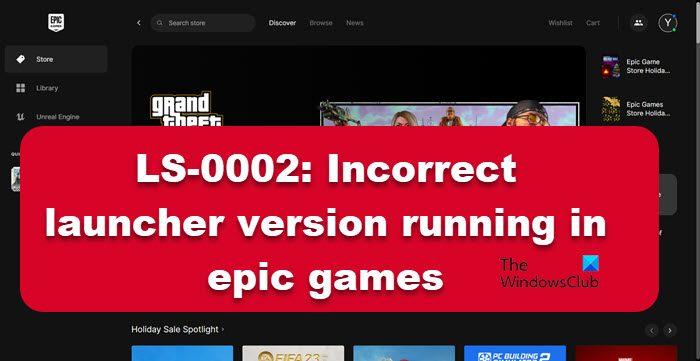
A lot of gamers dive head-first into the complicated troubleshooting guide, however, you should also check the server status of Epic Games if you are unable to connect to the server. To do the same, you can use any of the mentioned down detectors.
Fix LS-0002: Incorrect launcher version running in Epic Games
If you encounter LS-0002: Incorrect launcher version running in Epic Games, execute the solutions mentioned to resolve the issue:
- Restart the Epic Games launcher
- Reinstall Microsoft Visual C++ Redistributables
- Manually update the Epic Games launcher
- Reinstall Epic Games
Let’s talk about them in detail.
1] Restart the Epic Games launcher
The error, ‘Epic Games incorrect version is running’ implies that either there’s a glitch in your launcher or you are using the outdated version of it. If it’s the former, you can resolve the issue by simply shutting down your launcher and then restarting it. Doing so will resolve all the glitches, and internet issues, as well as update the launcher if an update is available. Now, open Epic Games and check if the error persists.
3] Reinstall Microsoft Visual C++ Redistributables
Epic Games need Micorosft Visual C++ Redistributable to function well, therefore any issue with it such as it being corrupted can cause the error in question. Reinstalling Micorosft Visual C++ Redistributable will resolve each and every factor that can corrupt the tool. To do the same, follow the prescribed steps.
- Open Settings.
- Navigate to Apps > Apps & features.
- Search for “Microsoft Visual C++ Redistributables”.
>For Windows 11: Click on the three vertical dots and then on Uninstall.
>For Windows 10: Tap on the app and then click on the Uninstall button. - After uninstalling the app, download and install the latest version of Microsoft Visual C++ Redistributables.
Once the reinstallation process is completed, launch Epic Games and check if the issue persists.
3] Manually update the Epic Games launcher
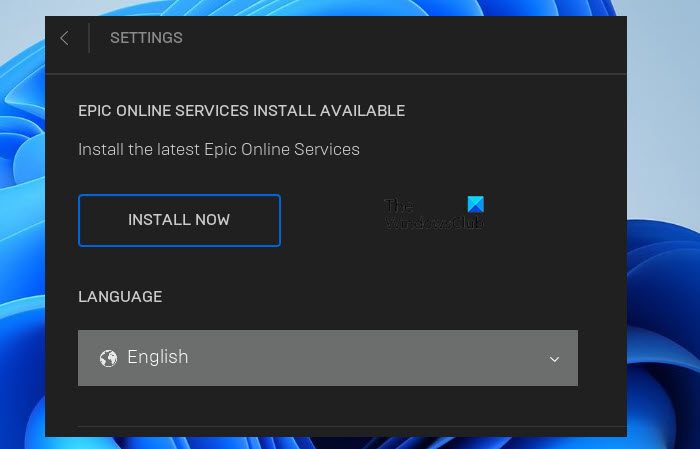
Epic Games launcher updates itself when you quit the app, however, sometimes, due to unknown reasons, it doesn’t. In such cases, you can manually update Epic Games to resolve the issue. Here’s how you can do the same:
- Launch Epic Games.
- Click on your profile.
- Open Settings, and click on Restart and Update.
Once updated, launch Epic games and see if the issue persists. Fingers crossed, this will do the job for you.
4] Reinstall Epic Games
If none of the solutions worked for you, there is a high chance that your game is corrupted beyond the point of repair and can only be reinstalled. This is pretty annoying but since all your games are connected to your account, you can still fetch them once you connect to the account, in case, you don’t want to loose your progress, make sure to copy all the content of the folder to a different location before uninstalling Epic Games. Now that you have created a backup, follow the prescribed steps to uninstall Epic Games.
- Open Settings by Win + I or from the Start Menu.
- Go to Apps > Apps & features or Installed apps.
- Search for Epic Games Launcher using the Search bar.
> Windows 11: Click on the three vertical dots and then click on Uninstall.
> Windows 10: Select the app and then select Uninstall. - You will be asked to confirm your action, do that, and follow the on-screen instructions to uninstall Epic Games.
- Once you have removed the launched, go to store.epicgames.com and download the latest version of the app.
After reinstalling the app, check if the issue is resolved.