According to gamers, the Epic Games Launcher sometimes gets bogged down with errors, and LS-0005 is one of them. The error message LS-0005: Unable to contact patch server in Epic Games will pop up on your screen due to many reasons such as network connection on your device, and server outage. If you are in the same boat as other games, don’t worry, in this article, we are going to see the reasons as well as solutions to resolve the issue.
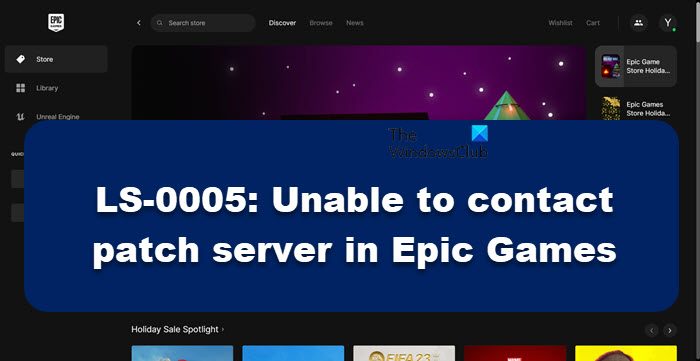
Fix LS-0005 unable to contact patch server in Epic Games
If you encounter LS-0005: Unable to contact patch server in Epic Games, execute the solutions mentioned below to resolve the issue.
- Check Epic Games Server
- Check your Internet connection
- Switch to Google DNS
- Reset Network protocol
- Run Internet Connections Troubleshooter
Let’s get started with a troubleshooting guide.
1] Check Epic Games Server
The error, ‘LS 0005 unable to contact patch server’ can be a result of the server outage. There are times when the Epic Games server is not available, and you’ll see such kinds of errors. In such cases, you can use one of the down detectors to check whether it is down or under maintenance. You can only wait for the developers to fix the issue as there is nothing you can do. Once the service is up and running, you can play your games.
2] Check your Internet connection
A fast and stable Internet connection is what we need to resolve the issue as the error is causing due to the same reason. Therefore, we are going to use online free speed testers to check the bandwidth and make sure that the Internet is steady. If it is not, restart your router, and see if the issue persists. By restarting, we mean power cycling the network device, which includes unplugging it, waiting for a minute to let the capacitors discharge, and then connecting cables. If your issue persists even after rebooting your device, contact the ISP and ask them to resolve the issue.
3] Switch to Google DNS

Your default DNS server is one of the reasons for these kinds of network issues. We are going to change our default DNS to a reliable public DNS server to resolve the issue. Since Google is one of the most recommended DNS servers by users, we are using the same. Follow the steps prescribed below to change to Google DNS Server.
- Click Win+ R to open the Run dialog.
- Type ncpa.cpl and then press Enter button to launch the Network Connections window.
- Choose and right-click on your current active internet connection.
- Now, click on the Properties option from the appeared context menu.
- Select the Internet Protocol Version 4 (TCP/IPv4) option and click on the Properties option.
- Click on the Use the following DNS server addresses option and then type the following addresses in the respective fields:
Preferred DNS server: 8.8.8.8 Alternate DNS server: 8.8.4.4
- After that go back to the previous screen and select the Internet Protocol Version 6 (TCP/IPV6) option and click on Properties.
- Choose the Use the following DNS server addresses option and enter the below addresses in the given fields:
Preferred DNS server: 2001:4860:4860::8888 Alternate DNS server: 2001:4860:4860::8844
- Finally, click on the Apply > OK button to switch to Google DNS Server.
Now, relaunch Epic Games and see if the issue is resolved or not.
4] Reset Network protocol
The bad network on your system can be due to network glitches. Resetting your network protocols will erase all the cached network data, and help you to achieve fast Internet. To restart the network again, navigate to the Start Menu and search Command Prompt as an administrator. Now, execute the following command and hit Enter for each of them.
ipconfig /release ipconfig /flushdns ipconfig /renew netsh int ip reset netsh winsock
Now, restart your device and open the launcher to see if the issue continues to persist.
5] Run Internet Connections Troubleshooter
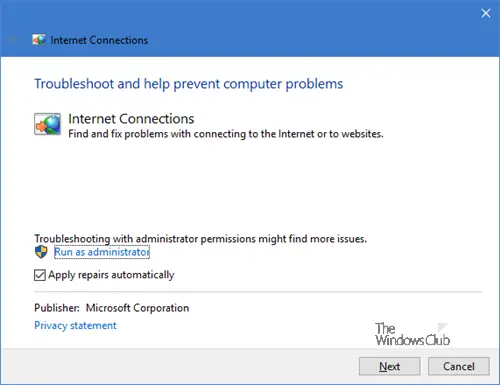
If resetting the network protocol didn’t give you the result you wanted, therefore in this solution we are going to run a Network troubleshooter. To do the same, click Win+I to open Settings. Now, go to System > Troubleshoot > Other troubleshooters. In the Most Frequent menu, click on Internet connections and select Run. Once done, launch Epic Games and see if you can still see the error. Hopefully, this will resolve the error.
Many Epic Games users have also faced a Socket open error, which is nothing but a variant of network errors. This happens when a user tries to log in to the Epic Games service. If you are facing this error, check our guide on what to do if you face a Socket Open error in Epic Games.
Leave a Reply