Every browser has its own identity, its own specific rendering engine – except Lunascape Orion browser, another free alternative browser for Windows. The simple and light browser features triple engine technology which lets a user switch among Trident (Internet Explorer), Webkit (Google Chrome), and Gecko (Firefox) engine easily via a one-click action of its special menu.
If a link is not working or is compatible with only a particular type of browser say, Firefox then, you need not shut down the current browsing session and switch to another browser for re-opening it. Simply switch to the right engine for getting an optimal Internet experience. It’s as easy as shifting gears, rather than changing cars, and saves a lot of effort too.
Lunascape Orion Browser for Windows PC
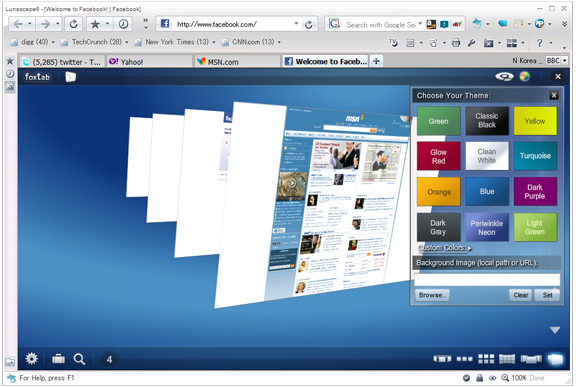
By default, Lunascape is set to work in Trident (Internet Explorer) mode. You can switch to the mode of your choice by clicking on an icon at the lower-left corner of your computer screen and choosing the desired option. See the screenshot below.

The browser has a built-in mechanism that fine-tunes the engines to achieve one of the fastest Java script speeds only to help you load javascript-heavy apps such as webmail services and social networking sites such as Facebook faster.
If you want you can have different engines enabled in different tabs. The browser’s split tab display (Cascade view) provides views from the three rendering engines side-by-side in either vertical, horizontal orientation.
To access the view mode, click on the ‘Cascade View’ icon of the toolbar shown below.
![]()
The browser offers an option to change its look and feel, through the Skin Center, if needed. Currently, there are about 200 user-designed skins available for use. For this, click on the Quick menu and choose ‘Switch designs’ and then ‘Optional Design skins’.
Next, download the design of your choice and wait for some time.
Finally, a message will be displayed which will prompt you to restart the browser to apply the style completely. Click ‘OK’. There you are!
If you would like to get add-ons, click on the ‘Quick-menu’ which is displayed as a drop-down arrow in the top-right corner of your computer screen, and choose ‘add-ons’ then, ‘Manage add-ons’. You will be directed to the plug-in center from where you can get the add-ons to extend the functionality of the browser. It even encourages you to build some Lunascape add-ons.
To change Lunascape settings, click on click on STAR shaped icon visible on the left-hand side. Then click on the Settings drop-down arrow and choose the ‘Advanced’ option. You can configure your browser settings from here now.
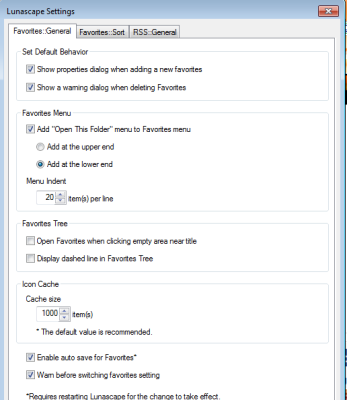
Although Lunascape is viewed as a latecomer to the growing field of web browsers, it has captured a great proportion of the web browser market. The browser has been downloaded over 15 million times and is available globally in more than 11 languages.
Download Lunascape. It requires 80.7 MB of free space. Make sure to choose Custom set up to prevent installing unwanted toolbars.
Leave a Reply