What do you do when your Windows computer system starts showing error messages frequently? Where do you first look for the problem? Let me tell you, a Windows disk scanner is the place to start. Scanning your hard drive can help to detect and even correct the most common hard drive errors.
Although Windows computer systems come with a built-in disk error checking scanner, that offers a lot of command-line options to scan the hard drive for Errors and Bad Sectors, I always prefer using a third-party tool for that. What I believe is that a third-party tool may provide you with better options and features.
Scan Hard Disk for Bad Sectors
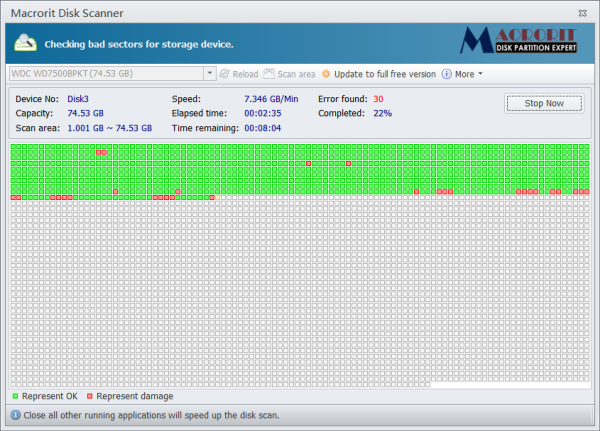
Then again, I would like to mention here that if you are using Windows 10/8 on your system, you might not need any third-party tool because Disk Error Checking is much different. In Windows 10/8, the disk is periodically checked for file system errors, bad sectors, lost clusters, etc., and you are informed if there is any potential error in the system. It is much faster and less intrusive than in the earlier versions of Windows.
Well, coming back to Macrorit Disk Scanner, it is a very reliable and helpful tool to scan the ‘bad sectors’ of a system. The hard disk in our system has some “Bad Sectors” which are actually the cluster of data that cannot be read. These ‘bad sectors’ bring up various functionality errors and slow down the system speed significantly. It also shows blue screen errors sometimes.
There are various disk scanning tools available on the web, but I want to tell you about a simple tool called Macrorit Disk Scanner. It is a free and very easy-to-use third-party hard drive scanner for Windows PC. It is very handy to scan the whole disk or a partition. You can further speed up the scan by limiting the scan area. It runs faster than the Windows native disk scanner. It marks the damage with a red mark and highlights the healthy sectors with green color.
The program displays the complete statistics on the top panel, which includes the device selected, speed of the scan, number of errors found, scan area, elapsed time and estimated time remaining to complete the scan. This way, you know how many errors have been found and how much time the program will take to scan your device completely. It also saves the scan log in your system so you can access it anytime. Macrorit is a handy and powerful error-diagnosing tool, but unfortunately, it can’t fix any bad sectors.
The scan may, however, slow down your computer system’s speed significantly. On the other hand, closing all running applications may speed up the scan.
Macrorit Disk Scanner free download
In a nutshell, if you are looking for a flexible error diagnostic tool for your Windows 11/10 computer system, Macroritis is worth trying. You can download it here.
TIP:
- Check out Macrorit Disk Partition Expert from this developer.
- Windows Surface Scanner may also interest you.
Not good that it cant repair the drive errors. pointless…..