When the Mail app does not work properly, you would probably receive an error message. If you encounter Windows Mail app Sync Error 0x80072726 or 0x8007274c on your computer, then please read through this article for the resolutions. We have discussed the causes and solutions.
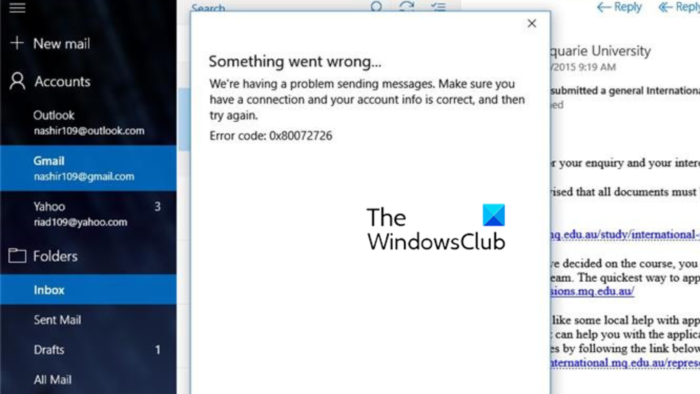
The Mail app on Windows is a free app on Windows which allow users to check and manage their personal emails. If you used your Microsoft account to login to your system, this app would pick the mailbox automatically. In this case, you will be able to easily sort and manage your emails using the Windows Mail app.
Fix Mail Sync Error 0x80072726 or 0x8007274c
The main cause behind the issue is the interference of a third-party security application preventing the Mail app from working. Multiple users have confirmed that working towards this cause will resolve this problem. Try the following solutions sequentially:
- Disable third-party anti-virus
- Add a path to the trusted paths for the Windows Defender Firewall
- Reset Windows Mail app
1] Disable third-party anti-virus
Since the main culprit behind the problem is third-party security software and its Firewall, it will be advisable to disable the same and rely on Windows Defender Firewall. This will help with easier connection between the Mail app server and other servers.
To disable third-party security software, please contact its manufacturer. After this, you can enable the Windows Defender Firewall.
2] Add a path to the trusted paths for the Windows Defender Firewall
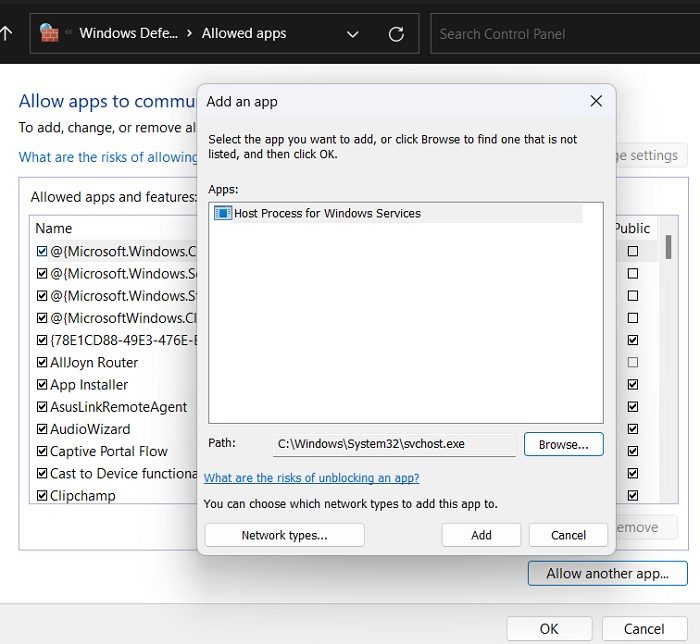
If disabling the third-party security software did not help, you can try adding the paths needed by the Mail app as a trusted path for Windows Defender Firewall. The procedure is as follows:
- Search for Windows Defender Firewall in the Windows Search bar.
- Open the application.
- Click on Allow an app or feature through Windows Defender Firewall on the list on the left-hand side.
- Click on Change Settings.
- Select Allow another app.
- In the section for path, cope and paste the following paths and click on Add after pasting each of them.
C:\Windows\System32\svchost.exe C:\Windows\SYSWOW64\svchost.exe
- In the main window, a new feature will be visible with the name Host Process for Windows Service.
- Check the checkboxes for both Public and Private.
- Click on OK to save the settings.
3] Reset Windows Mail app
If nothing helps, you should Reset Windows Mail app and see if that helps.
Also read: Mail app is not syncing in Windows 11/10
Why is my email not syncing?
There could be several reasons why your emails are not synchronizing on your computer running Windows 11 or Windows 10. From an invalid internet connection to corrupt system files, anything could be help responsible for this error. On the other hand, firewall settings could also block the incoming or outgoing traffic of the Mail app.
Does the Windows Mail app work with Gmail?
The Windows Mail app works well with Gmail. All you need to do is select Add account and enter the address of your Gmail account. The same is true for a few more email servers. Simply add an account and use their ID and password. However, only the Microsoft account is added by default.