You can save paper and postage this season and surprise your friends or family members by creating a personalized greeting card using Microsoft Office PowerPoint 2013. Yes, you can be your own creative artist. Create Animated Greeting Cards using PowerPoint.

Create Animated Greeting Cards in PowerPoint
First, launch the PowerPoint application, click on new slide option. Select Blank Slide option, and you will find a blank slide opening and occupying the space towards right hand side. Having done this, select the insert option from the ribbon, select shapes. Under shapes you will observe multiple options available. Here, I selected the pentagon and stretched it downwards to give it the shape of the stem of your Christmas tree.
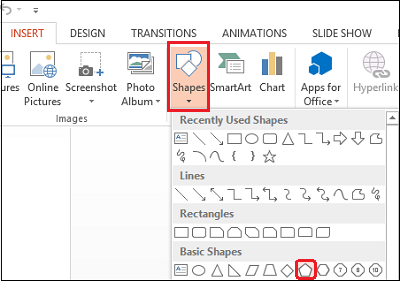
Now, add stars to your Christmas tree. To do so, repeat the above step and then select star shape, place it at a desired location on the tree.

From the ‘Timing’ section, fix the animation timing.
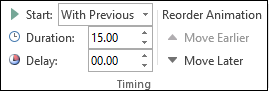
After having fixed the timing and type of animations to different shapes, it’s time for placing all animations in a proper sequence. For this, Select ‘Animation Pane’ from ‘Advanced Animation’ section. A pane will appear in the extreme right-hand corner of your computer screen.
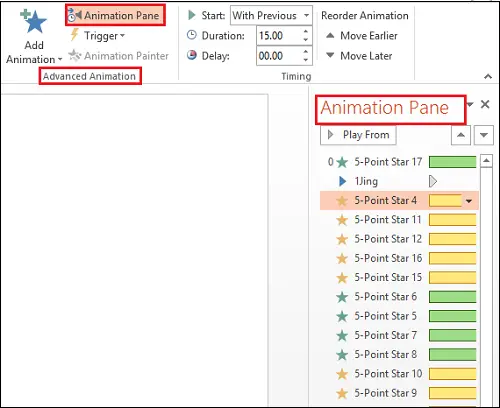
Select every animation heading, right-click the mouse button and choose ‘Start with Previous’ option.
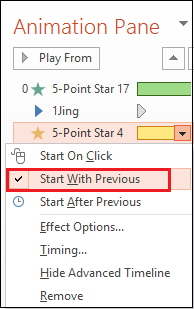
For getting a rich experience, one can insert short duration music clip which will play along the animation. To do so, go to ribbon, choose ‘Insert’ option and in the upper right-hand corner, select ‘Audio’.
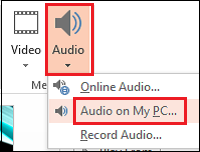
Here, you will be presented with 2 options
1. OnlineAudio
2. Audio on my PC
Select the desired option. Once done, you will see an audio icon placed on your slide.
Now, for adding text to your PowerPoint Greeting Card, select ‘Insert’ option, choose ‘Add Textbox’. Enter your message and apply suitable font and animation of your choice from the animations pane.

That is it! You have just finished creating animated greeting card using PowerPoint. You can add GIF animations and flash animation to your PowerPoint file.
How do you make an animated card in PowerPoint?
To make an animated card in PowerPoint, you can follow this article minutely. You need to add a shape and apply some animations. You can find them in the AMINATIONS tab. Following that, you would be able to customize or personalize the shape, animation, and other objects you want to include in the card.
How do you make a digital greeting card in PowerPoint?
To make a digital greeting card in PowerPoint, the aforementioned steps could be handy for you. Whether you want to create a still or animated greeting card, both are possible with the help of PowerPoint. If you want to create an animated card, you need to use the ANIMATIONS tab.
good job
Great Job… thank you.