A quick and simple way to check your browsing history or recently opened tabs in Chrome is to use the Ctrl+H shortcut. Similarly, you can make the browser show recently opened Google Drive files under a new tab. Here’s a tutorial describing how to do it.
Make Google Drive open file in New tab in Chrome
The new capability in Chrome lets users quickly access their recently opened Google Drive files in a new tab.
- Launch Google Chrome.
- Go to chrome://flags page.
- Search for NTP modules entry.
- Enable NTP Modules and NTP Drive Module.
- Restart browser.
- Sign in to Chrome.
- Visit the Google Drive website.
- Open a file in the Drive folder.
- Open a new tab find the entries there.
When enabled, Google Drive will show your most recently opened or edited files under Quick Access of the new tab. Upon clicking, the files will open on the same page.
Launch Google Chrome browser. Make sure, it’s updated to the latest version.
Next, type chrome://flags and hit the Enter key.
In the search bar that appears, type NTP to search for NTP Modules and NTP Drive Module.
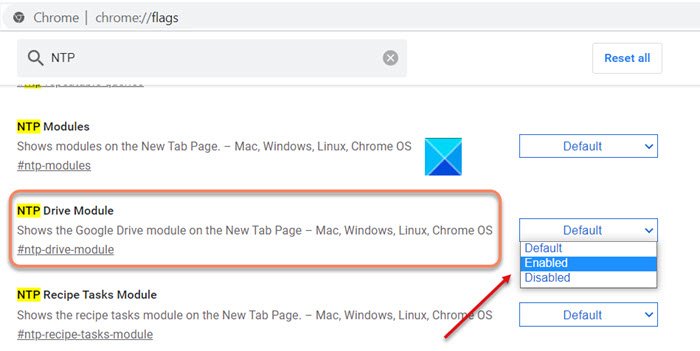
When found, hit the drop-down button next to these options and change the status from Default to Enabled.
Your changes will take effect the next time you relaunch Google Chrome. So, hit the Relaunch button that appears at the bottom.
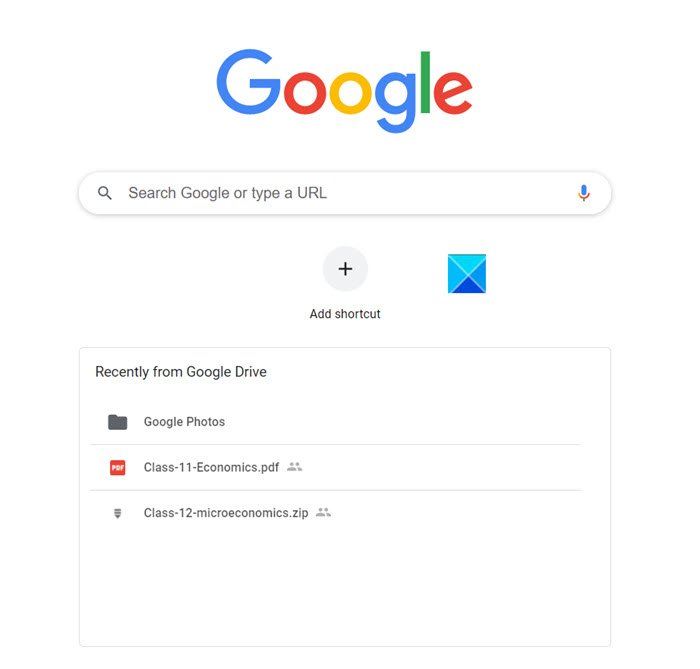
Once done, the Chrome browser will automatically find and list file names of three recently opened or edited files in Google Drive on the New Tab Page.
When you choose a file, it will open as normal.
If you would not like to show Google Drive contents on New Tab Page, you can disable this capability by tapping the menu (visible as 3 vertical dots) and selecting the Don’t show Drive files option.
That’s all there is to it!
Leave a Reply