Once you have Microsoft’s digital assistant Cortana set up on your Windows 11/10 computer, you can get information cards based on your liking, like weather reports for multiple locations. Based on the weather information, you can plan your local travel. The feature appears as a default status tile for Cortana if you have the weather interest enabled. If required, you can add multiple locations to weather interest, in addition to the current location. There are several things you can do with Cortana. Now let’s look at how to make Cortana display Weather information for multiple locations in Windows 11/10.
Make Cortana display Weather information for multiple locations
Launch Cortana and wait for a few seconds to allow the weather card to appear. The weather card fails to appear instantly since; the digital assistant assumes you’ve accessed the service for something else. Click the more actions button (the three dots) when the weather card appears.
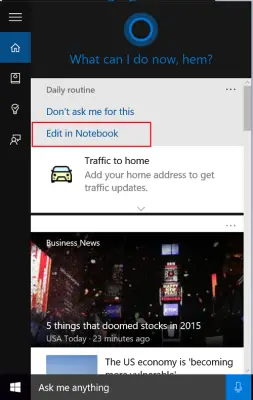
Next, click on the ‘Edit notebook’ option, scroll down, and choose the option that reads as Add a city. It’s always advisable to have Nearby Forecast turned on to have information beforehand about the weather in the region.
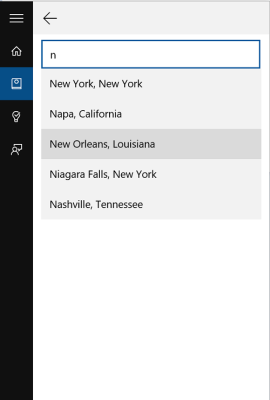
Type in or enter the city name whose weather information you would like to track. You can add multiple locations this way.
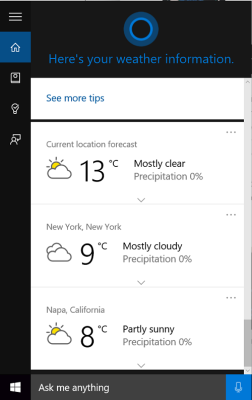
As you can see in the screenshot above, I have added weather information about two more cities and the current location/place.
Please note that the locations you add always appear at the end below the weather forecast for your current location. So, if you have multiple cards enabled in Cortana, the new weather card will be added at the very end instead of just below the weather card for your current location. For placing them in the preferred order, you will have to disable and enable them again in the order you desire.
That’s all there is to it!
Should I uninstall Cortana?
Cortana was earlier deep integrated into Windows 10, but it changed, and now it’s only an app in Windows 11 and Windows 10. So yes, you can uninstall the Cortana app, and nothing will break. However, it is possible to enable the voice activation process using the settings app.