The many folks around the world who are looking to create installation files with ease might not have to worry any longer on the best tool to use for the job. Recently we came across a program known as T-Install Wizard, and we’ve been using it for a few days now.
To many, T-Install Wizard is the most lightweight portable tool on the market today, and that’s quite interesting because we tend to agree. Maybe there’s a tool out there we have yet to come across, but until we do, this program takes the cake.
Now, the idea behind this program is to create installation files with relative ease. It means, one shouldn’t need to have an education about programming, therefore with that in mind, we went right in to see if this is indeed the case.
How to make an EXE Installation file
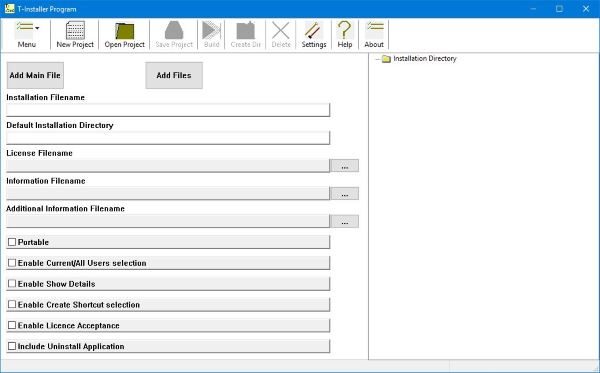
Like most programs designed for Windows 10, installation is straightforward. Just download and follow the instructions and you’ll be good to get going. After that, users should now see a simple user interface that is primary grey and white.
From this section, folks can create their installation files with the touch of a few buttons. Click on the big buttons that are titled Add Main Files or Add Files to locate what you want, and from there, choose the Default Installation Directory.
Going forward, users are required to add the licensed file name among other things. The option is also there to create portable files, so that’s splendid from our point of view. And most importantly, be sure to tick the Uninstall Application box, because this is required for users of their tool to have an easier time removing it.
32-bit and 64-bit
You might be wondering if it is possible to create a 64-bit installation file, and to that, we say, yes. You see, 64-bit is the default if you’re using the 64-bit version of T-Install Wizard, but if you’re feeling picky, you can create 32-bit installation files as well.
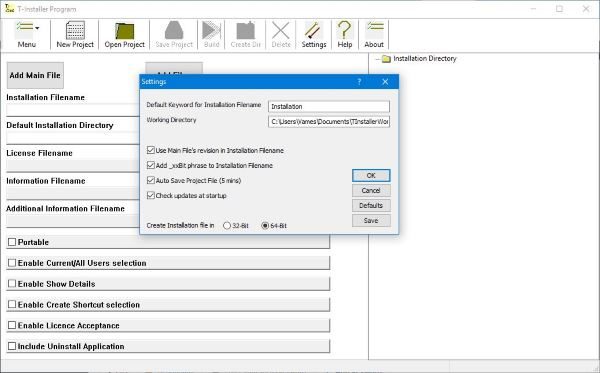
Just click on the Menu button, then select Settings, and from there, tick the 32-bit box and untick the 64-bit box. Finally, click on Save then click OK and that’s it.
We should also point out that if you’ve created multiple files, you can check back on your previous projects to make changes or whatever else. Simply click on the Menu button once more, then hover over Recent Projects, and there you’ll see the ones you’ve worked on in the past.
T-Install Wizard free download
Overall, we find T-Install Wizard to be a decent tool. It’s not a looker, but as usual, looks don’t matter as long as it works well.
Download the file directly from the official website right here. Although it is a portable application, it will be installed to have a shortcut to be added to the Start Menu.