Do you find it difficult to press multiple keys at once? Sticky Keys lets you use Shift, Ctrl, Alt, or Windows logo keys by pressing one key at a time and makes it easier to press multiple keys in Windows 11/10. Today we will see how you can use this built-in Windows Accessibility feature and turn on or off, set up and Sticky Keys.
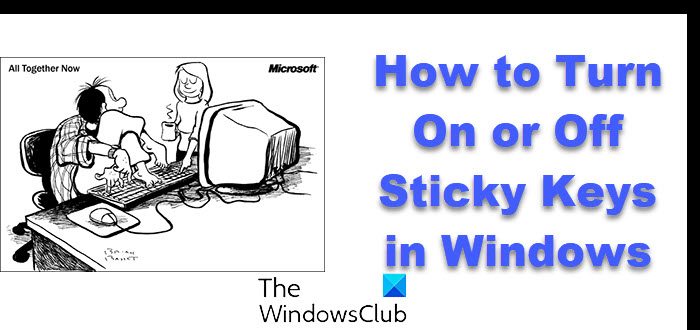
How to Turn On or Off Sticky Keys in Windows 11/10
If pressing CTRL+ALT+DEL is an acrobatic feat, you can turn on and set up Sticky Keys. With Sticky Keys, you can hit one key at a time in a keyboard shortcut. You can even set it to make a noise, so you know it’s working. This way, you can press a modifier key and have it remain active until another key is pressed.
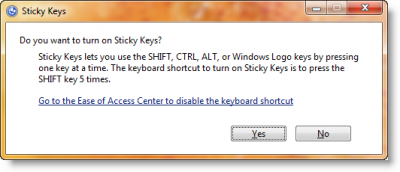
To Turn On or Off Sticky Keys in Windows 11/10:
- Press your SHIFT key 5 times in a row, and the Sticky keys box will appear.
- Click on Yes to turn on Sticky Keys to turn on Syicky keys.
- To toggle off the StickyKeys feature, you may again press the Shift key 5 times in a row.
Remove Sticky Keys via Windows Settings
Windows 11 users can also follow the below-listed steps to disable or turn off the Sticky keys:
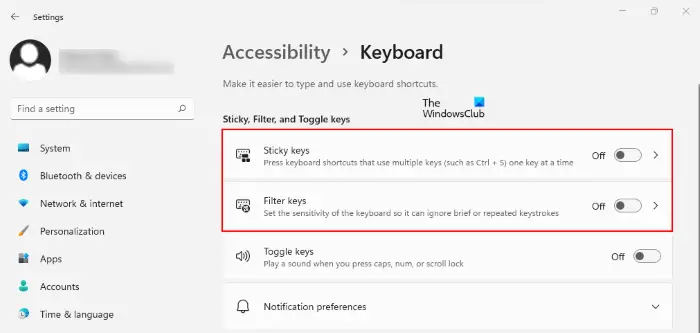
- Right-click on Windows 11 Start menu and select Settings.
- In the Settings app, select Accessibility from the left pane.
- Now, take your cursor on the right side of the page and scroll down till you find the Keyboard tab.
- On the Keyboard page, you will find both Sticky keys and Filter keys tabs. Turn off the buttons next to these tabs to disable both of these features.
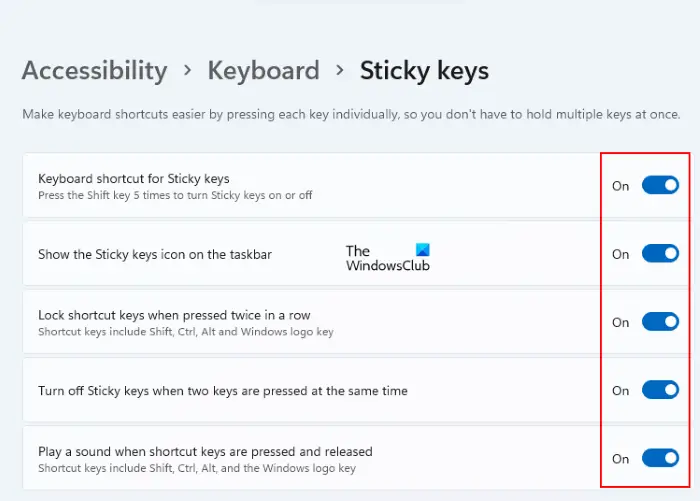
If you click on the Sticky keys and Filter keys tabs, you will see different options, like keyboard shortcuts for both of these keys, a beep sound when these keys are pressed, etc. If you want, you can also turn off these options.
Read: Can’t Turn off Sticky Keys on Windows 11
Enable or Disable Sticky Keys via Control Panel
You can also directly access Set up Sticky Keys option via All Control Panel Items > Ease of Access Center > Set up Sticky Keys.
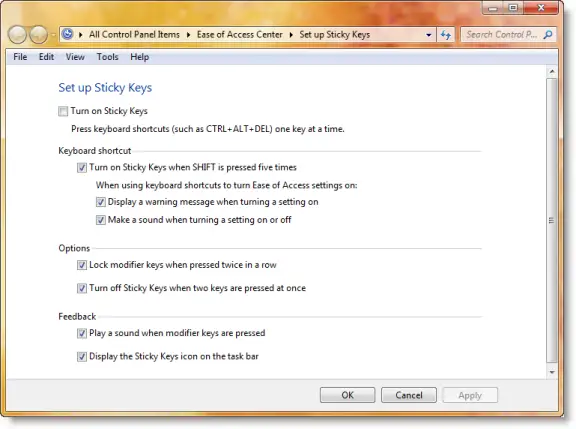
Here you can set the setting according to your preferences.
Read: How to turn on or off Filter Keys in Windows 11
We hope you find the post useful.
PS: If the Help window keeps opening automatically when you start any program, you may have to disable Sticky Keys.
Thanks! Now I know how to disable Sticky keys!
My surface external keyboard is not functioning. please help.