If your schedule is too busy to remember your daily meetings, events, tasks, etc. Then no need to worry. In this article, we will show you how to make the new Outlook app send you Daily agenda mail. You will get an automated email reminding you of your schedule and priorities for the day.
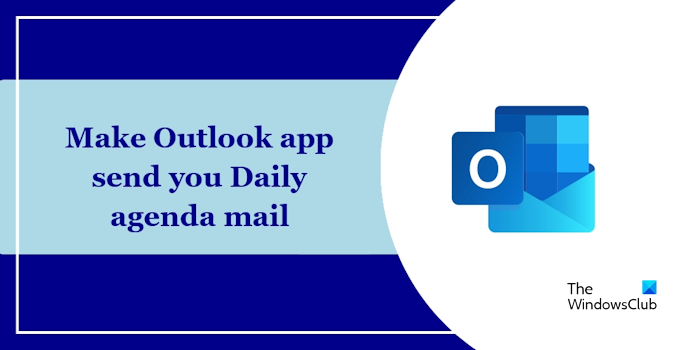
Make Outlook app send you Daily agenda mail
Use the following steps to make the new free Outlook app send you Daily agenda mail:
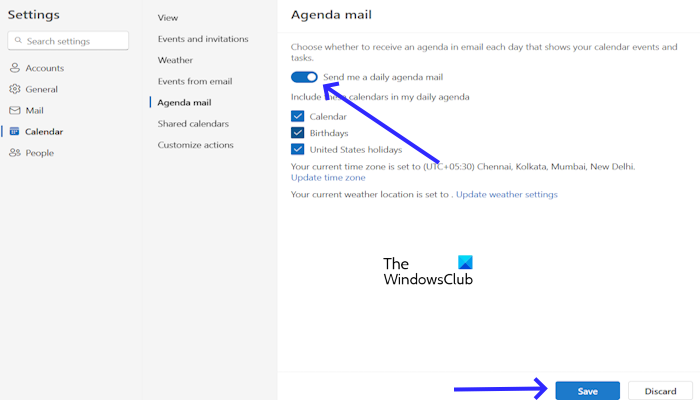
- Open your Outlook app.
- Click on the Settings icon from the top right corner.
- Click on Calendar.
- Now, click on Agenda mail.
- Turn on the button Send me a daily agenda mail.
- Click on the Save button.
That’s it, I hope this article helps you.
How do I create a daily schedule in Outlook?
You can create a daily schedule in Outlook easily. To do so, click on the Settings icon from the top right corner. Click on Calendar. On the View tab, you can create your daily tasks. You can set meeting hours, and time zones, add labels, etc. This involves adding events, scheduling tasks in the daily task list, and utilizing features like categories and reminders.
Read: How to switch to Dark Mode in Outlook app on Windows 11
Can Outlook email me a daily agenda?
Yes, you can set up daily agenda mail in Outlook. This is a built-in feature of the Outlook app that sends you a summary of your upcoming appointments, tasks, and weather forecasts.
Read next: How to stop Outlook Calendar email notifications.