This post will show you how to make Outlook open replies and forwards in a new window. Outlook is among the most used email clients offering various features to make your email experience more productive and efficient. However, when replying to or forwarding an email in Outlook, by default, it opens in the same window.
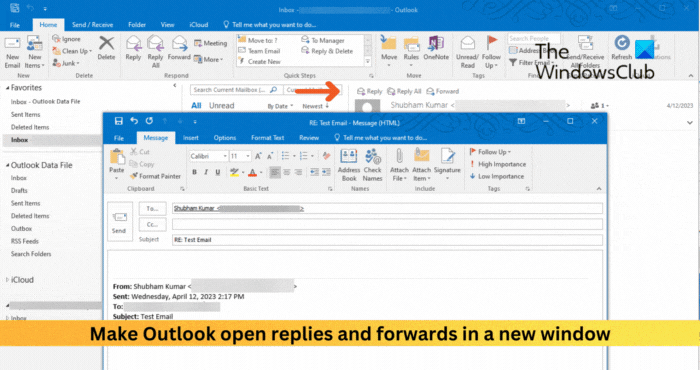
How to make Outlook open Replies and Forwards in a new window
Follow these steps to make Outlook open Replies and Forwards in a new window:
- Open Outlook and click on File at the top left corner.
- Select Options to open the Outlook Options window and navigate to Mail.
- Scroll down to the Replies and forwards section and check the Open replies and forwards in a new window option.
- Click on OK to save the changes.
Read: How to change Theme in Outlook and customize Outgoing Email
I hope this helps.
How to do automatic replies on Outlook browser?
In Outlook web, click on the Settings icon and select View all Outlook settings. Click on Mail > Automatic replies and turn on the toggle switch.
How do I make Outlook open a new window when replying?
To do so, open Outlook, click Files > Options and navigate to the Mail tab. Here, scroll down to the Replies and Forwards section and check Open Replies and Forwards in a new window.
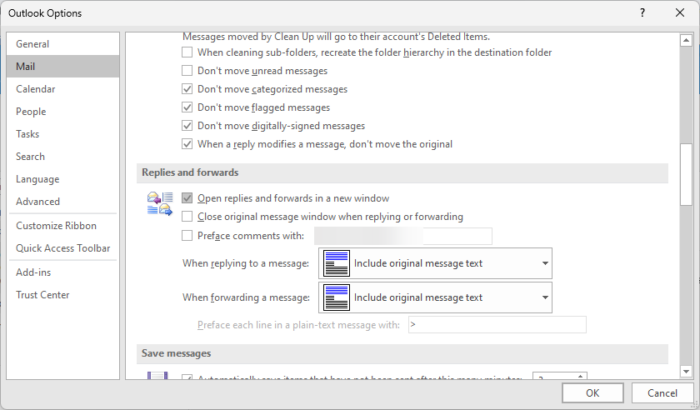
Leave a Reply