When you press the PrtScr key on your keyboard, the whole screen is copied. If you want this PrintScreen key to copy a region of your screen instead of the whole screen, there is a way you can do it. While there are several free screen capture software available, Windows OS too, lets you do capture screenshots easily.
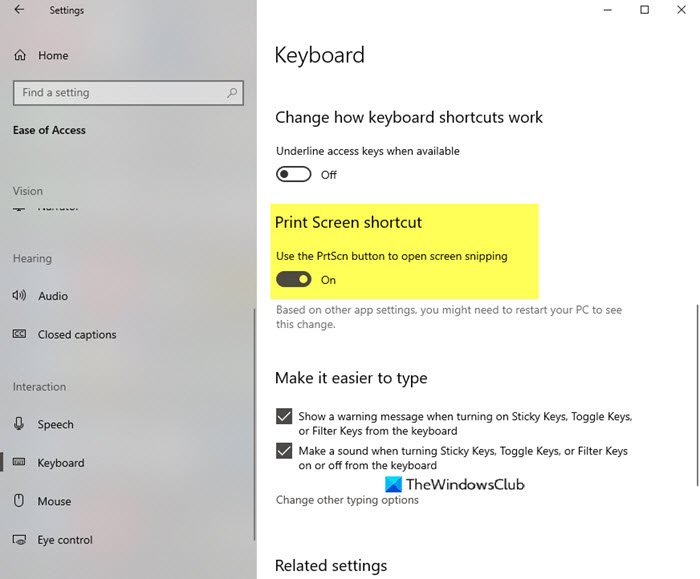
Make PrtScr key copy a region of your screen
- Open Windows Settings
- Select Ease of Access settings
- Click on Keyboard from the left side
- Locate Print Screen shortcut on the right side
- Toggle the Use the PrtScr button to open screen snipping setting to the ON position
- Restart your PC.
Let us see this in bit more detail.
Right-click on the Start button to open the WinX Menu.
Select Windows Settings to open it.
Now select the Ease of Access settings. These settings have been categorized into three settings related to vision, hearing, and interaction.
Click on Keyboard section from the left side menu
Now, scroll down a bit and you will see Print Screen shortcut section on the right side
Toggle the Use the PrtScr button to open screen snipping setting to the ON position
Restart your PC.
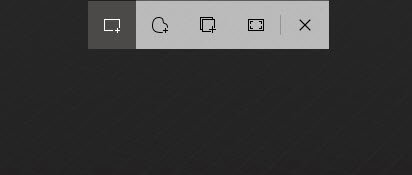
Now when you press PrtScrn key, Screen Snipping will open, which will allow you to capture the following snips:
- Rectangular
- Free Form
- Window
- Full-screen.
Incidentally, you can use Alt+PrtScr to capture just the active window. You then need to paste the copied part into an image editor.
You can also press Win+Shift+S keyboard shortcut to open the Snipping bar and capture screenshots.