In my opinion, Mozilla Firefox Quantum performs better than other browsers and seems to be going strong. Like all apps, though, it can slow down over time. To improve on this front, Firefox is contemplating implementing a new feature – Tab Warming. The feature intends to make the tab-switching process faster for the users to help them save some extra seconds during their browsing sessions.
Tab Warming feature in Firefox
Mozilla developer Mike Conley revealed the details of the Tab Warming feature in Firefox in a post on his blog. The precise definition says it’s a process of pre-emptively rendering the layers for a tab and pre-emptively uploading them to the compositor when the browser is pretty sure you’re likely to switch to that tab.
Earlier, the browser followed a somewhat different approach. The mechanism worked pretty well, but the team of developers thought they could make it slightly better.
How to enable Tab Warming in Firefox?
Tab warming is currently controlled via Preferences.
- Open a new tab in the Firefox browser, type about:config, and press the Enter key.
- Then, when the about:config page loads, look for the following entry-
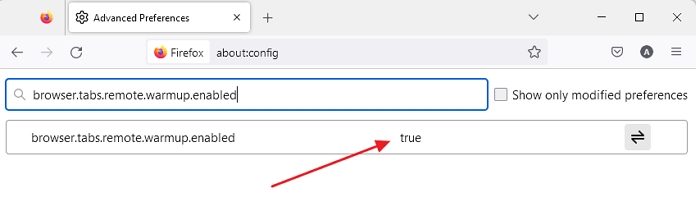
browser.tabs.remote.warmup.enabled
- It is currently off by default. So, you’ll need to double-click the option and toggle its status to True. Once done, it will enable the Tab Warming feature.
As of now, the browser detects whether you’re hovering a tab with a mouse to predict that you’re likely to choose that, but there are certainly more opportunities to introduce warming based on the behavior of other users.
Mozilla explains it as follows:
With Tab Warming enabled, when you hover over the tab with your mouse cursor, the rendering of that sophisticated SVG will occur while your finger is still on its way to click on the mouse button to actually choose the tab.
Firefox claims it will gain the time it takes to load up a webpage, as the Tab Warming feature begins to load the page instantly in the background the moment you move the cursor to that tab before clicking on it.
Firefox also offers the Tab Sleep feature, which puts active tabs (that you haven’t accessed for minutes) to sleep mode or suspends those tabs. It saves PC resources with a lot of open tabs in the browser.
How do I get my tabs back in Firefox?
The easy way is to use Ctrl + Shift + Esc to open the closed tabs individually. If this is not working, and you want to open a tab you closed a while ago, then use Browser history to find recently closed tabs, ancient ones, and even tabs from other devices. The last one is useful when you want to open tabs on another device, including mobile.
Can you do tab groups in Firefox?
Firefox doesn’t offer a group feature as one of the built-in features, but you can always use third-party sections such as Simple Tab Groups and OneTab to manage tabs in the browser. These extensions offer more than the default feature once available in Firefox, which comes in handy.