The Taskbar of Windows is always considered as a great feature since it helps users pin important or most used programs, show a search bar, show date/time, and so on. By default, the Taskbar on Windows 11/10 is colorless. Although the Windows Settings panel comes with few options and there are some Registry tweaks that let you change the color of Taskbar or add Transparency, it is quite difficult to make the Taskbar blurry or 100% transparent. But there are two simple tools called TranslucentTB and TaskbarTools that can help you do this.
Make Taskbar 100% transparent in Windows 11/10
1] Use TranslucentTB
Regarding the features of TranslucentTB for Windows, this is designed to do a very specific task. For example, it makes the Taskbar completely transparent or blurry. It doesn’t matter what settings you are using on your Windows PC; it will overwrite it as soon as you turn it on. Also, it does support multi-monitors. What that means is it does the job even when you have more than one monitor setup. Besides, you can run this program from the command line too. Moreover, it is also possible to change the appearance right from Taskbar.
To get started with this tool, at download and unzip the zipped folder. Following that, you will get a file called TranslucentTB.exe. Double-Click on it to run. After that, you will find a change as in the following picture.
I am using a black wallpaper so the effect may not be clear – but look at the Start button, and you will see what I mean.
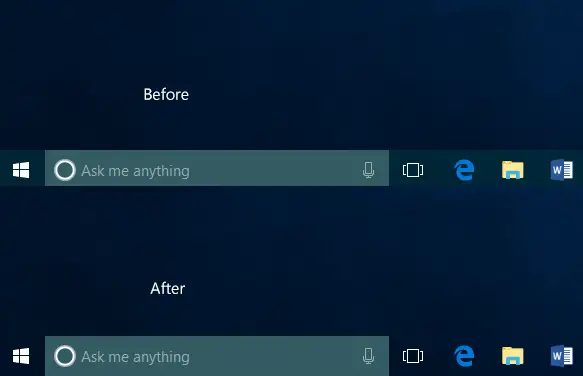
First, it makes the Taskbar “Clear,” according to the tool’s language. In simple words, it makes your Taskbar transparent. However, if you do not want a transparent Taskbar but instead want a blurry Taskbar, you can click on the TranslucentTB icon visible in the system tray, and select Blur.
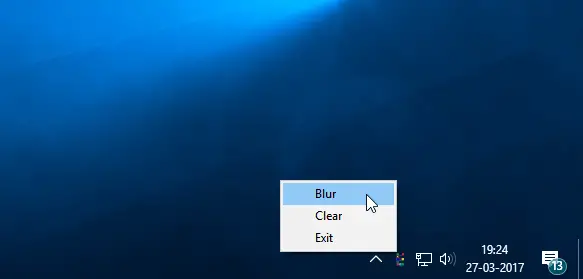
This will make the Taskbar blurry
If you like transparent Taskbars and Start Menu, TranslucentTB is the tool you want. Go get it from Github. This version is also available freely on the Microsoft Store.
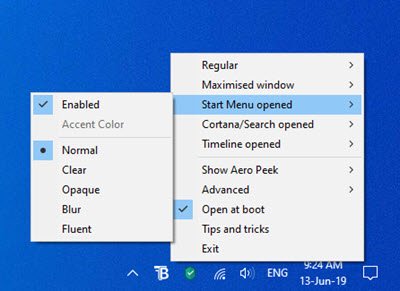
By downloading it from the Microsoft Store for free, you benefit from background auto-updates for future releases and settings sync between devices at no additional cost.
2] Use TaskbarTools
TaskbarTools is another free portable tool that can make your Taskbar fully transparent and add a blurry effect. You can download it also from Github.
3] Edit the Registry
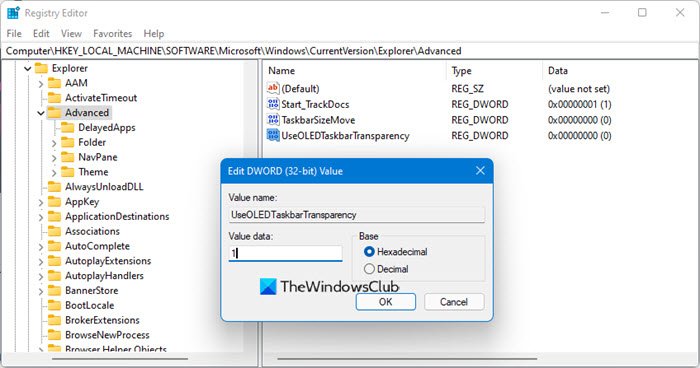
If you wish to do this manually, open Registry Editor and navigate to the following key:
HKEY_LOCAL_MACHINE\SOFTWARE\Microsoft\Windows\CurrentVersion\Explorer\Advanced
On the right side, create a DWORD, name it UseOLEDTaskbarTransparency and give it a value of 1.
Hope you like your new taskbar look!
Read next:
Stardock has a lot of software for customizing Windows too! I’m not as “into” that sort of thing as I used to be, but for those who want to transform their Windows GUI, it’s out there baby!
Sudip- love your TranslucentTB program. When adding it to registry to auto start, what is the required syntax to make it always load CLEAR? (it always loads BLUR on default) Thank you
There was a time when I really wanted to try every hack available to make W10 to look like W7 and I just gave up because it’s a waste of time.
Now that Redstone 3 is “Supposed to” bring a version of Aero back I will just wait till then.
But even that I have a feeling will be just like the creators update. All hype then watered down in the end.
I tried the latest Window Blinds for W10 but it messes up more than it solves.
When I ran 7 it looked like Candy at a Lollipop factory.
I would spend hours on deviant art looking for themes and Icons…
Now, Windows 10 sucks beyond suckiness as far as looks.
I would go back to 7 but Gaming in 4K is an impossibility and I am actually thinking about the future when gaming will be in 8K.
Windows 7 will not be able to do that and no doubt in a couple of years they will go to 128 bit processors and 128 terabyte SSD’s
Thanks for the reply. I tend to find I play with Windows Blinds then abandon it until I get the urge to kick it around again. That said, Start8 and Start10 are very good programs though, I would venture as stable as the out-of-the-box as Windows 7’s Start Menu. Start8, for instance, can be run indefinitely with no issues and makes Windows 8.x very usable for those who prefer a Start Menu over a Start screen or page.
AFAICT, 128 bit computing is not in the pipes for the near future for general purpose computing. Yes, there is some 128 bit technologies in use, even some 512 bit registers out there etc. etc. but for the time being it’s basically going to be 64-bit data types. 64-bit addresses such a huge memory space as it is (0 through 18,446,744,073,709,551,615 (2^64 ? 1) range – over 18 billion billions – for an unsigned integer), so it’s really not necessary, in my guesstimate, to go beyond that yet? Who knows?
There is a lot of work though, in getting a few bits up to quantum speeds. They’re busy as bees at the University of Waterloo, for instance, trying to build quantum computers.
Windows 10 was supposed to have new and dynamic animations remember? ‘But then the killjoys all complained and they zapped them. I can’t comprehend why there couldn’t have been both: a high and a low setting? Some are already complaining about translucency and they want it ‘oh so faint’ as one might as well not bother.
Tablets along with interference with performance on their xbox one and phones.
PC’s are the last thing on MS Mind.
It’s all about devices now.
Sudip- love your TranslucentTB program. When adding it to registry to auto start, what is the required syntax to make it always load CLEAR? (it always loads BLUR on default) Thank you
Windows 10 totally sucks, it’s a bunch of crapware, spyware and sesquipedalis malfunctions. It’s a grey Operative Service for grey people.
I hate that on window 10 my taskbar gets blurry instead of actually been transparent :@
This was awesome thanks