A Registry Hive is a part of the Windows Registry which stores all necessary configurations of Windows OS. It is a sensitive part of Windows 11/10 which should always be handled carefully. While not many users make changes, if you planned to tweak it, and it resulted in a severe problem, then there is no easy way out. Usually, a System Restore can save you, but you have to enable it.
In versions before Windows 10 v1803, Windows would automatically backup the Registry. These backups were available in the RegBack folder located at:
\Windows\System32\config\RegBack
Now, the folder is still there, but things have changed, and you will see no files inside it. In case you face issues with your system, Microsoft now recommends using System Restore rather than Registry Backups to restore it.
Make Windows 11/10 automatically backup Registry
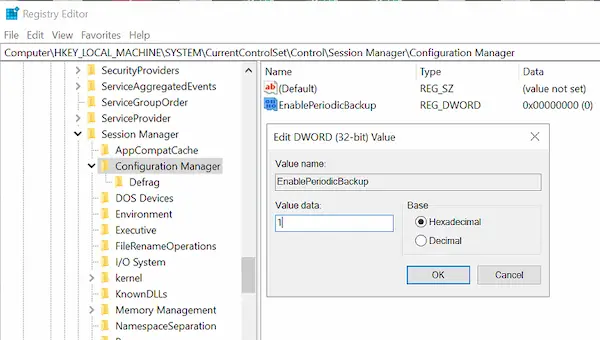
If your system is configured to make use of these Registry backups, you can tweak the settings and make Windows automatically backup Registry to the RegBack folder.
To do this, open Registry Editor with admin privileges, and navigate to:
HKLM\System\CurrentControlSet\Control\Session Manager\Configuration Manager
Right-click on Configuration Manager and select New > DWORD (32-bit) Value and name it EnablePeriodicBackup
Double-click on it to edit the value. Set value as 1.
Exit Registry, and then restart your computer.
Now when you log in to the computer, Windows will create a new task with the name RegIdleBackup. This will manage all the Registry backups henceforth.
To view the task, open Task Scheduler, and look for the name in the list. If you double click to open, you should see the following:
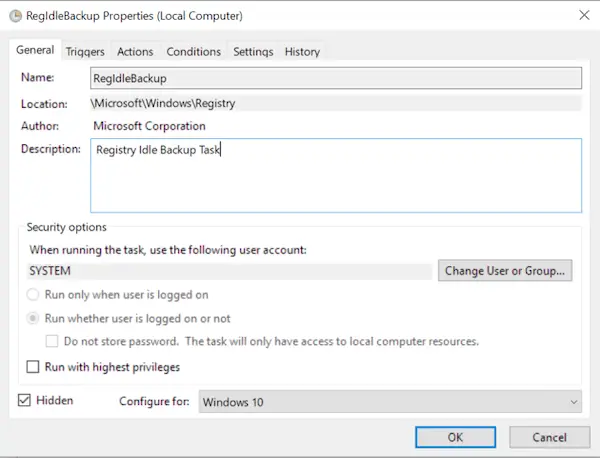
It’s an incredible feature of Windows, which, in my opinion, should have stayed.
Says Microsoft,
This change is by design, and is intended to help reduce the overall disk footprint size of Windows. To recover a system with a corrupt registry hive, Microsoft recommends that you use a system restore point.
Nevertheless, if you wish, you can still enable it and keep taking backup by following the instructions. You can use these backups to restore the Registry manually.
I hope this clarifies the issue of why the Windows Registry is no longer backed up to the RegBack folder in Windows 11/10.
Read: How to restore the Registry using Command Prompt.
Free Registry Backup software
- RegBack is a free Registry backup software that lets you backup and restores the Windows Registry in a few seconds.
- ERUNTgui is a graphic user interface for the popular registry backup and restores program ERUNT and NTREGOPT.
- Registrar Registry Manager will let you easily manage Windows Registry.
Leave a Reply