Cloud-based technology has been in quite the focus for a few years now. It is getting smarter day by day and IT companies are trying their best to make it better for their applications. If you wish to get quick access to your apps and preferences on any Windows 11 device, then we show you how you can achieve this.
Make Windows 11 remember Apps, Preferences, Settings across devices
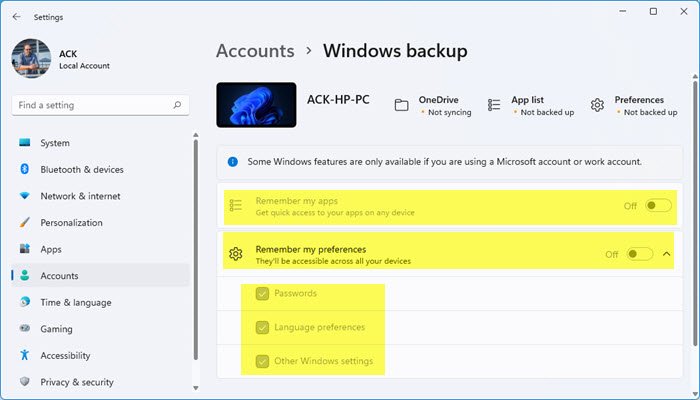
Remember my Apps and Preferences
The procedure to get quick access to your apps and preferences on any Windows 11 device is as follows:
- Right-click on the Start button and select Settings.
- In the left pane, go to Accounts.
- In the right pane, select Windows Backup.
- Turn the switch associated with Remember my apps to On
- Also, turn the switch associated with Remember my preferences to On.
Under Remember my preferences you will see three options:
- Passwords
- Language preferences
- Other Windows settings.
Select the ones you want to sync.
Now, you would be able to access your apps and preferences through your Microsoft account on any compatible device.
Related: How to Sync Settings across devices in Windows 10.
What is the use of Remember my Apps and Preferences setting?
These days, people are used to mobility and convenience. If you use multiple devices across multiple locations, it would be difficult to install the same applications across every device. Thus the mentioned option would be very useful. You can copy and paste preferences from your home computer to your office computer.
Does Microsoft store my system information as backup without my permission?
Yes, Microsoft back’s up the files in the Pictures folder, Documents, and Desktop by default without the knowledge of the user. These settings could be replicated on any system which is connected to the same Microsoft account. If you are conscious of system privacy, then please unlink the option to save these folders as a backup.
Doing so is very important to maintain the privacy of your system. Otherwise, even if you reinstall your operating system, the files will show in the reinstalled version/s and also across other devices.
How do I sync Settings and data on multiple Windows 11 computers?
In order to synchronize Settings and data on multiple Windows 11 computers, you need to enable the Remember my preferences settings. For that, press Win+I to open Windows Settings and go to Accounts > Windows backup. Then, toggle the Remember my preferences button to turn it on.
Does Remember my Apps and Preferences option backup ALL apps and preferences?
This option will backup all Microsoft apps. However, some third-party applications could be resistant to the backup. As for preferences, all of them would be replicated to the next computer. No matter whether you want to import these settings on other computer or on the same computer after resetting, you will find them all at once.
Please let us know if this was helpful in the comment section.