Windows 11 dark theme is a good option for users who feel strain in their eyes while working on their PC. When you apply the dark theme to Windows 11, its entire interface goes black along with the Taskbar and the Start Menu. What if you want to make your Windows 11 Start Menu and Taskbar black without applying the dark theme? In this article, we will explain how to make Windows 11 Start Menu and Taskbar black with and without using the Dark theme.
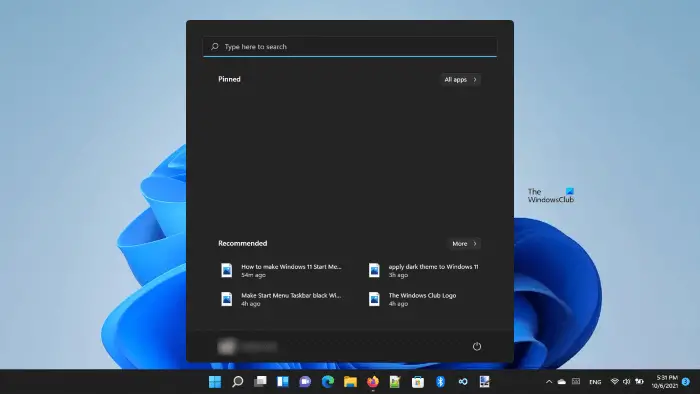
Can I make my Taskbar dark?
In Windows 11, there is an option to make the Taskbar dark. There are two methods by which you can turn your Taskbar black. We will describe both of these methods in this article.
Make Windows 11 Start Menu and Taskbar black
You can make Windows 11 Start Menu and Taskbar black:
- Without using the Dark theme
- By using the Dark theme
Let’s see the process in detail.
1] Make Windows 11 Start Menu and Taskbar black without using the Dark theme
By following the below instructions, you can make Taskbar and Start Menu black on your Windows 11 PC without applying the dark theme.
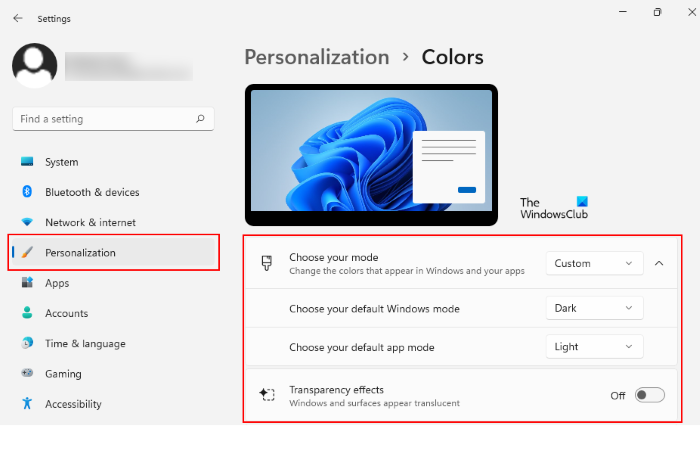
- Right-click on the Start menu and select Settings.
- Select the Personalization option from the left pane.
- Now, click on the Colors tab on the right side.
- Click on the drop-down menu next to the Choose your mode option and select Custom.
- As you select Custom, two new options will appear on your screen, namely, default Windows mode and default app mode.
- If you do not see these options, click on the Choose your mode tab to expand it.
- Select Dark in Choose your default Windows mode and Light in Choose your default app mode.
- Click on the drop-down menu next to the Choose your mode option and select Dark.
- In the last step, turn off the Transparency effects.
This will make your Windows 11 Taskbar and Start Menu black.
2] Make Windows 11 Start Menu and Taskbar using the Dark theme
Now, let’s see the process to make the Start Menu and the Taskbar black in Windows 11 by using the Dark theme. It is the easiest method to turn Start Menu and Taskbar into black.
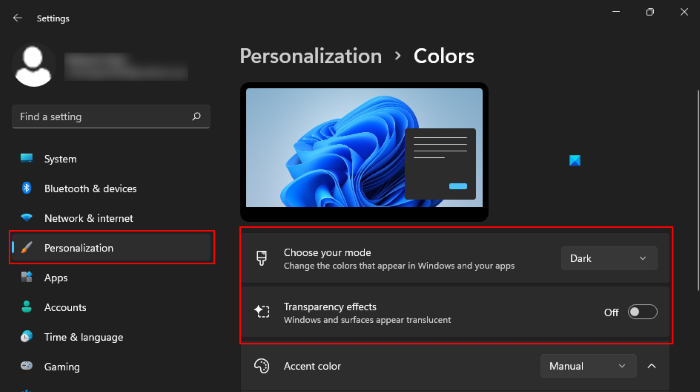
We have listed the steps for the same below:
- Right-click on the Start menu and select Settings.
- Select Personalization from the left pane.
- Click Colors on the right side.
- Click on the drop-down menu next to the Choose your mode option and select Dark.
- At last, turn off the Transparency effects.
This will apply the dark theme to your system.
The difference between the above two methods is the first one turns only the Taskbar and the Start Menu into black, whereas, the second method applies the dark theme to Windows 11 and turns the entire interface into black along with the Taskbar and the Start Menu.
Is there a dark mode in Windows 11?
Yes, Windows 11 comes with a dark mode. You can apply the dark mode to Windows 11 via Settings. For this, you simply have to go to “Settings > Personalization > Colors.” After that select the dark mode from the drop-down menu. If you want, you can make your Taskbar opaque by turning off the transparency effect. For step by step explanation, refer to method 2 explained above in this article.
Hope this helps.
Read next: How to change the Start Menu and Taskbar Colors in Windows 11.
Leave a Reply