We have already seen how to make Windows welcome us with an audio voice message during logon. Using the same commands, we will see how to make Windows 11/10/8/7 tell us the time every hour. This can be especially useful if you tend to lose track of time while working.
Make Windows speak out the time
- First, open Notepad and copy-paste the following:
Dim speaks, speech
speaks=hour(time)
Set speech=CreateObject("sapi.spvoice")
speech.Speak speaks
- Save it as a .vbs file. If you wish, you can download the ready-to-use file by clicking here.
- Next, type schedule tasks in search and click on the schedule tasks result, to open the Task Scheduler.
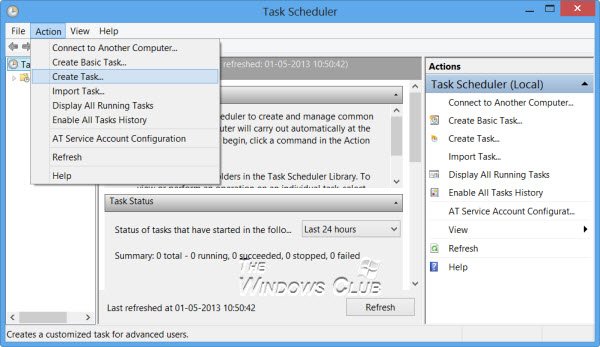
- Under Action, select Create Task. Give the task a name. I have given it SpeakTime.
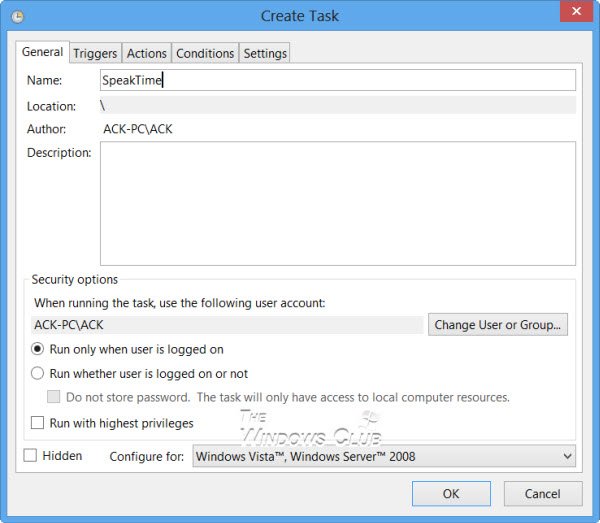
- Set the Trigger parameters as shown in the image. One time – Start date & time, Repeat task every 1 hour, Duration – Indefinitely, and so on.
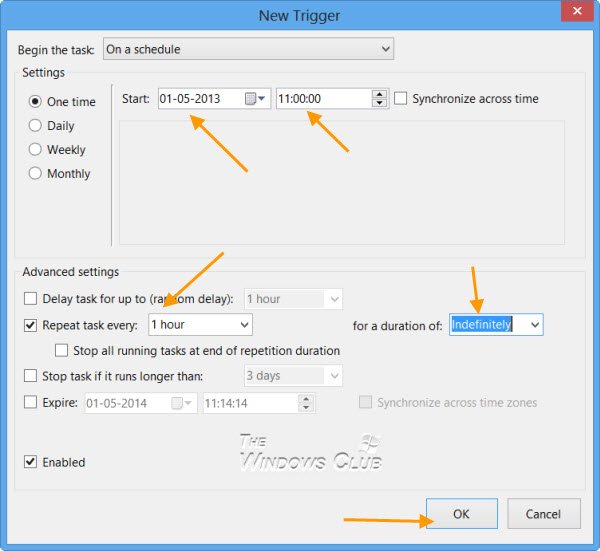
- Under Actions, click the New button. The New Action box will open. Select the Action — Start a program and browse the vbs file to set the path.
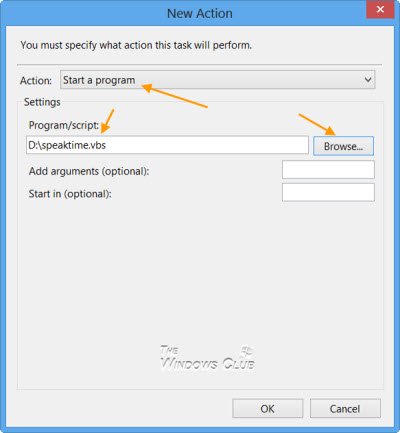
- You may change some parameters under the Conditions and Settings tabs – otherwise, you may leave them at their defaults.
- Click OK and Exit.
Now, every hour, Windows or Microsoft David will speak out the time to you…11…12…! If you don’t like Microsoft David, you may opt to hear the voice of Microsoft Hazel or Microsoft Zira instead via Control Panel > Text to Speech tab under Speech Properties.
You can also make Windows talk to you.
Does Windows show screen time?
Yes, it is possible to see the screen time, but you will need to use the Battery section for that. Go to Settings > System > Power and battery > Battery usage. Switch to the 7-day or 24-hour filter, and it will show the total screen time and battery time consumed by each app.
How to set screen time limits in Windows?
There are a few ways to set screen time limits on Windows. You can use the Microsoft Family Safety app, the Settings app, or the Command Prompt. The last one uses the net user <username> /times:<days,times> to set the time limit for each user.