At times, you might need to repair your system. By default, Windows downloads the files directly from Windows Server Update Services or WSUS. However, if you want to download files from Windows Update and make Windows repair corrupted components, you can follow this guide. All you need to do is to change a Group Policy setting.
When Windows is pointed to WSUS, it repairs corrupted components that need to be downloaded from Microsoft servers or Windows Update. It also prevents some tools like RSAT from being installed on the system.
Make Windows repair corrupted components when pointed to WSUS
To make Windows repair corrupted components when pointed to WSUS, you have two options:
- Use Local Group Policy Editor
- Use Registry Editor
To learn more about these methods, continue reading.
1] Using Local Group Policy Editor
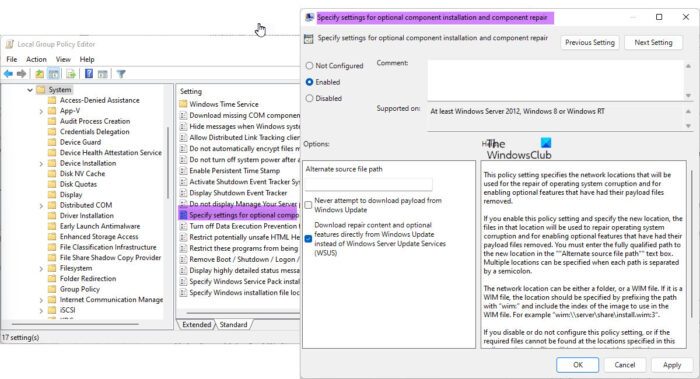
To make Windows repair corrupted components when pointed to Windows Server Update Services using Local Group Policy Editor, follow these steps:
- Press Win+R to open the Run prompt.
- Type gpedit.msc and click on the OK button.
- Navigate to this path: Computer Configuration > Administrative Templates > System
- Find the Specify settings for optional component installation and component repair setting.
- Double-click on it and choose the Enabled option.
- Tick the Download repair content and optional features directly from Windows Update instead of Windows Server Update Services (WSUS) checkbox.
- Click the OK button to save the change.
Now, your system will repair corrupt components automatically.
2] Using Registry Editor
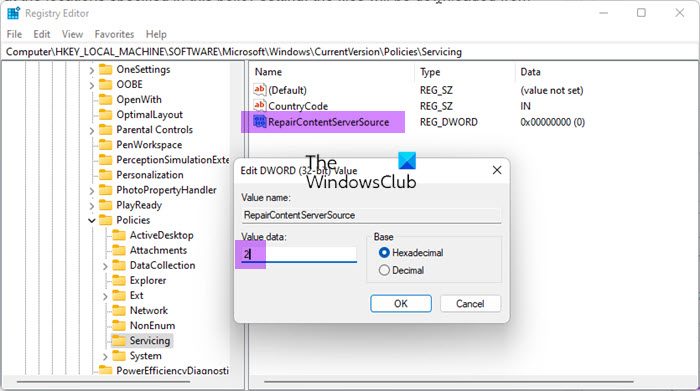
The same aforementioned thing can be configured using the Registry Editor as well. If you do not want to use the Local Group Policy Editor and use the Registry Editor, you can follow this guide.
First, you need to open the Registry Editor. For that, press Win+R to open the Run prompt, type regedit, and hit the Enter button. If the UAC prompt appears, you need to click on the Yes button to open Windows Registry.
Once it is opened, navigate to the following path:
HKEY_LOCAL_MACHINE\SOFTWARE\Microsoft\Windows\CurrentVersion\Policies\Servicing
For your information, this setting needs to be created on HKLM. You cannot do the same in the HKCU or HKEY_CURRENT_USER.
In the Servicing key, you need to create a REG_DWORD value. To do that, right-click on Servicing > New > DWORD (32-bit) Value and name it as RepairContentServerSource.
Then, double-click on it and set the Value data as 2.
Finally, click the OK button, close all opened windows, and restart your computer.
Read: How to use Windows Server Update Services in Enterprise environment
How do I fix corrupted Windows Update components?
It is possible to fix corrupt Windows Update components using the DISM tool. In case you don’t know, DISM is an in-built tool that you can use using Command Prompt. No matter how your Windows Update components got corrupted, you can fix it by running the DISM tool on the elevated Command Prompt window. You can read this detailed guide to fix corrupt Windows Update system files using DISM tool.
How do I force a computer to report to WSUS?
To force the computer to report to Windows Server Update Services or WSUS, you need to use two commands on the client or server system. First, enter this command: gpupdate /force. Then, you need to use this command: wuauclt /detectnow. However, in some cases, the following command also helps: wuauclt.exe /resetauthorization /detectnow.
Read: How to troubleshoot Windows Server Update Services (WSUS) issues.